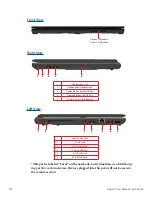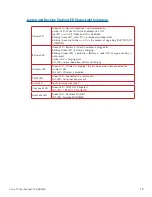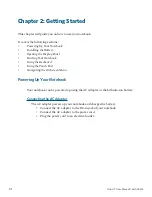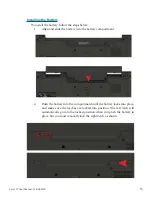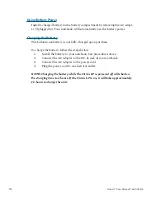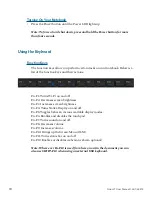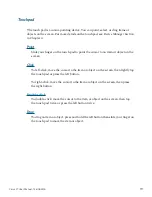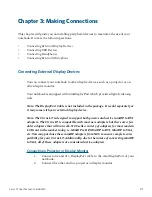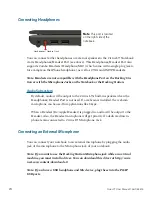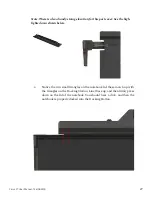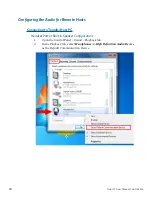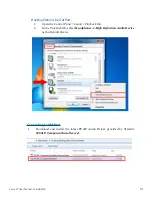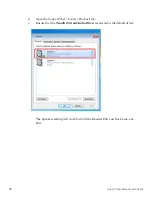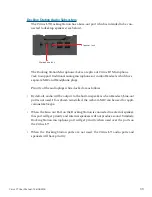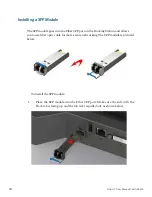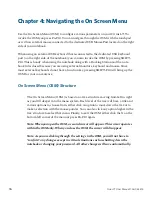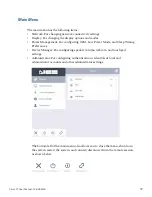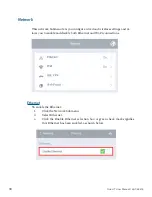23
Cirrus LT User Manual-1.2d-062515
Connecting to a Mouse and Keyboard
Using a mouse in the dedicated mouse port ensures full functionality when con-
nected to a remote host and when you pull up the OnScreen Menu. The same ap-
plies for the dedicated keyboard port.
To connect to an external mouse:
• Plug the mouse into the USB port with the picture of a mouse over it.
To connect to an external keyboard:
• Plug the keyboard into the USB port with the picture of the keyboard over it.
Note: The mouse and keyboard are not included in the package. They are sold
separately.
REMINDER: when using an external keyboard in the dedicated USB keyboard
port you can press SHIFT-F10 to bring up the Cirrus LT OnScreen Menu.
Certain special multifunction or Bluetooth combo mouse and keyboards will work
in the dedicated keyboard port. Not all of these special devices have been tested. As
a general rule, you can try without harming the Cirrus LT, special keyboards should
be plugged into the dedicated USB keyboard port on the right hand side for compat-
ibility. Combo Bluetooth keyboard and mouse dongles should be plugged into the
dedicated USB keyboard port.
If for some reason these special keyboards do not work in the dedicated keyboard
port, try them on the PCoIP USB ports on the left hand side of the notebook. You
may need to load drivers once the device is detected in the remote OS. Please con-
tact NCS Help Desk if you identify a USB keyboard that does not work correctly
in the dedicated USB keyboard port. We are always looking to make our products
compatible with the latest peripherals.