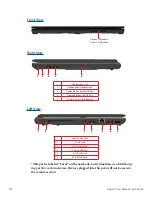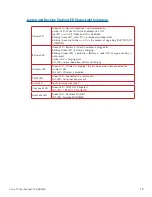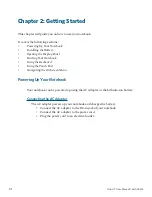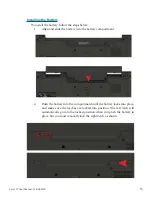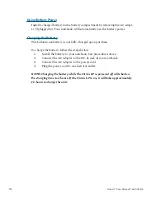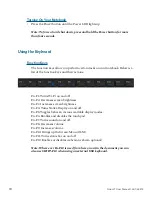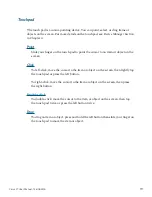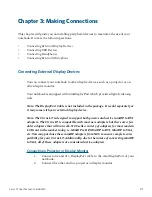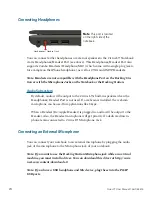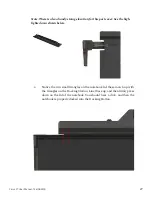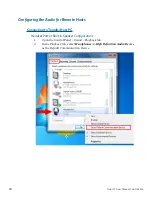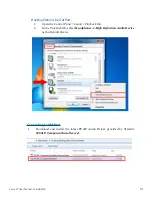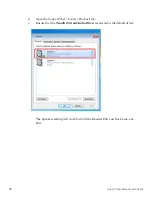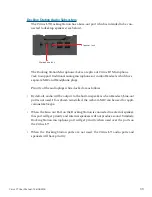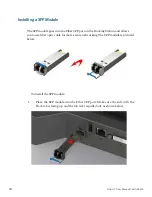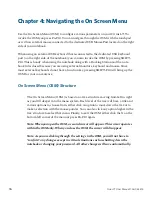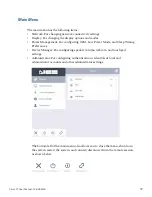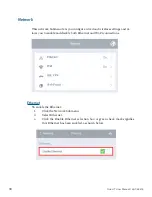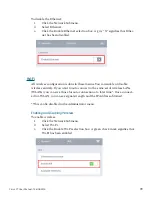24
Cirrus LT User Manual-1.2d-062515
Connecting Headphones
Note
: This port is located
on the right side of the
notebook.
Headphones/Headset Jack
You can connect either headphones or external speakers to the Cirrus LT Notebook
via its Headphones/Headset Port (see above). This Headphones/Headset Port also
supports Combo Headsets (Headphone/MIC) which come with a single plug (seen,
for example on the iPhone headphone), as well as CTIA and OMTP Headsets.
Note: Headsets are not compatible with the Headphone Port on the Docking Sta-
tion or with the Microphone Jacks on the Notebook or the Docking Station.
Audio Subsystem
By default, audio will be output to the Cirrus LT’s built-in speakers when the
Headphones/Headset Port is not used. If a webcam is installed, the webcam
microphone can be used for applications like Skype.
When a Headset (Ex: Apple Headset) is plugged in, audio will be output to the
Headset. Also, the Headset microphone will get priority if a dedicated micro-
phone is also connected to Cirrus LT Microphone Jack.
Connecting an External Microphone
You can connect your notebook to an external microphone by plugging the audio
jack of the microphone to the Microphone jack of your notebook.
Note: If you want to use the Docking Station Microphone jack while on a virtual
machine, you must install a driver. You can download this driver at http://www.
ncst.com/content/downloads-0
Note: If you have a USB headphone and Mic device, plug these into the PCoIP
USB ports.