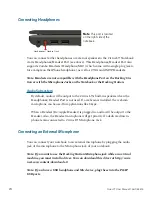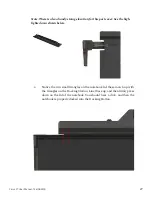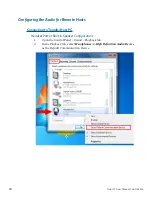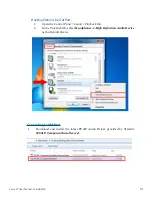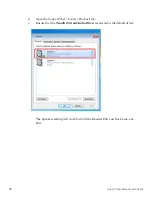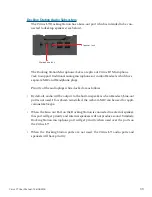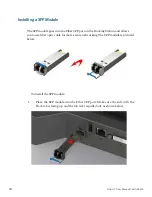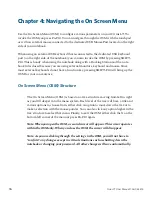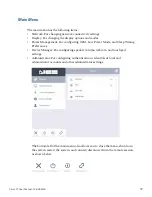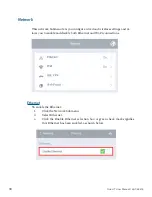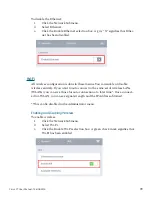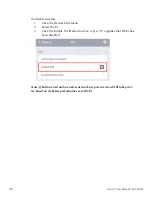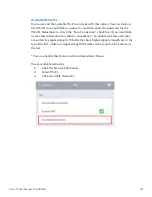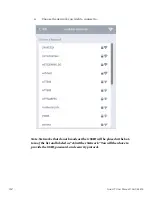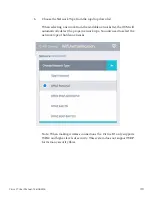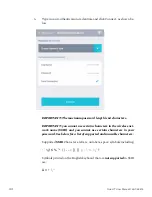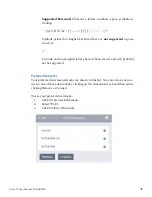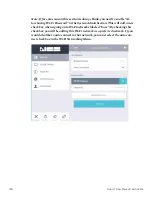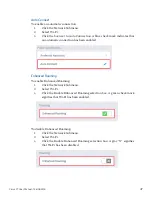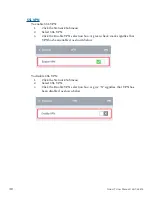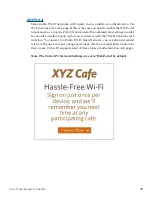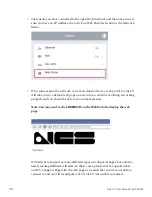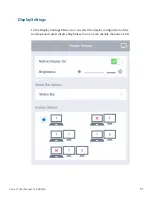36
Cirrus LT User Manual-1.2d-062515
Chapter 4: Navigating the On Screen Menu
Use the On Screen Menu (OSM) to configure various parameters on your Cirrus LT. To
invoke the OSM you press Fn-F10. You can navigate through the OSM with the touchpad
or with an external mouse connected to the dedicated USB Mouse Port located on the right
side of your notebook.
When using an external USB keyboard that is connected to the dedicated USB keyboard
port (on the right side of the notebook) you can also invoke the OSM by pressing SHIFT-
F10. This is handy when using the notebook along with a Docking Station and the note-
book lid is closed because you are using external monitors, keyboard and mouse. Since
most external keyboards do not have a function key, pressing SHIFT-F10 will bring up the
OSM for your convenience.
On Screen Menu (OSM) Structure
The On Screen Menu (OSM ) is based on a tree structure moving from left to right
as you drill deeper into the menu system. Each level of the tree will have a title and
various options to choose from; either click an option to move down the tree or to
make a selection with the mouse pointer. You can also click any option higher in the
tree structure to select that menu. Finally, to exit the OSM either click the X on the
bottom left corner of the menu or press Fn-F10 again.
Note: When you open the OSM, a second cursor will appear. This cursor operates
within the OSM only. When you close the OSM, the cursor will disappear.
Note: As you are clicking through the settings in the OSM, you will not have to
“confirm” any changes except in critical situations such as shutting down the
notebook or changing your password. All other changes will save automatically.