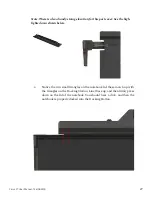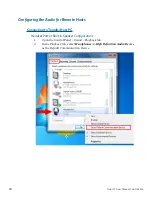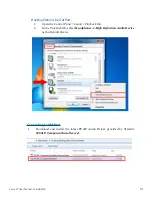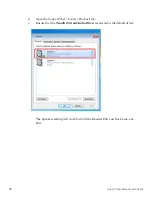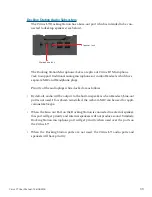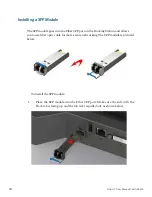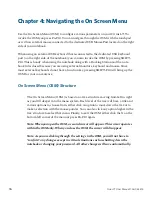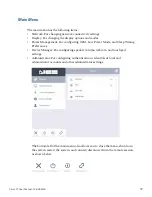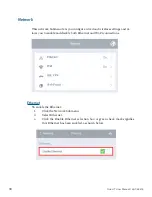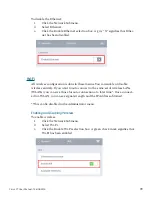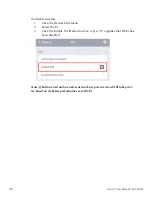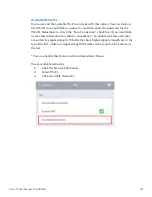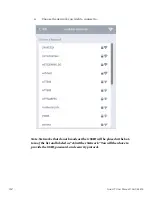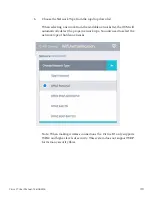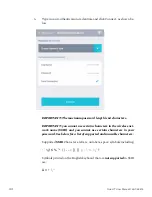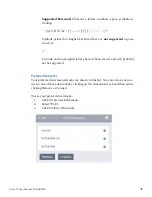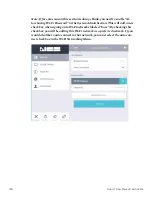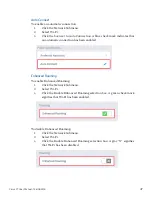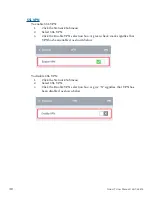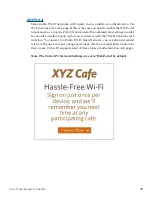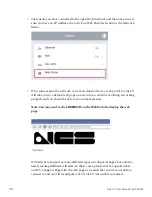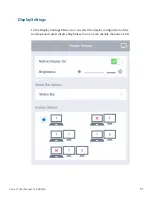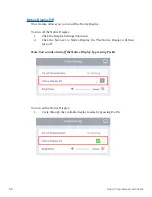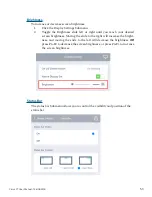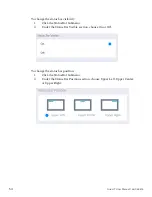39
Cirrus LT User Manual-1.2d-062515
To disable the Ethernet:
1.
Click the Network Submenu.
2.
Select Ethernet.
3.
Click the Enable Ethernet selection box. A gray “X” signifies that Ether-
net has been disabled.
Wi-Fi
All wireless configuration is done in these menus. You can enable or disable
wireless entirely. If you want to auto connect to the same set of wireless LANs
(WLANs) you can save those for auto connection at a later time*. Once connect-
ed to a WLAN, you can see signal strength and the IP Address obtained.
* This can be disabled in the Administrator menu.
Enabling and Disabling Wireless
To enable wireless:
1.
Click the Network Submenu.
2.
Select Wi-Fi.
3.
Click the Enable Wi-Fi selection box. A green check mark signifies that
Wi-Fi has been enabled.