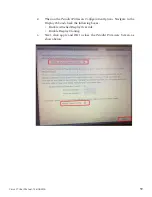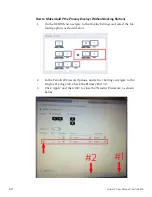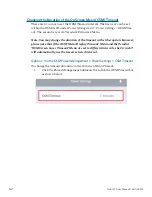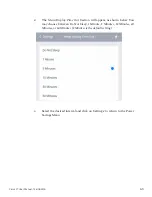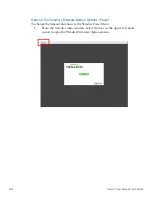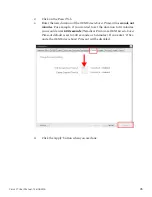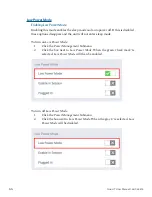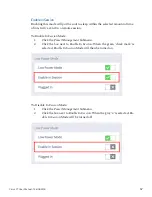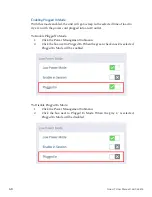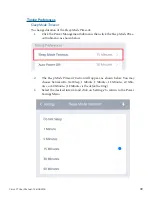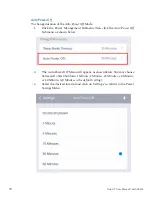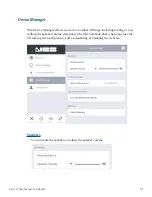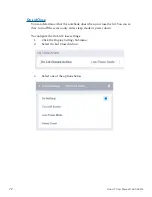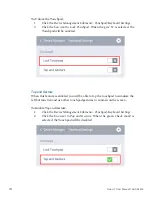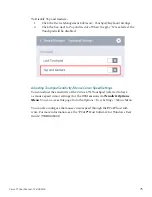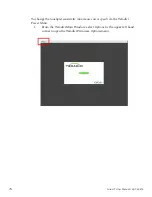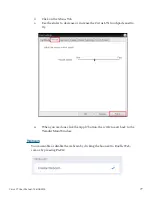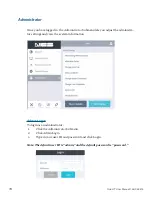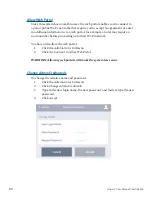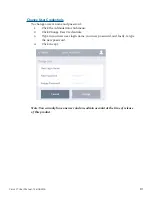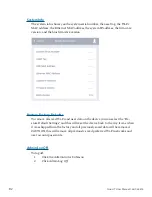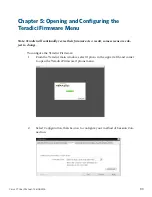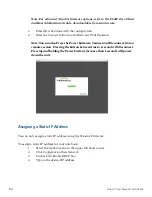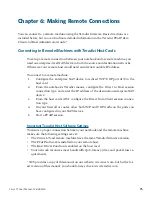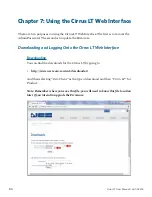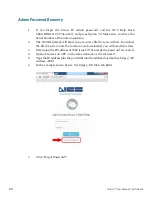73
Cirrus LT User Manual-1.2d-062515
Touchpad/Keyboard Settings
You can lock/unlock the touchpad, which can be useful if you want to use a
mouse (or any other pointer device) instead of the touchpad. Locking the touch-
pad can also help prevent unwanted cursor movement (that may occur when
inadvertently touching the Touchpad) while they are typing.
Keyboard Settings lets you toggle the ability to tap the touchpad to simulate the
left button click and use other touchpad gestures to zoom in on the screen (aka
tap and gesture
).
Locking the Touchpad
With this mode enabled, the unit’s touchpad will be disabled.
To Lock the Touchpad:
1.
Click the
Device Management Submenu > Touchpad/Keyboard Settings
.
2.
Click the box next to
Lock Touchpad
. When the green ‘check mark’ is se-
lected, the Touchpad will be disabled.