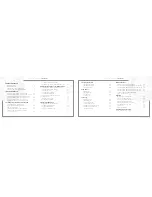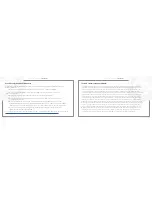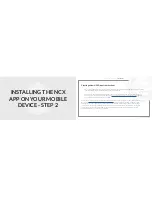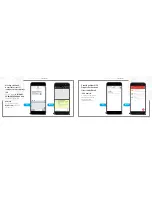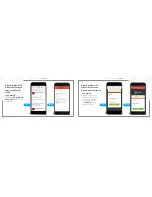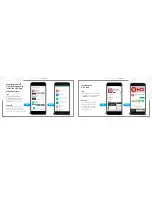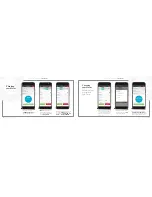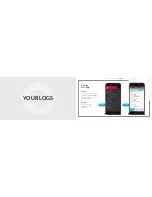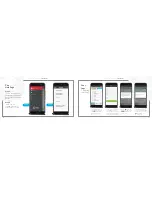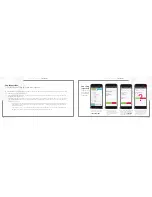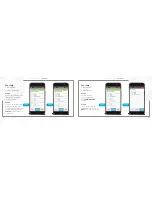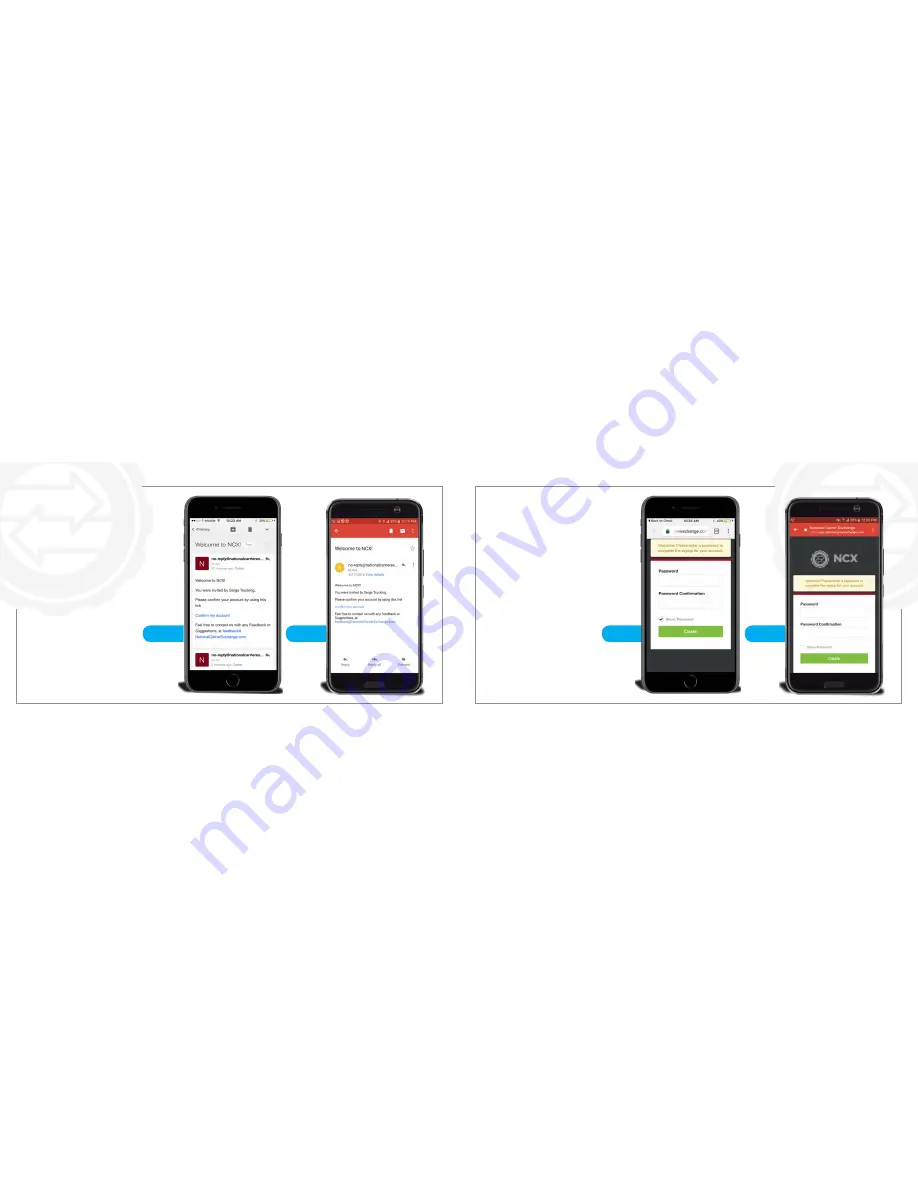
ELECTRONIC LOGGING DEVICE
USER MANUAL
ELECTRONIC LOGGING DEVICE
USER MANUAL
26
| National Carrier Exchange
National Carrier Exchange |
27
iOS
Android
Creating a New NCX
Dispatcher Account:
If invited by Email -
Step 2
iOS & Android
Tap the blue
CONFIRM MY
ACCOUNT
link to set your
password.
iOS
Android
Creating a New NCX
Dispatcher Account:
Creating your password
iOS & Android
Enter a password it must
at least 8 characters then
enter it again to confirm
the password. Tap the
green
CREATE
button
when you’re Done.
Summary of Contents for ELD
Page 1: ...ELECTRONIC LOGGING DEVICE U S E R M A N U A L ...
Page 36: ...ELECTRONIC LOGGING DEVICE USER MANUAL ...
Page 38: ......