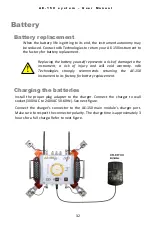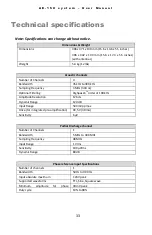A E - 1 5 0 s y s t e m – U s e r M a n u a l
46
o
Communication
tab
: The Communication tab is used to configure the
communication settings for the AE-150 to communicate with the
computer.
Communication mode
dropdown menu
: Select between wireless
or hardwired communication.
Port
dropdown menu
: Select the proper communication port.
Auto-Detect
button
: Press to auto-detect available AE-150
module(s).
Device selection
list
: Select the AE-150 module to connect within
the list of available modules.
Device information
button
: Click to retrieve the AE-150 system
information (Serial number, DSP firmware, FPGA firmware, PIC
firmware and Wireless address).
Disconnect
button
: Click to close communication between the AE-
150 and the computer.
Wireless Signal Strength
reading
: Indicates the wireless signal
strength of the AE-150, if applicable.
o
AE-150 position tab
: Used to type the AE-150 position on the
transformer tank. The AE-150 can be installed on any tank wall, at any
rotation between 0°, 90°, 180° or 270°, and the detached acoustic
sensors location can be entered.
AE-150 vs tank origin
fields
: Type the previously measured
location of the AE-150 from the origin point on the transformer
tank. The measurement must be taken to the middle of the AE-150
module.
Tank wall
menu
: Select on which tank wall the AE-150 is installed.
AE-150 rotation
menu
: Select the rotation angle of the AE-150 on
the tank wall between Standard (0°), Counter-clockwise (90°),
Clockwise (90°) and Upside down (180°). The AE-150
representation will rotate according to the selection.
Sensors vs AE-150 center
fields
: If the AE-150 is used with
detached sensors (magnetic holders), each sensor location must be
measured and typed in those fields. Default parameters are the
positions at the end of each leg of the module.
Default button
: Click to use default values.