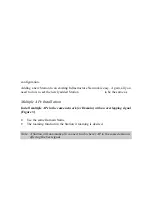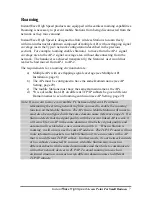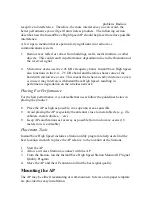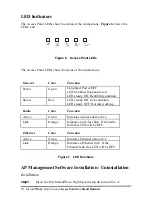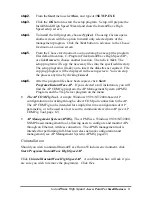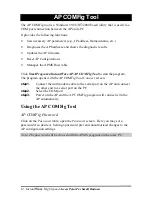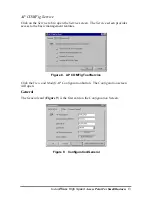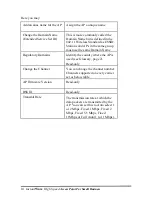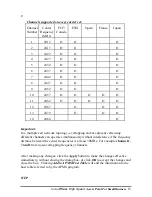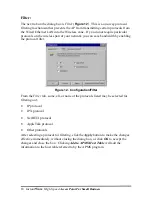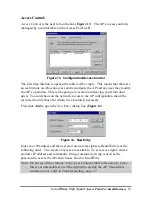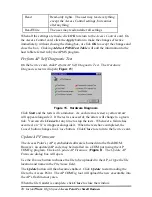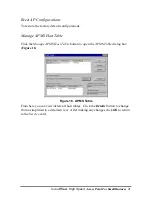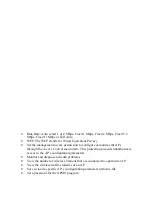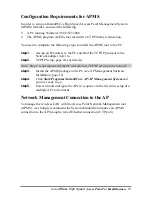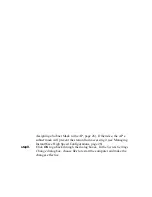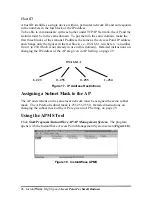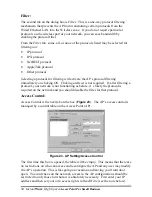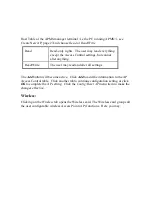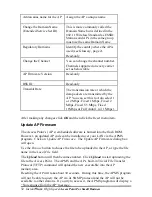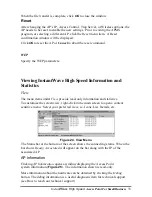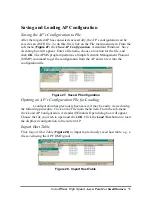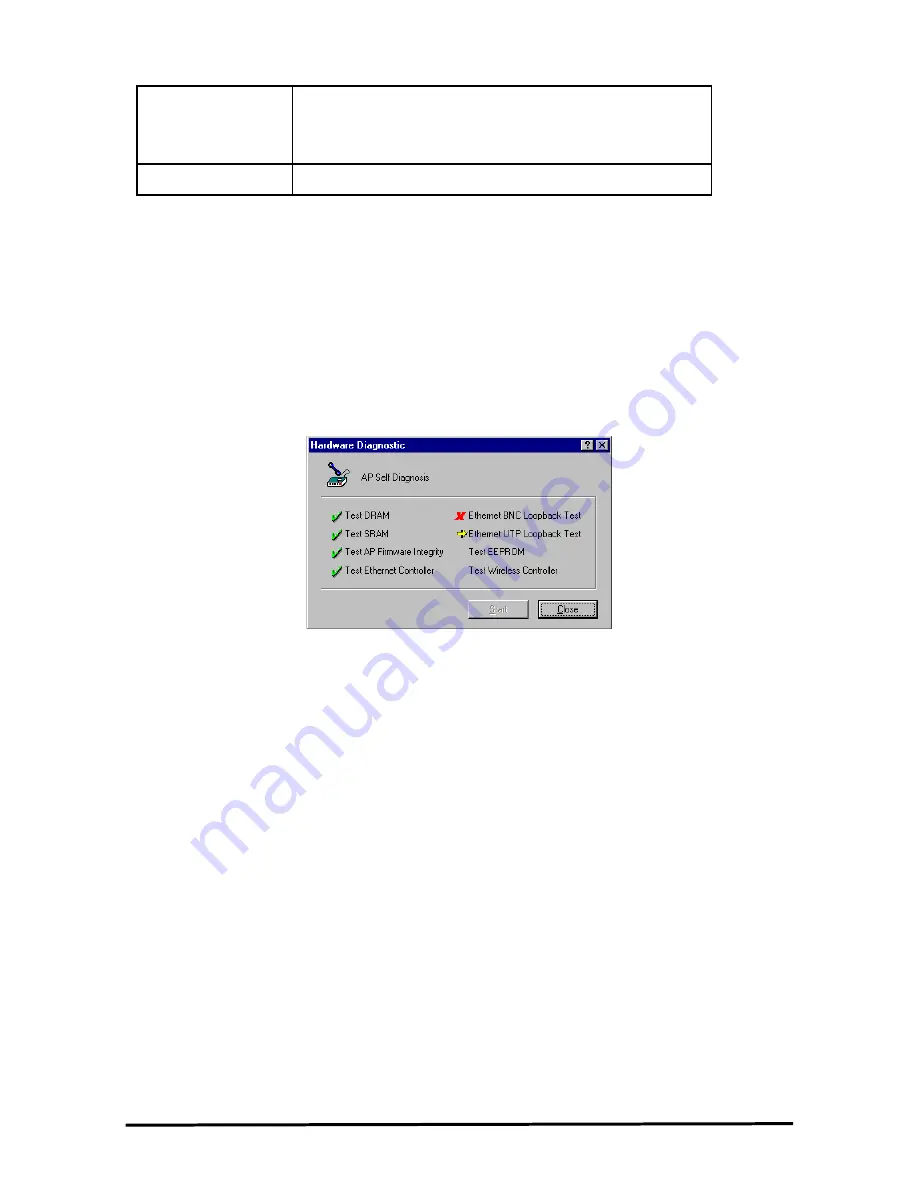
20
Instant
Wave
High Speed
Access Point For Small Business
Read
Read-only rights. The user may read everything
except the Access Control settings, but cannot
alter anything
Read/Write
The user may read and alter all settings
When all the settings are made, click
OK
to return to the
Access
Control
card. On
the Access Control card, click the
Apply
button to make the changes effective
immediately, without closing the dialog box, or click
OK
to accept the changes and
close the box. Clicking
Add to APMS Host Table
will add the information to the
host table referred to by the APMS program.
Perform AP Self Diagnostic Test
On the
Service
card, click
Perform AP Self Diagnostic Test
. The
Hardware
Diagnosis
screen will open (
Figure 15
)
Figure 15. Hardware Diagnosis
Click
Start
and the tests will commence. As each item is tested a yellow arrow
will appear alongside it. If the test is successful, the arrow will change to a green
tick. You can click
Cancel
at any time to stop the tests. Whenever a failure has
occurred, an “X” will appear alongside it. When the tests have completed, the
Cancel
button changes to a
Close
button. Click
Close
to return to the
Service
card.
Update AP Firmware
The Access Point’s (AP’s) embedded software is burned into the flash ROM.
However, an updated AP code may be installed via a COM port using the AP
COMFig program. Click on
Update AP Firmware (
Figure 8
)
. The
Update AP
Firmware
dialog box will open
.
Use the
Browse
button to choose the file to be uploaded to the AP, or type the file
location and name in the
File Name
field.
The
Update
button will then become enabled. Click
Update
to start loading the
file to the Access Point. The AP COMFig tool will upload the new executable into
the AP’s flash memory area.
When the file transfer is complete, click
Close
to close the window.