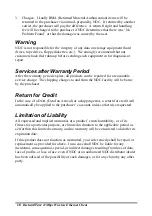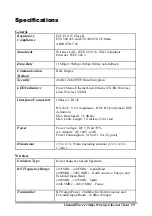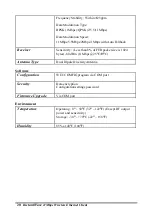InstantWave
11Mbps
Wireless Ethernet Client
15
Figure 12. Upgrade Firmware
Use the
Browse
button to choose the file to be uploaded to the WEC, or type the
file location and name in the
File Name
field. The
Upgrade
button will then
become enabled. Click
Upgrade
. The new firmware will be loaded into the
WEC’s flash memory area. When the firmware upgrade is complete, click
Close
to return to the
Service
card.
Reset WEC Configuration
Click
Reset WEC Configuration
(Figure 7, page 8) to open the screen shown in
Figure 13, and click
Reset
to restore the factory default configuration to the WEC.
Figure 13. Reset Configuration
Connect An Ethernet Device
Follow the steps below to connect the WEC to a PC or to another Ethernet device.
step1.
Connect one end of the supplied cross-over Ethernet cable to the
port on the rear of the WEC
step2.
Connect the other end of the cable to the Ethernet adapter of a PC
or other Ethernet device