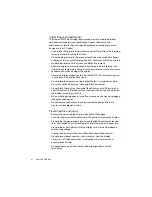Reviews:
No comments
Related manuals for Dome GX2MP Plus

nanny
Brand: jablotron Pages: 2

PlasmaSync PX-42VM1G
Brand: NEC Pages: 172

07502-2
Brand: DALIAN GOODDISPLAY CO. Pages: 38

HL900S
Brand: Daewoo Pages: 8

MULTISYNC LCD195WVXM
Brand: NEC Pages: 64
MV-1901F
Brand: Unicont SPb Pages: 16

T56A
Brand: IBM Pages: 41

Genesis MO114
Brand: Safety 1st Pages: 8

FusionView FV 121
Brand: Kontron Pages: 69

4 Channel H.264 Compact DVR screen
Brand: Sygonix Pages: 78

T-700MHR
Brand: Farenheit Pages: 9

Precision Viewer
Brand: Trust Pages: 17

DRIVE MONITOR
Brand: ACRONIS Pages: 25

Nixie Ornament Z580M / IN-19
Brand: Mr. Nixie Pages: 2

PDK 111C-0WG13L
Brand: IEE Pages: 8

MoniQ-1500
Brand: Quanmax Pages: 37

Uslim-O Series
Brand: Unilumin Pages: 92

CM1584ME
Brand: Hitachi Pages: 7