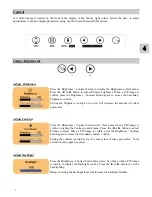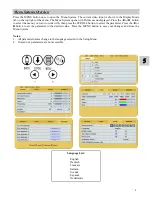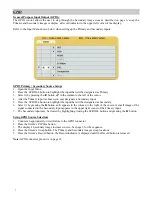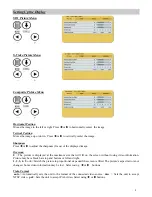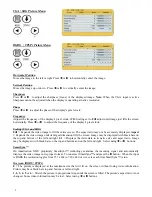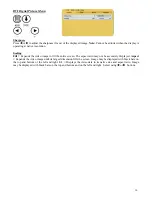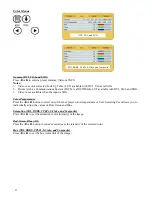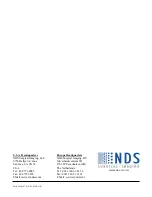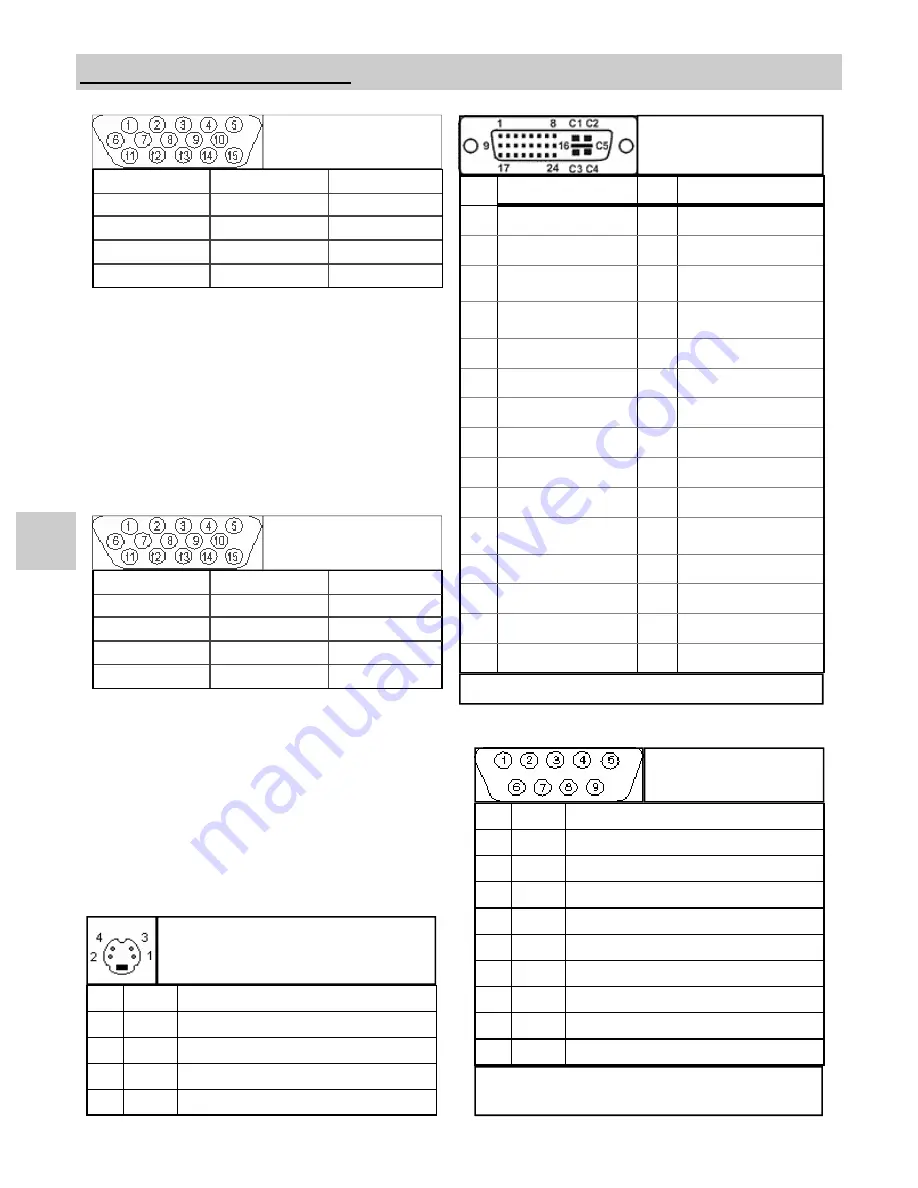
17
Data Connectors and Pin Outs
S-Video
Pin Name
Description
1
GND
Ground (Y)
2
GND
Ground (C)
3
Y
Intensity (Luminance)
4
C
Color (Chrominance)
1 RED
6 GND RED 11 N. C.
2 GREEN
7 GND GREEN
12 N. C.
3 BLUE
8 GND BLUE
13 C. Sync / H. Sync.
4 N. C.
9 N. C.
14 V. Sync.
5 GND TEST
10 GND
15 N. C.
RGBS / YPbPr
8
1 RED
6 GND RED 11 ID0
2 GREEN
7 GND GREEN
12 ID1
3 BLUE
8 GND BLUE
13 HORIZ SYNC
4 ID2
9 N. C.
14 VERT SYNC.
5 GND
10 SYNC GND
15 ID3
VGA
PIN#
SIGNAL
PIN#
SIGNAL
1
T.M.D.S. DATA 2-
16
HOT PLUG DETECT
2
T.M.D.S. DATA 2+
17
T.M.D.S. DATA 0-
3
T.M.D.S. DATA 2/4
SHIELD
18
T.M.D.S. DATA 0+
4
T.M.D.S. DATA 4-
19
T.M.D.S. DATA 0/5
SHIELD
5
T.M.D.S. DATA 4+
20
T.M.D.S. DATA 5-
6
DDC CLOCK
21
T.M.D.S. DATA 5+
7
DDC DATA
22
T.M.D.S. CLOCK SHIELD
8
N/C
23
T.M.D.S. CLOCK+
9
T.M.D.S. DATA 1-
24
T.M.D.S. CLOCK-
10
T.M.D.S. DATA 1+
11
T.M.D.S. DATA 1/3
SHIELD
C1
N/C
12
T.M.D.S. DATA 3-
C2
N/C
13
T.M.D.S. DATA 3+
C3
N/C
14
+5V POWER
C4
N/C
15
GND
C5
N/C
DVI-D*
Digital Input
*
Compliant with DVI 1.0
Note:
The following cables are available from NDS.
1. Flash Upgrade Cable order part number: 35Z0009
Serial and / or Touch
Screen Control
Pin Name
Description
1
NC No Connection
2
RXD Touch Screen Data Receive
3
TXD Flash Upgrade & Touch Screen Transmit
4
NC No Connection
5
GND Ground
6
NC No Connection
7
NC No Connection
8
NC No Connection
9
RXD Flash Upgrade Receive Data
Summary of Contents for Radiance Series
Page 1: ...Radiance 42 and 55 HR Medical Displays E N G L I S H...
Page 2: ......
Page 20: ...15 7 Radiance Drawings and Dimensions Radiance 42...
Page 21: ...16 Radiance 55...