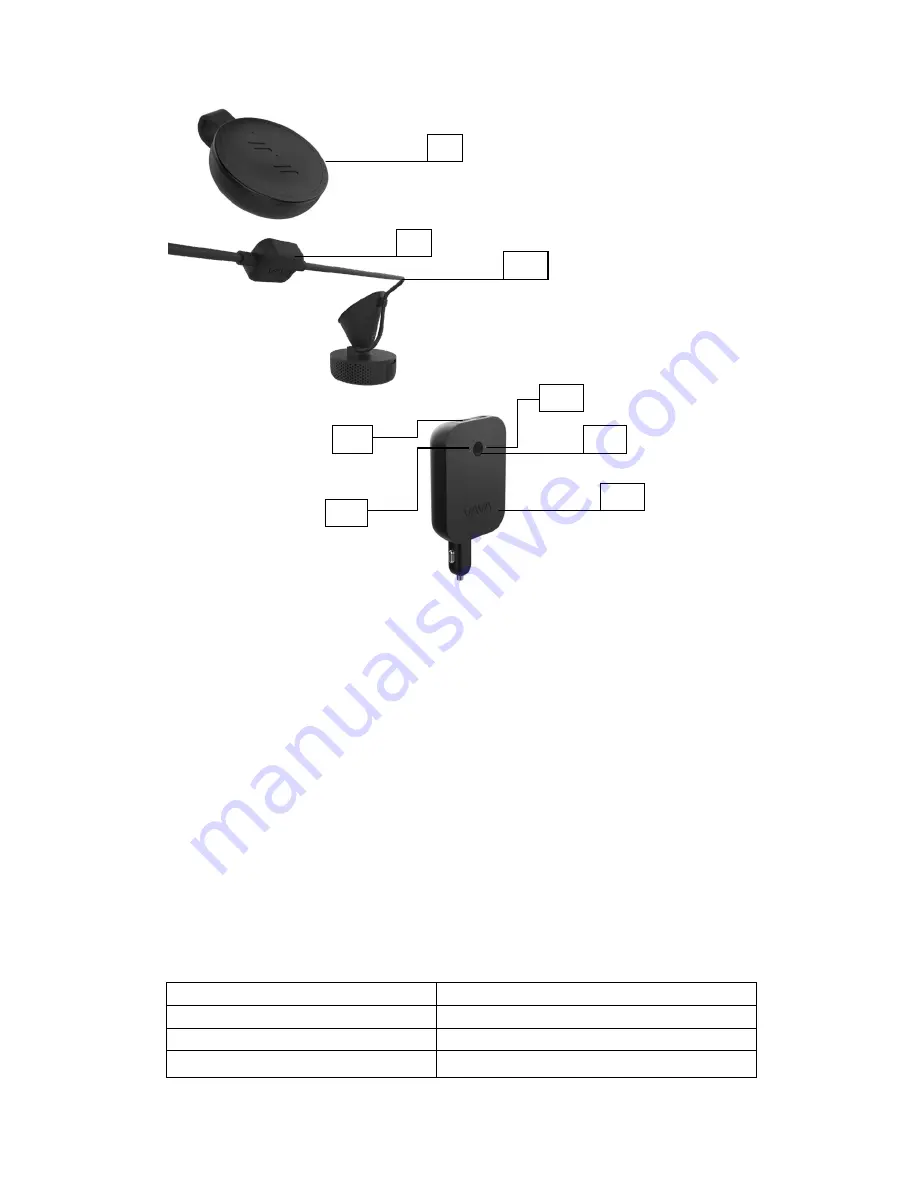
①
Car Mount
②
Micro USB Port
③
Magnet
④
Blue/Red double color LED Light (Power / Work Status)
⑤
White LED Light (WiFi Status)
⑥
Reset Button
⑦
Micro SD Card Slot
⑧
Snapshot Button
⑨
GPS Module
⑩
Micro USB Cable
⑪
VAVA Power Bank (With Charger)
⑫
Power Button
⑬
LED Status Indicator
⑭
LED Battery Indicator
⑮
USB Port of the Power Bank
Specifications
CPU
NT96660
Vision Processor
Sony IMX291, 1/2.8 in
Lens
Full 6G + 1 IR lens
Angle
140
°
F1.8 Aperture
8
9
11
10
12
13
14
15

























