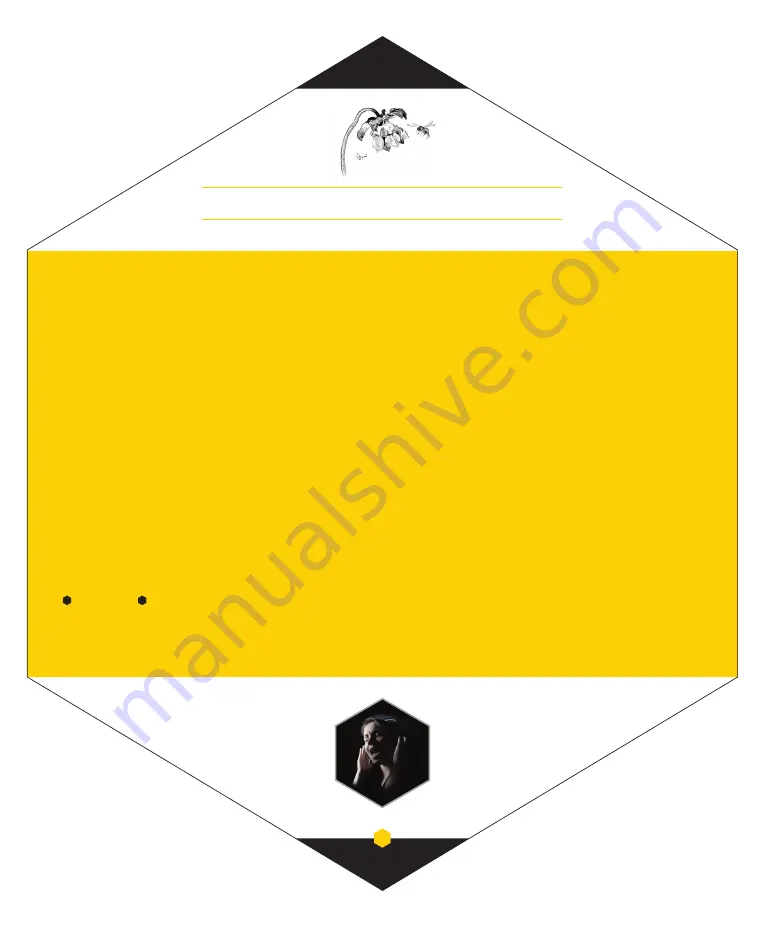
pollination
8
Exploring Sonic Signatures
Scientists studying the behavior of the Beecaster were astonished to discover that the species exhibited certain shape-shifting abilities, not
normally seen in nature. Extensive research led to the identification of four distinct shapes, called Sonic Images. These allow the Beecaster to
adapt quickly to any environment, thus bypassing years of evolutionary change.
The Beecaster employs powerful on-board processing to create not one, but four separate Sonic Images—Mono, Stereo, Wide Stereo and
Focused Stereo. Developed by professional studio engineers, applying these images to your recordings can enhance the dimensional spectrum
and maximize separation. The result is recordings with greater impact and clarity.
Mono
selects a cardioid pickup pattern. Signals reaching the front of the mic—indicated by the Neat logo—are strong, while signals reaching the
back are suppressed. Use this image for voices or instruments that will occupy a single point in your stereo field.
Stereo
selects a natural left/right stereo image. Signals will appear in a full stereo field based on their positions around the mic. Use this image
to create a natural 3-dimensional image for stereo instruments. This is also a good choice for conferences, interviews, or broadcasts involving
multiple participants.
Wide Stereo
selects an expanded left/right stereo image. Signals recorded with this image will appear wide, and will not crowd the center of the
mix. Use this image for huge accompaniment parts when you need to reserve the center for the star.
Focused Stereo
selects a forward left/right stereo image. Signals recorded with this image will appear closer, with a full 3-dimensional image.
Use this image for the lead voice—the center of attention.
Note: You will need to create a stereo track (or two mono tracks) in your audio software
to use the stereo images.
So let’s get moving! Here’s a swarm of Tricks & Tips to help you get the most out of your Beecaster:
Music Production
Part of the joy—and challenge—of recording instruments and voices is that they each have unique personalities, so a placement strategy that
works for one may not work so well for another. Often, even a small adjustment to the mic’s angle or distance from the source can make a world
of difference in the results. We’ll provide some starting points, but don’t feel limited. Use your ears—and let your creativity soar.
Lead Vocals
Sonic Image: Mono or Focused Stereo
Start with the microphone at lip level and position the vocalist 4 to 5 inches (10 - 13 cm) away. For more intimacy and presence, move in—as
close as 1 inch (2.5 cm), if needed.
Experiment with different angles. Aiming directly at the mouth provides the most clarity and articulation. A slight upward tilt adds head tone and
projection. A downward tilt adds warmth and softens the top end.






























