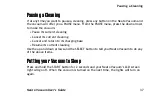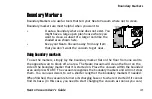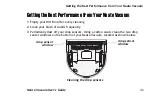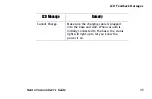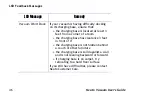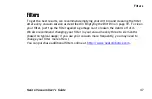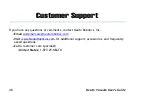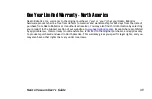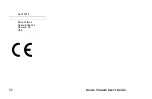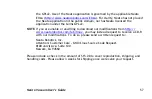Neato Vacuum User’s Guide
51
Declaration of Conformity
We declare under our sole responsibility that the,
Robotic Vacuum Cleaner
Model: XV Series and derivatives
to which this declaration relates, is in conformity with the following standards,
Council Directive 2006/95/EC —
Low Voltage Directive
EN60335-1: 2002 + A1+ A2 +A11 +A12 +A13
IEC/ EN 60335-2-2:2003 + A1 + A2
EN 50366:2003 + A1
The last two digits of the year in which the CE marking was affixed are 10.
Council Directive 2004/108/EC —
Electro Magnetic Compatibility Directive
EN55014-1:1997 w/ A1: 2001, and A2:2001, Class B,
EN 55014-2:1997
EN 61000-3-2: 2006 (AC Charger)
EN 61000-3-3: 2008 (AC Charger)
All technical documentation required to demonstrate that the products meet the requirement of the Low
Voltage Equipment Directive has been compiled and is available for inspection by the relevant
enforcement authorities. Details of these special measures and limitations to use are available upon
request. The CE mark was first applied in 2010 and re-issued in 2012 due to new product variants.