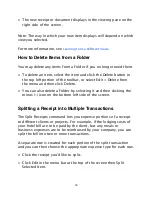Scanning Items into NeatWorks
To scan an item:
• Place the receipt, document or business card face down (face up
for the NeatDesk ADF scanner) in the scanner.
• Click the Scan toolbar button in the top left corner of the screen.
(If you click and hold this button instead, a list of color and black
and white scanning options displays for you to choose.)
• The Scan Options button next to the Scan toolbar button allows
you to set the color mode (Color, Black & White Text, or Black &
White Image). You can also select the processing mode (Quick,
Normal or Full) and the scan destination (Inbox, Current Folder or
Direct to PDF file).
Note: The di
ff
erence between Black & White (Text) and Black & White
(Image) is that the former is true black and white and the latter is
Grayscale.
3