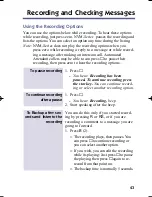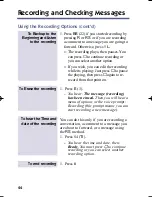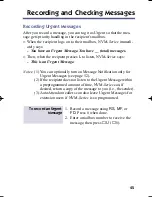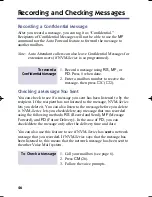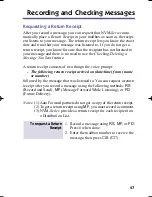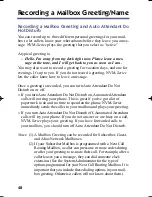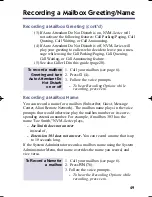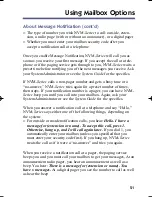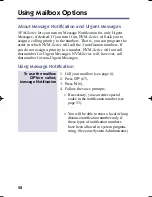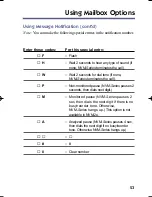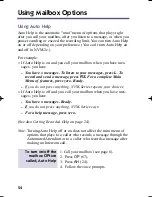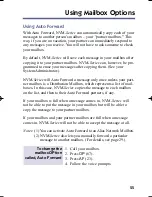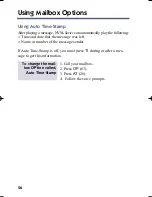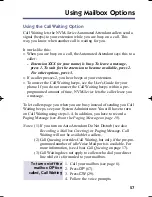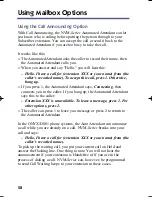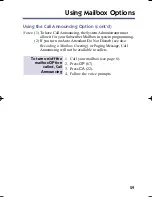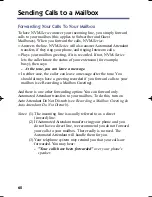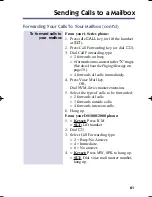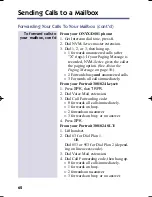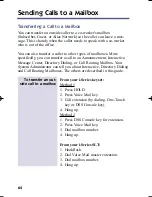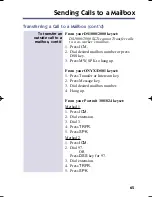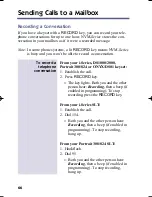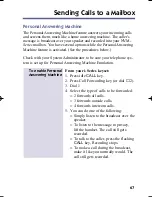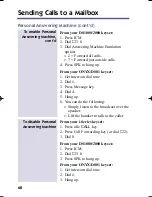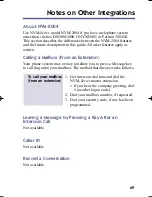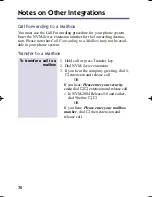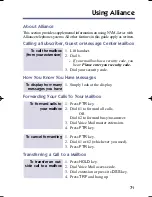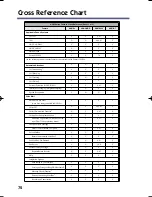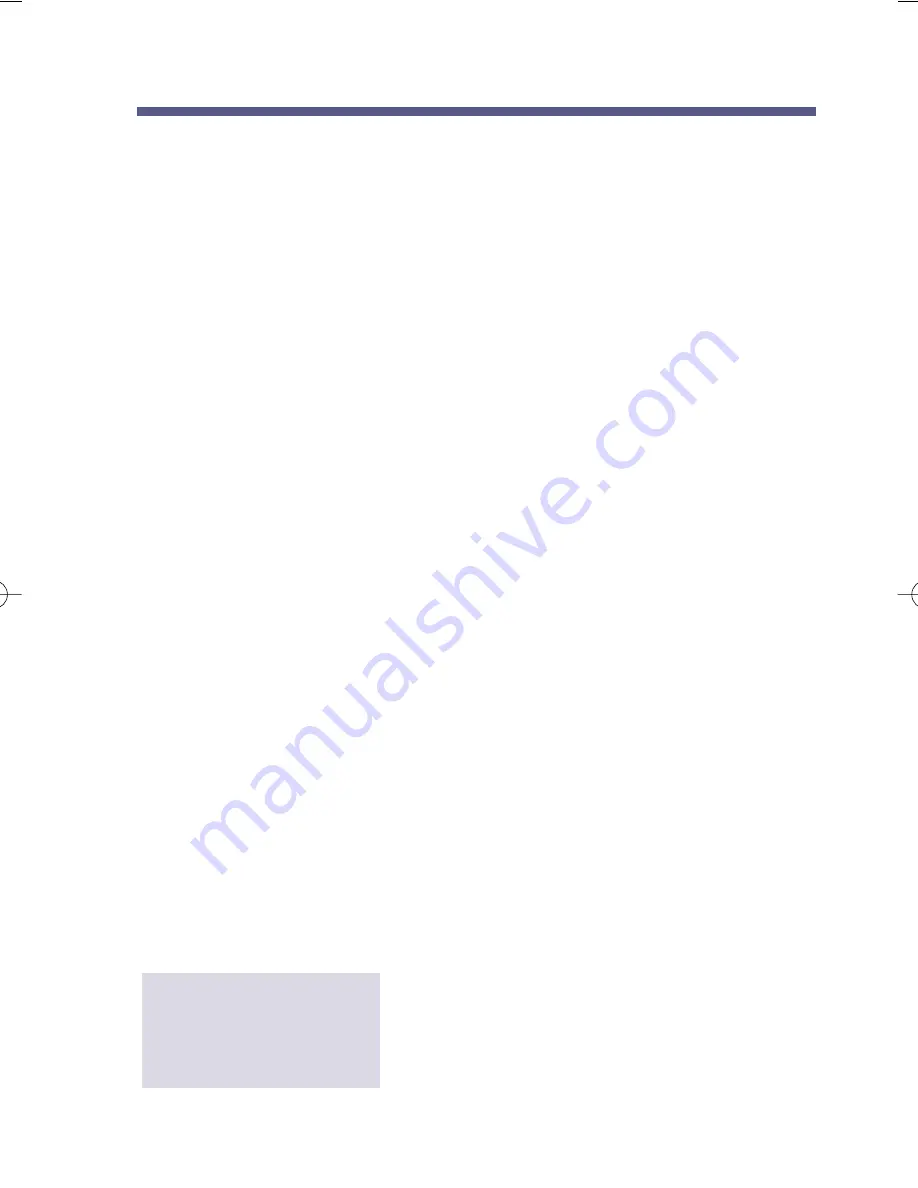
Using the Call Waiting Option
Call Waiting lets the NVM-Series Automated Attendant callers send a
signal (beeps) to your extension while you are busy on a call. This
way, you know when another call is waiting for you.
It works like this:
■
When you are busy on a call, the Automated Attendant says this to a
caller:
●
Extension XXX (or your name) is busy. To leave a message,
press 1. To wait for the extension to become available, press 2.
For other options, press 3.
■
If a caller presses 2, you hear beeps at your extension.
■
To answer the Call Waiting beeps, see the User's Guide for your
phone. If you do not answer the Call Waiting beeps within a pre-
programmed amount of time, NVM-Series lets the caller leave you
a message.
To let callers page you when you are busy instead of sending you Call
Waiting beeps, see your System Administrator. You still have to turn
on Call Waiting using steps 1-4. In addition, you have to record a
Paging Message (see About the Paging Message on page 18).
Notes: (1) If you turn on Auto Attendant Do Not Disturb (see also
Recording a Mailbox Greeting) or Paging Message, Call
Waiting will not be available to callers.
(2) Call Queuing overrides Call Waiting, but only if the pre-pro-
grammed number of idle Voice Mail ports is available. For
more information, (see About Call Queuing on page 17).
(3) Call Waiting does not apply to callers who dial your direct
line while it is forwarded to your mailbox.
1. Call your mailbox (see page 6).
2. Press
OP
(67).
3. Press
CW
(29).
4. Follow the voice prompts.
To turn on/off the
mailbox
OP
tion
called,
C
all
W
aiting
57
Using Mailbox Options
17600sug05.qxd 3/13/01 12:01 PM Page 57