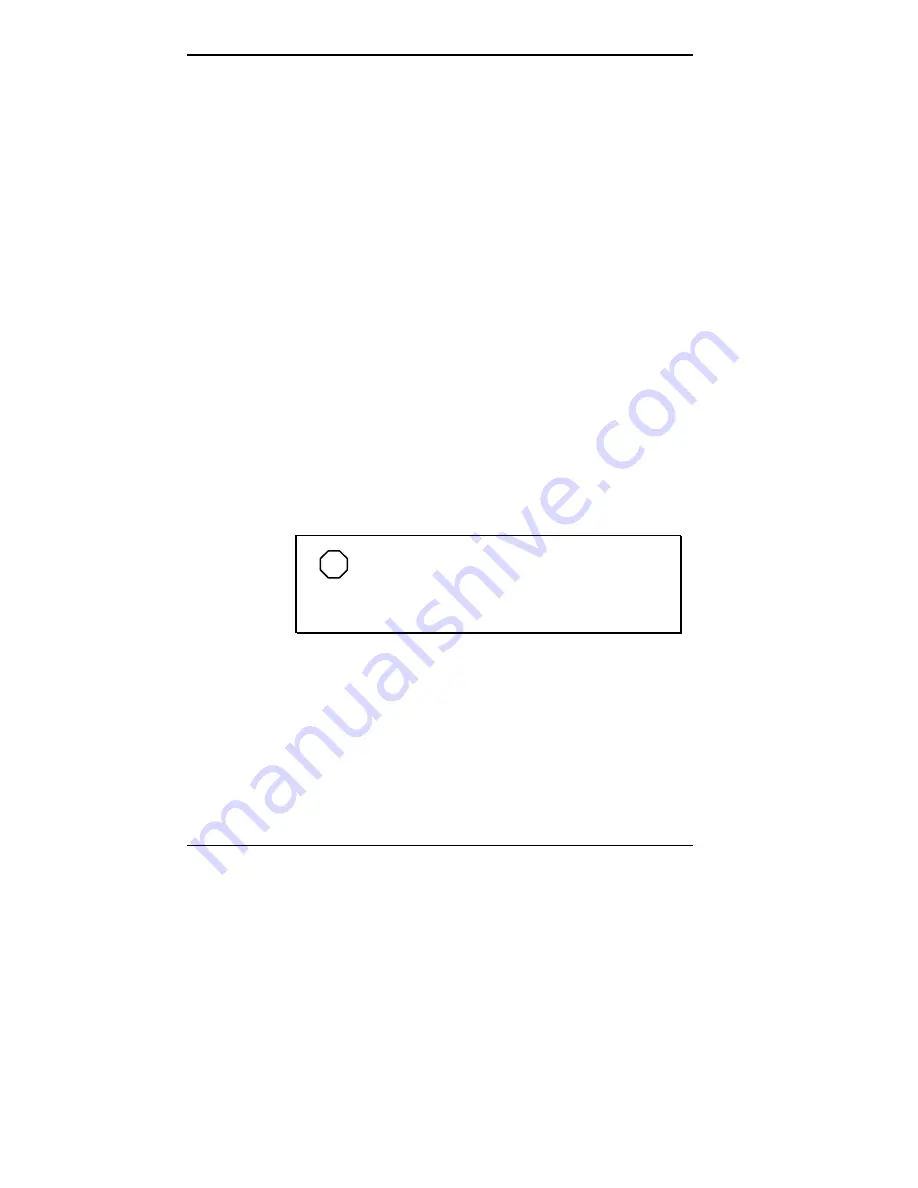
1-4 Getting Started
Brightness or Contrast Control
Depending on the model of LCD panel the slide bar located
to the right of the LCD panel controls brightness or con-
trast. Slide the bar up or down to adjust screen brightness,
if you have a TFT panel. Side the bar up or down to adjust
contrast for a DSTN panel.
Additionally models with DSTN-type screens, may use
Fn
key for the following results:
Fn-F1
decreases LCD brightness.
Fn-F2
increases LCD brightness.
Power Button and Status LEDs
NEC Versa systems offer the following features on the
hinge just under the LCD panel:
Power Button — The Power button turns NEC Versa 2600
power on and off. Press the button to turn power on; press
it again to turn power off. When power is on, the Power
LED lights. See “Setup Parameters” in Chapter 3 to use
this button as a Suspend/Resume buttom.
NOTE
After turning off the system, wait 5 seconds
before turning it back on. This gives system compo-
nents a chance to power down properly.
Power and Status LEDs (identified by icons) are found
to the right of the Power button, and inform you of the
status of your system and its components. Status LEDs
have the following meanings and light under the condi-
tions noted:
Summary of Contents for 2600
Page 11: ...viii Setting Up Your Computer ...
















































