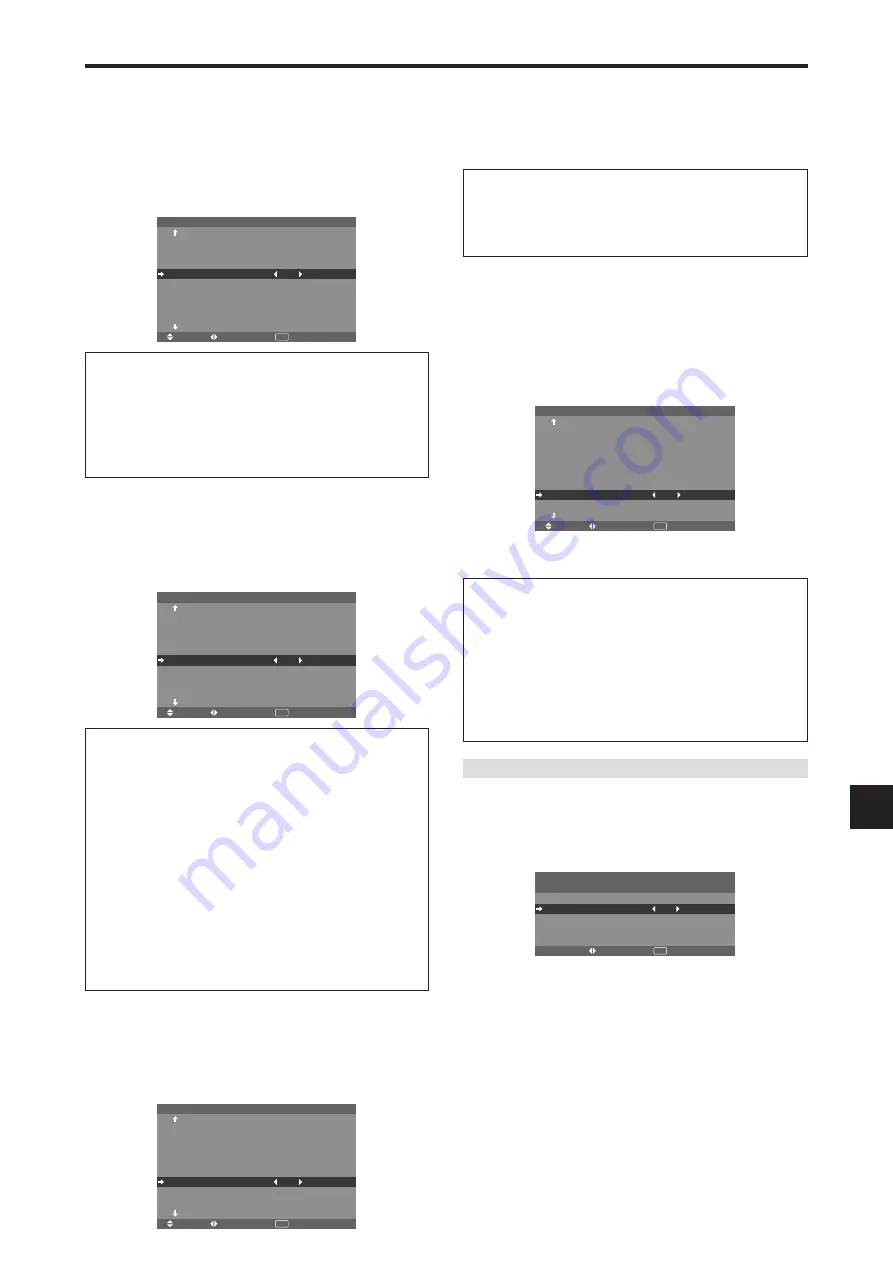
En-33
Enabling/disabling remote control wireless
transmission
This function enables/disables remote control wireless
transmission.
Example: Setting “OFF”
On “IR REMOTE” of “OPTION3” menu, select “OFF”, then
press the MENU/ENTER button.
SEL.
ADJ.
RETURN
O P T I O N 3
3 / 4
P R E V I O U S PAG E
T I M E R
P W R . O N M O D E
C O N T RO L L O C K
I R R E M OT E
L O O P O U T
R E M OT E I D
I D N U M B E R
V I D E O WA L L
N E X T PAG E
: O F F
: O F F
: O F F
: A L L
: A L L
EXIT
Information
䡵
IR REMOTE settings
ON:
Enables remote control wireless transmission.
OFF:
Disables remote control wireless transmission.
Set “OFF” to avoid unwanted control from other remote
controls.
ID number setting
When using more than one of these displays, this function
sets ID numbers so that operation of the remote control
does not cause multiple monitors to operate at the same
time.
Example: Setting “2”
On “ID NUMBER” of “OPTION3” menu, select “2”.
SEL.
ADJ.
RETURN
O P T I O N 3
3 / 4
P R E V I O U S PAG E
T I M E R
P W R . O N M O D E
C O N T RO L L O C K
I R R E M OT E
L O O P O U T
R E M OT E I D
I D N U M B E R
V I D E O WA L L
N E X T PAG E
: O F F
: O N
: O F F
: A L L
: 2
EXIT
*
To reset back to ALL
Press the CLEAR/SEAMLESS SW button.
Information
䡵
ID NUMBER settings
ALL:
ID NUMBER will not be set.
1 to 256:
ID NUMBER will be set.
䡵
When the ID NUMBER have been set
You can also set ID NUMBER for each remote control
to operate the plasma display individually. To do so,
see below.
To set the ID number for the remote control
Example: Setting “2”
Press the ID SELECT button on the remote control.
The “ID SELECT” screen appears.
On “ID NUMBER” of “ID SELECT” menu, select “2”.
ADJ.
RETURN
EXIT
I D S E L E C T
P O S I T I O N : 1
I D N U M B E R
: 2
*
To reset back to ALL
Press the CLEAR/SEAMLESS SW button.
Loop Out setting
When this feature is set to ON, the received signal will be
looped out.
Example: Setting “ON”
On “LOOP OUT” of “OPTION3” menu, select “ON”.
SEL.
ADJ.
RETURN
O P T I O N 3
3 / 4
P R E V I O U S PAG E
T I M E R
P W R . O N M O D E
C O N T RO L L O C K
I R R E M OT E
L O O P O U T
R E M OT E I D
I D N U M B E R
V I D E O WA L L
N E X T PAG E
: O F F
: O N
: O N
: A L L
: A L L
EXIT
Information
䡵
LOOP OUT settings
ON:
The received signal will be looped out via RGB1
terminal or VIDEO1 terminal.
OFF:
The received signal will not loop out.
* Even if LOOP OUT is ON, signals won’t be sent out if
POWER is being turned off.
䡵
To connect another display...
See page En-6.
䡵
If the RGB1 signal is present at the time the
power switched on...
The RGB1 input will be displayed regardless of the
setting of LOOP OUT.
REMOTE ID setting
Set the remote code to adapt the plasma monitor to the
remote control.
Example: Setting to “1”
On the “REMOTE ID” of “OPTION3” menu, select “1”.
SEL.
ADJ.
RETURN
O P T I O N 3
3 / 4
P R E V I O U S PAG E
T I M E R
P W R . O N M O D E
C O N T RO L L O C K
I R R E M OT E
L O O P O U T
R E M OT E I D
I D N U M B E R
V I D E O WA L L
N E X T PAG E
: O F F
: O N
: O F F
: 1
: A L L
EXIT
• Press and hold the POWER ON button, and release the
button when the indication saying that the code is set is
displayed. Or, press and hold the POWER STANDBY
button, and release the button when the power is turned
off.
Information
䡵
REMOTE ID setting
ALL:
The remote code is not set.
1 to 4:
The specified remote code is applied.
Summary of Contents for 42XM5 - PlasmaSync - 42" Plasma Panel
Page 2: ...ENGLISH User s Manual Enhanced split screen Model ...
Page 51: ...FRANÇAIS Manuel d utilisation Modèle à découpe d image avancée ...
Page 101: ...Manual del Usuario Modelo con función multi pantalla ESPAÑOL ...
Page 151: ...Manual de Usuário Modelo de tela dividida melhorada PORTUGUÊS ...
















































