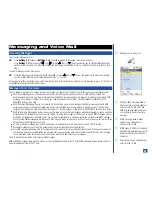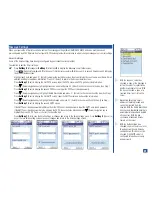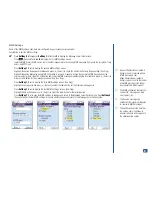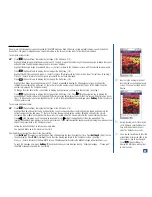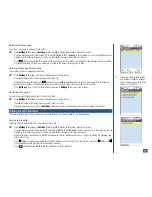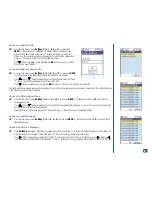Slide/Screen Composition
One or more slides/screens may be composed for the MMS message. Each slide may contain a graphic/image, sound, and up to 5
lines of text. The graphic image becomes smaller, adjusting to the screen to make room for text when text is added.
To compose a single slide:
*
Press
(Options Menu) to display the first page of the Edit menu (1/2).
Highlight Attach image or Attach audio and press
(Select) or press the number key of the desired option to attach the type of
desired media. The appropriate image or audio list screen displays.
Highlight the desired image or audio and press
(Select) to return to the Composer screen with the selected image or audio.
Press
(Options Menu) to display the first page of the Edit menu (1/2).
Highlight the Edit text option and press
(Select) or press
1
to display the text editor screen. Input the text lines. (See Flag.)
Press
(Select) to return to the Composer screen with the text lines displayed.
Press
(Options Menu) to display the first page of the Edit menu (1/2).
Highlight the Change layout option and press
(Select) or press
4
to display the Change layout screen. Highlight the
location/line number option and press
(Select) or press the number key of the location (Top or BTM--bottom) and line
number to display on the Composer screen.
To change the slide time for the current slide to display during preview, continue with the next step. (See Flag.)
Press
(Options Menu) to display the first page of the Edit menu (1/2). Press
(Right) navigation key to display the
second page of the Edit menu (2/2). Highlight Slide time or press
4
to display the Set Slide Time screen. Slide time may be set
from 1 to 60 seconds. Input a two-digit number, 01 to 60, in the highlighted number field and press
Softkey 1
(OK) to return to
the Composer screen.
To compose additional slides:
*
Press
(Options Menu) to display the first page of the Edit menu (1/2).
Highlight the Add slide option to add a slide after the current composed slide or Insert slide option to add a slide before the
current composed slide and press
(Select). Or press the appropriate option number:
5
to Add slide after the current
composed slide or
6
to Insert slide before the current composed slide. The screen returns to the current composed screen.
Press
(Left) navigation key if the slide was inserted or press
(Right) navigation key if the slide was added. The
inserted/added blank slide displays in the Composer screen. These same navigation keys are used to display the previous or next
slide of the presentation in the Composer screen.
Follow the instruction steps to compose a single slide.
You may add slides up to the maximum size limit.
After finished composing the slide or slide presentation:
Press
Softkey 1
(Preview) to view the slides. Each slide displays the specified length of time. Press
Softkey 2
(Stop) to stop
the slide display. Press
CLR
(Clear/Back) to end the slide display and return to the Composer screen. (See Flag.)
Press
(Select) to return to the New MMS screen. The Message field contains the MMS message with attachment icon.
To send the message now, press
Softkey 1
(Send) and the busy screen displays stating, “Sending message. . . Please wait.”
The MMS message is saved in the Sent folder.
O
Input only the number of lines of
text selected on the Change layout
screen. The extra text lines do not
display.
O
During preview, each slide may be
set to display a specified length of
time before displaying the next
slide. The default is 3 seconds.
O
If you are not satisfied with the slide
presentation, display the slide in the
Composer screen to be changed.
Press
(Options Menu) to
display the Edit menu with options
to edit the slide.
MENU
MENU
MENU
MENU
MENU
MENU
68