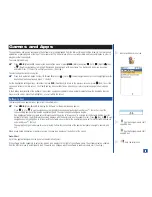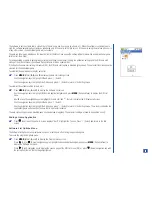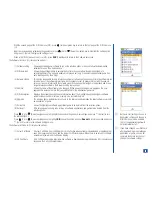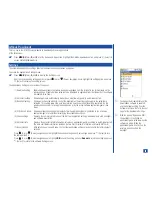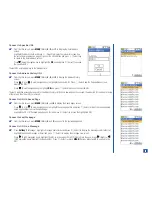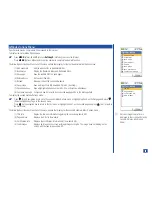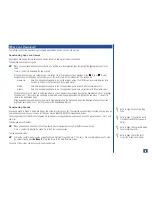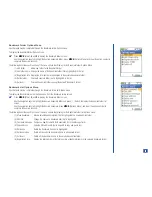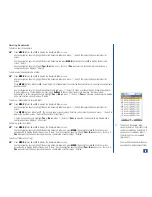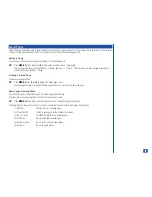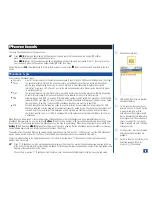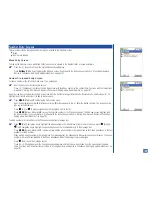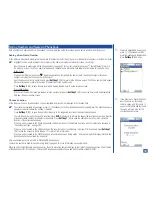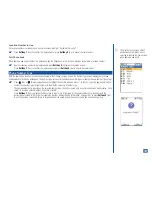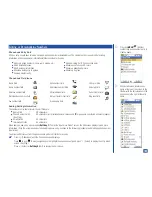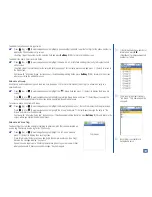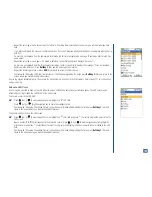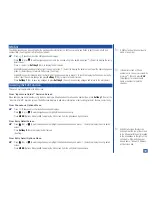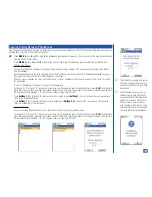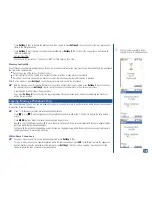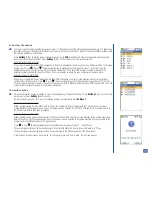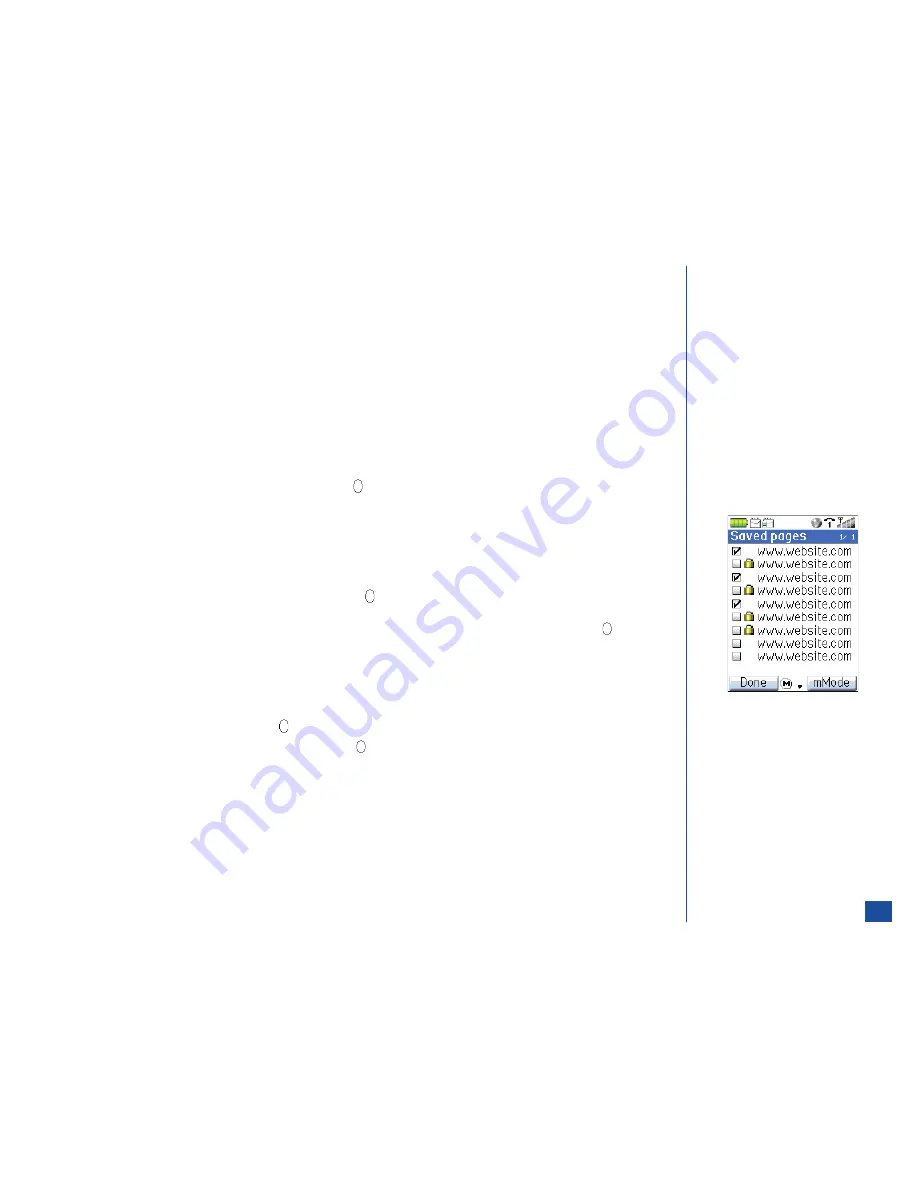
Protecting a Saved Page
To protect or un-protect a saved page:
*
Press
MENU
(Main),
4
, and
4
to display the Saved page screen.
Use the navigation keys to highlight a saved page and press
MENU
(Options Menu) and
2
. The page becomes protected if it was
unprotected or it becomes unprotected if it was protected. A protected saved page displays with a lock icon beside the saved
page name.
Deleting Saved Pages
To delete a specific saved page:
*
Press
MENU
(Main),
4
, and
4
to display the Saved page screen.
Use the navigation keys to highlight a saved page and press
MENU
(Options Menu) and
4
to display the decision screen,
“Delete this?”
Use the navigation keys to highlight
Yes
or
No
and press
(Select). If
Yes
was selected, the saved page is deleted and a
confirmation screen displays, “Deleted.”
To delete selected saved pages:
*
Press
MENU
(Main),
4
, and
4
to display the Saved page screen.
Press
MENU
(Options Menu) and
5
to display the list of saved pages. A box displays beside each saved page name. If the saved
page is protected, a lock icon is shown between the saved page name and the box.
Use the navigation keys to highlight a saved page and press
(Select) to check or uncheck the box. When all saved pages to
be deleted have a checkmark beside them, press
Softkey 1
(Done). Protected saved pages cannot be deleted.
A decision screen displays, “Delete selected pages?” Use the navigation keys to highlight
Yes
or
No
and press
(Select). If
Yes
was selected, the saved pages are deleted and a confirmation screen displays, “Deleted.”
To delete all saved pages:
*
Press
MENU
(Main),
4
, and
4
to display the Saved page screen.
Press
MENU
(Options Menu) and
6
. The Security code screen displays.
Enter the correct security code and press
(Select) to display the decision screen, “Delete all.”
Use the navigation keys to highlight
Yes
or
No
and press
(Select). If
Yes
was selected, the saved pages are deleted and a
confirmation screen displays, “All deleted.”
96