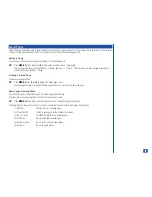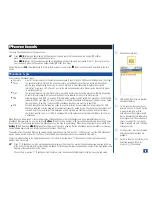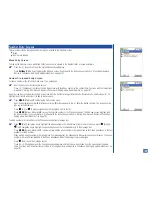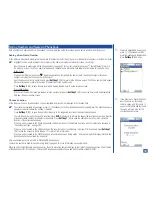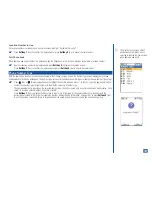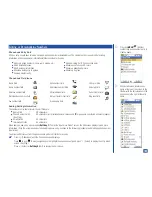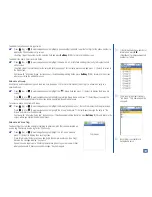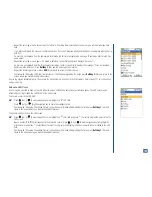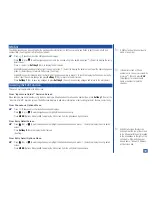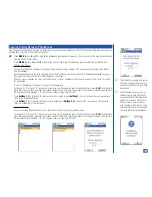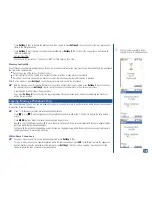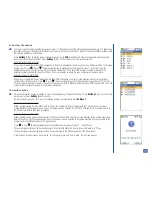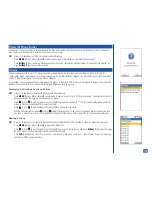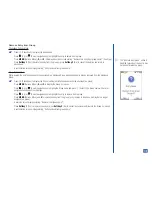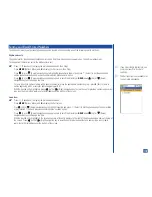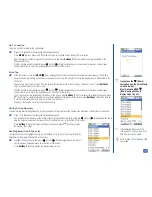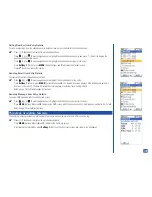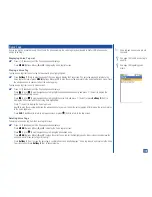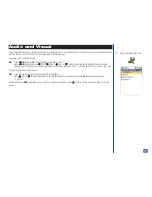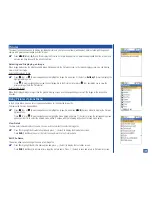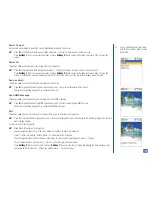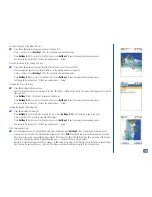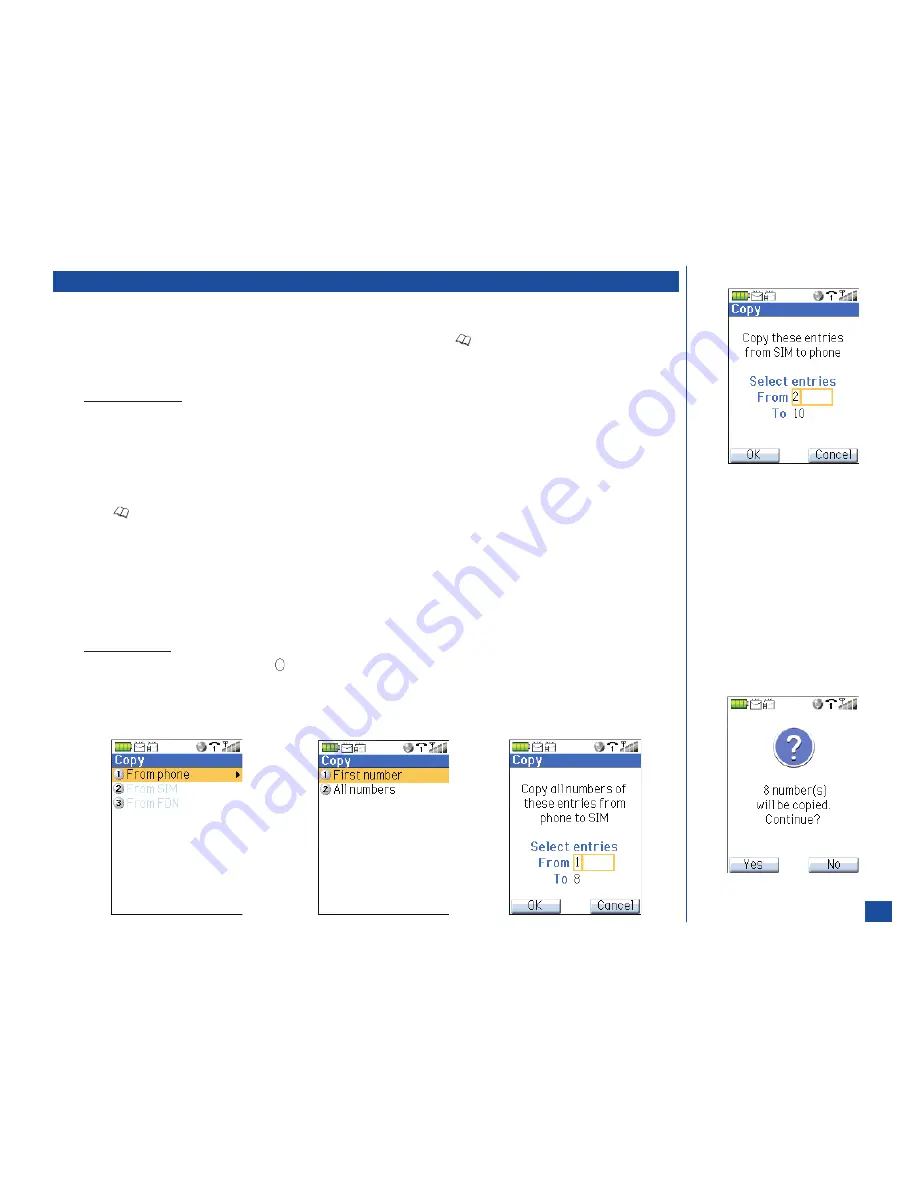
Copying Entries Between Phonebooks
From the phonebook Options menu, you are allowed to copy phone number entries only from Phone to SIM or FDN (and vice versa; you
are allowed to copy from SIM or FDN to only Phone).
*
Press
MENU
(Main)
, 5,
and
1
to display the phonebook type last used or press
(Phonebook) until the preferred phonebook
displays (Phone, SIM, or FDN).
Press
MENU
(Options Menu) and
3
to display the Copy screen. Only that phonebook type is enabled that you started from.
To Copy From Phone
To copy from the Phone phonebook, the Copy First/All numbers screen displays. This screen does not display for the SIM or
FDN phonebooks.
Input the appropriate number:
1
to copy only the first field number in each entry to the SIM or FDN phonebook or
2
to copy all
the numbers in each entry to SIM or FDN phonebook. (See Flags.)
The Copy screen identifies the “copy from” phonebook, “copy to” phonebook, and the entry locations “From” and “To” within
the phonebook.
Press
(Phonebook) to change the “copy to” phonebook type.
To change the “From” and ”To” location entry numbers, use the navigation keys to highlight the field, press
CLR
(Clear/Back) to
erase the location number, and input the location numbers to include in the copy process. For example, instead of copying all of
the location numbers provided, 1 to 125, you may choose to copy only 30 to 95.
Press
Softkey 1
(OK) to identify the total numbers to be copied or press
Softkey 2
(Cancel) to cancel the copy process and
return to the Phone phonebook.
Press
Softkey 1
(Yes) to begin checking memory availability or
Softkey 2
(No) to cancel the copy process. Continue with
“Memory Availability” on the next page.
To Copy From SIM
To copy from the SIM phonebook, press
(Select) to continue to the copy location screen.
To change the “From” and ”To” location entry numbers, use the navigation keys to highlight the field, press
CLR
(Clear/Back) to
erase the location number, and input the location numbers to include in the copy process. For example, instead of copying all of
the location numbers provided, 1 to 125, you may choose to copy only 30 to 95.
O
The First Number option only copies
the home number of Phone entry to
the one number field in SIM or FDN
phonebook.
O
The All Numbers option copies all
number types in each Phone entry
to separate SIM or FDN phonebook
entries. For example, if an entry in
Phone memory contains a name
with 7 numbers, then the one entry
from Phone becomes 7 entries with
the same name in SIM phonebook.
109