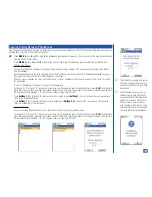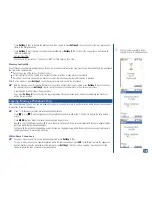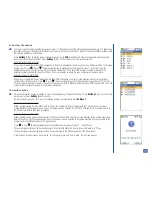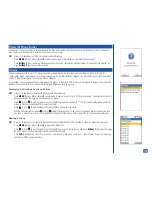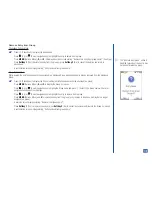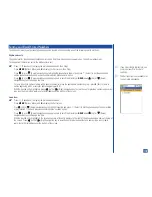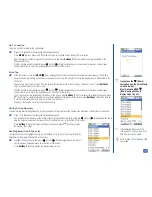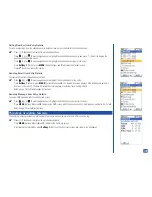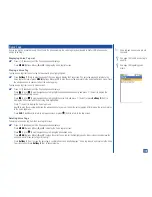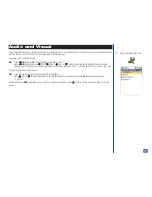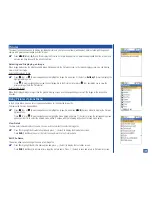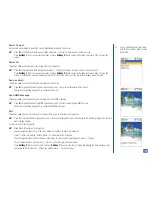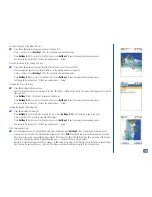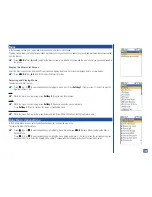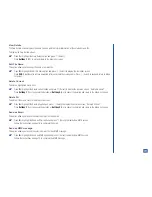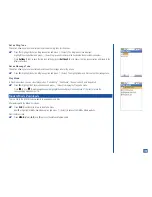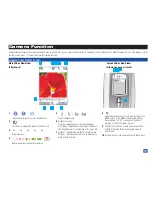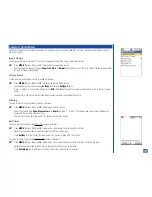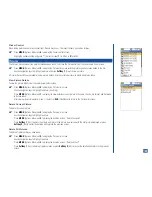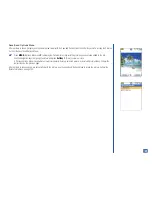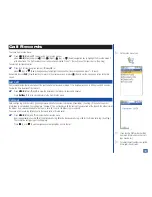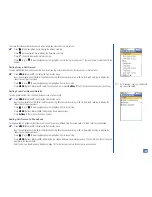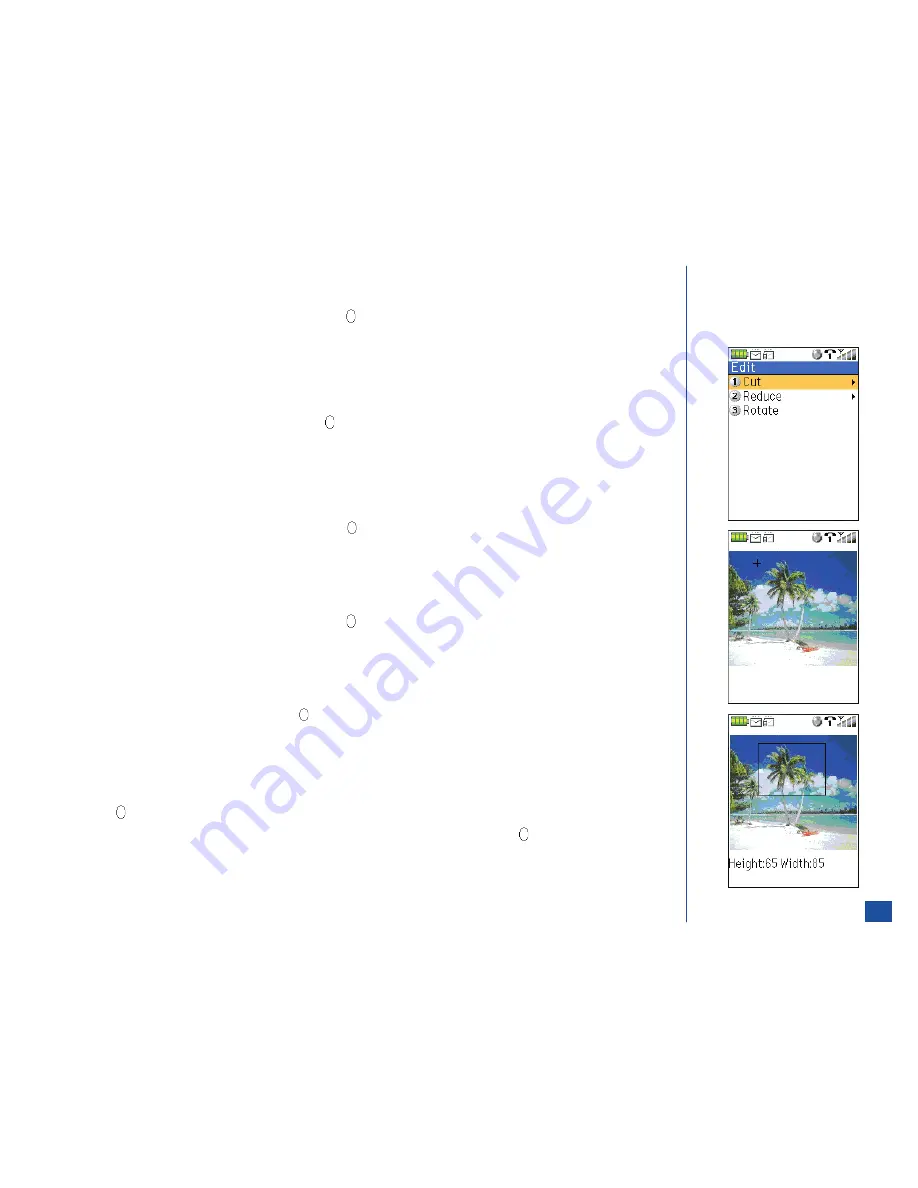
Delete Current
Use Delete Current option to delete the current highlighted image file. (See Flag.)
*
Press
3
or highlight the Delete current option and press
(Select) to display a confirmation screen.
Press
Softkey 1
(Yes) to execute the deletion or press
Softkey 2
(No) to cancel the deletion and return to the Pictures list
screen.
Delete All
This option allows you to delete all the image files in the image list.
*
Press
4
or highlight the Delete all option and press
(Select) to display a decision screen, “Delete all files?”
Press
Softkey 1
(Yes) to execute the deletion or press
Softkey 2
(No) to cancel the deletion and return to the Pictures list
screen. A confirmation screen displays and returns to the Pictures list screen. The pre-loaded images are not deleted.
Send as Email
This option allows you to send the selected image file in an Email.
*
Press
5
or highlight the Send as Email option and press
(Select) to display New Email screen.
Follow the instructions on page 76 to complete the Email.
Send MMS Message
This option allows you to send the selected image file in an MMS message.
*
Press
6
or highlight the Send as MMS option and press
(Select) to display New MMS screen.
Follow the instructions on page 74 to complete the MMS message.
Edit
This option allows you to cut the image file, reduce the image size, and rotate the image file.
*
Press
7
or highlight the Edit option and press
(Select) to display Edit menu. Continue with the following instructions for each
type of image editing.
To free size and cut the image file:
*
Press
1
and
1
to display the image file.
Use the navigation keys to move the cross marker to the place to begin the image cut.
Press
(Select) to display “Height: Width: ” at the bottom of the image file.
Use the navigation keys to frame the area of the image to cut out for the new image and press
(Select).
The cut image displays. Press Softkey 1 (OK). The options to save and edit display.
Press
Softkey 2
(Edit) to return to Edit menu or
Softkey 1
(Save) to save the cut image and display the Save quality screen.
Continue with the instructions, “At the Save quality screen...” on the next page.
O
The pre-loaded pictures that came
with the 525 wireless phone cannot
be deleted.
123