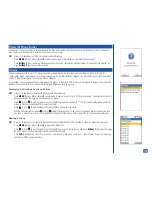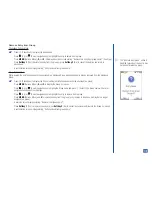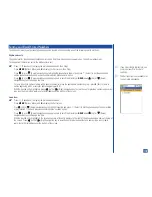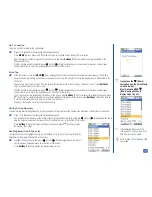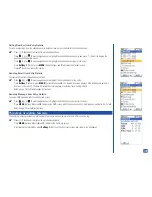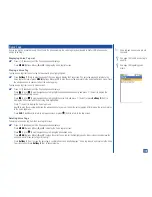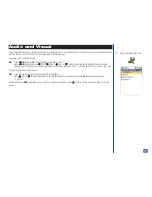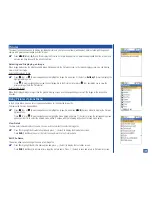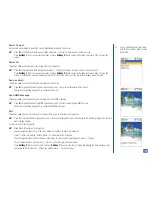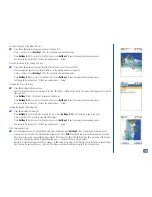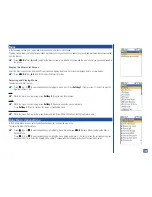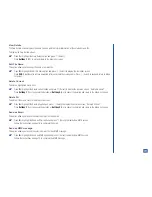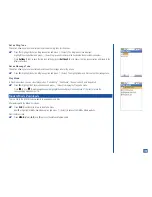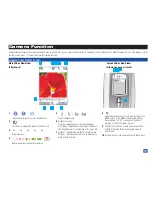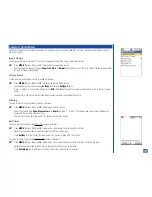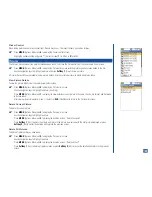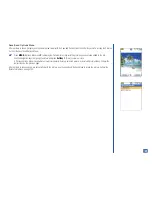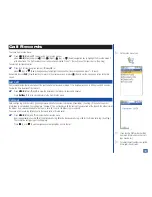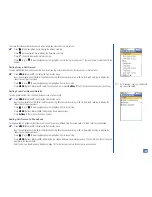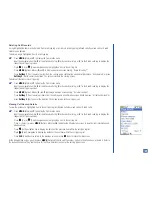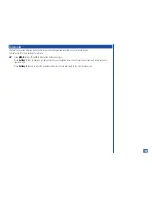View Details
The View Details screen displays file name, file size, and file format information of the selected music file.
To display the View Details screen:
*
Press
1
or highlight the View Details option and press
(Select).
Press
Softkey 1
(OK) to exit and return to the Music list screen.
Edit File Name
This option allows you to change the name of a music file.
*
Press
2
or highlight the Edit file name option and press
(Select) to display the text editor screen.
Press
CLR
(Clear/Back) to remove unwanted letters and input the melody name. Press
(Select) to save and return to Music
list screen.
Delete Current
To delete a highlighted music item:
*
Press
3
or highlight the Delete current option and press
(Select) to display the decision screen, “Delete file name?”.
Press
Softkey 1
(Yes) to execute the deletion or
Softkey 2
(No) to cancel the deletion and return to the Music list screen.
Delete All
To delete all the music items in the Music List screen:
*
Press
4
or highlight the Delete all option and press
(Select) to display the decision screen, “Delete All Files?”
Press
Softkey 1
(Yes) to execute the deletion or
Softkey 2
(No) to cancel the deletion and return to the Music list screen.
Send as Email
This option allows you to send the selected music file in an Email.
*
Press
5
or highlight the Send as Email option and press
(Select) to display New MMS screen.
Follow the instructions on page 76 to complete the Email.
Send as MMS message
This option allows you to send the selected music file in an MMS message.
*
Press
6
or highlight the Send as MMS option and press
(Select) to display New MMS screen.
Follow the instructions on page 74 to complete the MMS message.
127