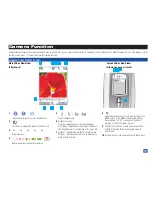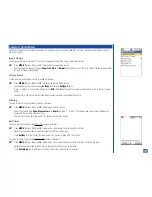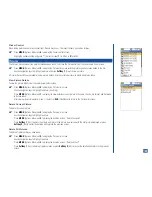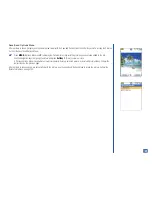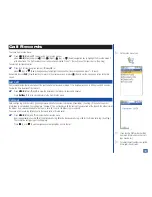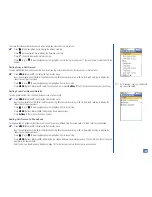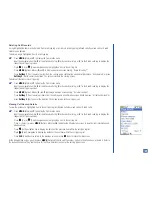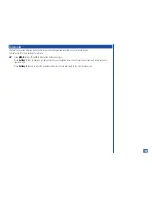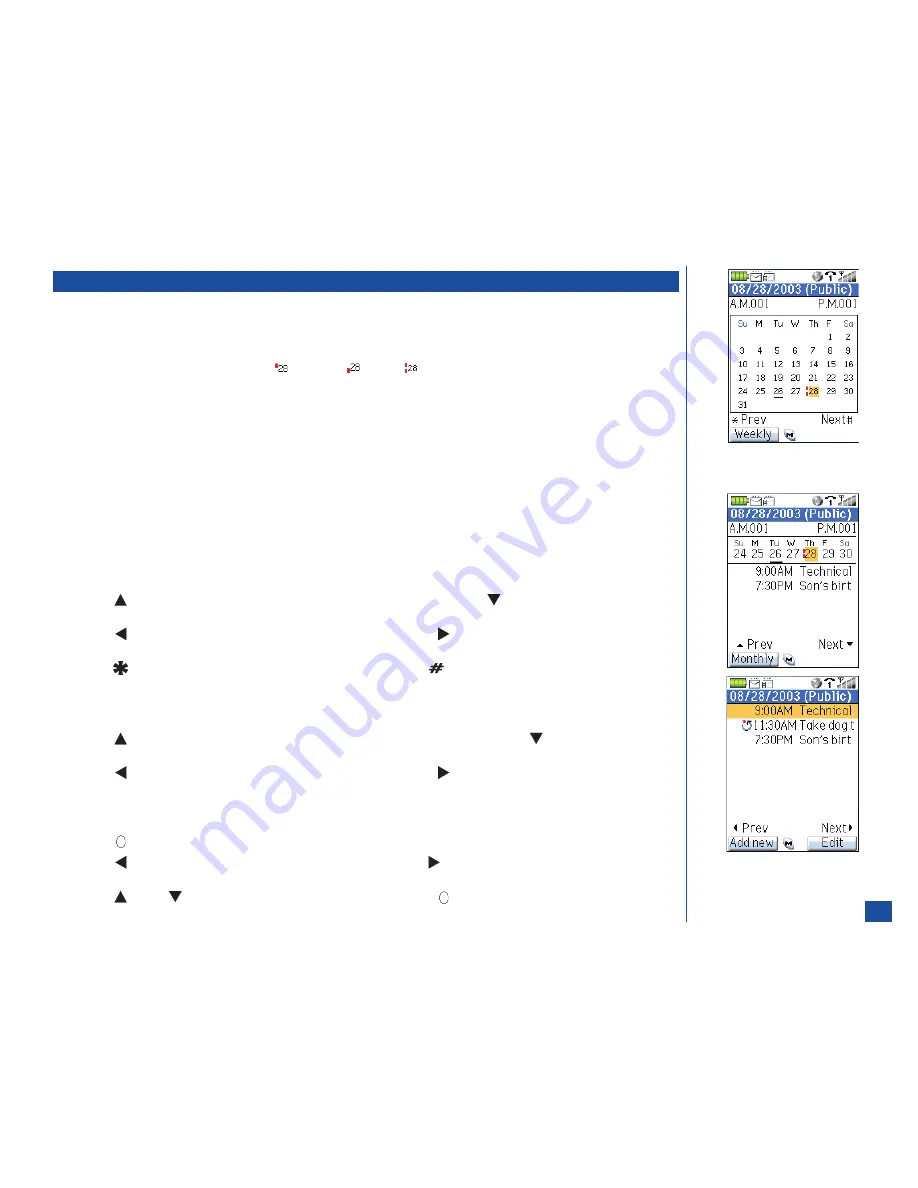
Scheduler
The Scheduler allows you to enter events and reminders to occur at a specified time and date. The scheduler allows a total of 600
events. Events may be scheduled from 01/01/2002 to 12/31/2099 and identified as public or private events. Your security code must
be entered to view private events.
The number of scheduled events for AM and PM displays above the Monthly and Weekly Calendar screen. An icon displays beside a
date with scheduld events to identify am events
, pm events
, or both
.
A scheduler alarm sounds to remind you of an event. The alarm sounds even when the wireless phone is powered Off.
More than one event may be scheduled for the same date and time.
When the maximum number of entries have been entered in the Scheduler, the “Schedule full” screen displays. An entry or entries have
to be deleted before a new event is added.
Viewing Calendars and Daily Events
To access and view the Scheduler calendars and daily events:
*
Press
MENU
(Main)
, 8,
and
2
to display the security code entry screen or the Calendar screen.
The security code entry screen displays if the PIM lock is enabled (see page 46). Input your security code and press
Softkey 1
(OK) and the Calendar screen displays, showing either a weekly or monthly view (depends on the view last used when exiting out
of the Scheduler) with the current date highlighted. (See Flag.)
At the Monthly Calendar screen:
Press
(Up) navigation key to move and highlight a date in the previous week. Press
(Down) navigation key to move and
highlight a date in the following week.
Press
(Left) navigation key to move and highlight a previous date. Press
(Right) navigation key to move and highlight the
next date.
Press
(Asterisk Symbol) to display the previous Calendar month. Press
(Number Symbol) to display the following
Calendar month.
Press
Softkey 1
(Weekly) to display the Weekly Calendar screen.
At the Weekly Calendar screen,
Press
(Up) navigation key to move and highlight a date in the previous calendar week. Press
(Down) navigation key to
move and highlight a date in the following calendar week.
Press
(Left) navigation key to move and highlight a previous date. Press
(Right) navigation key to move and highlight the
next date.
Press
Softkey 1
(Monthly) to display the Monthly Calendar screen.
With a date highlighted at the monthly or weekly calendar screen:
Press
(Select) to display the daily event list screen for the highlighted date.
Press
(Left) navigation key to go to the events of the previous day and
(Right) navigation key to go to the events for the
next day.
Press
(Up) or
(Down) navigation key to highlight an event and press
(Select) to display the Details screen.
O
The Scheduler default display is
Public calendar.
L
Refer to page 145 to add an event.
143