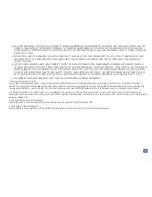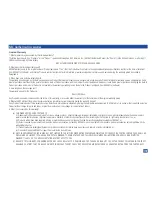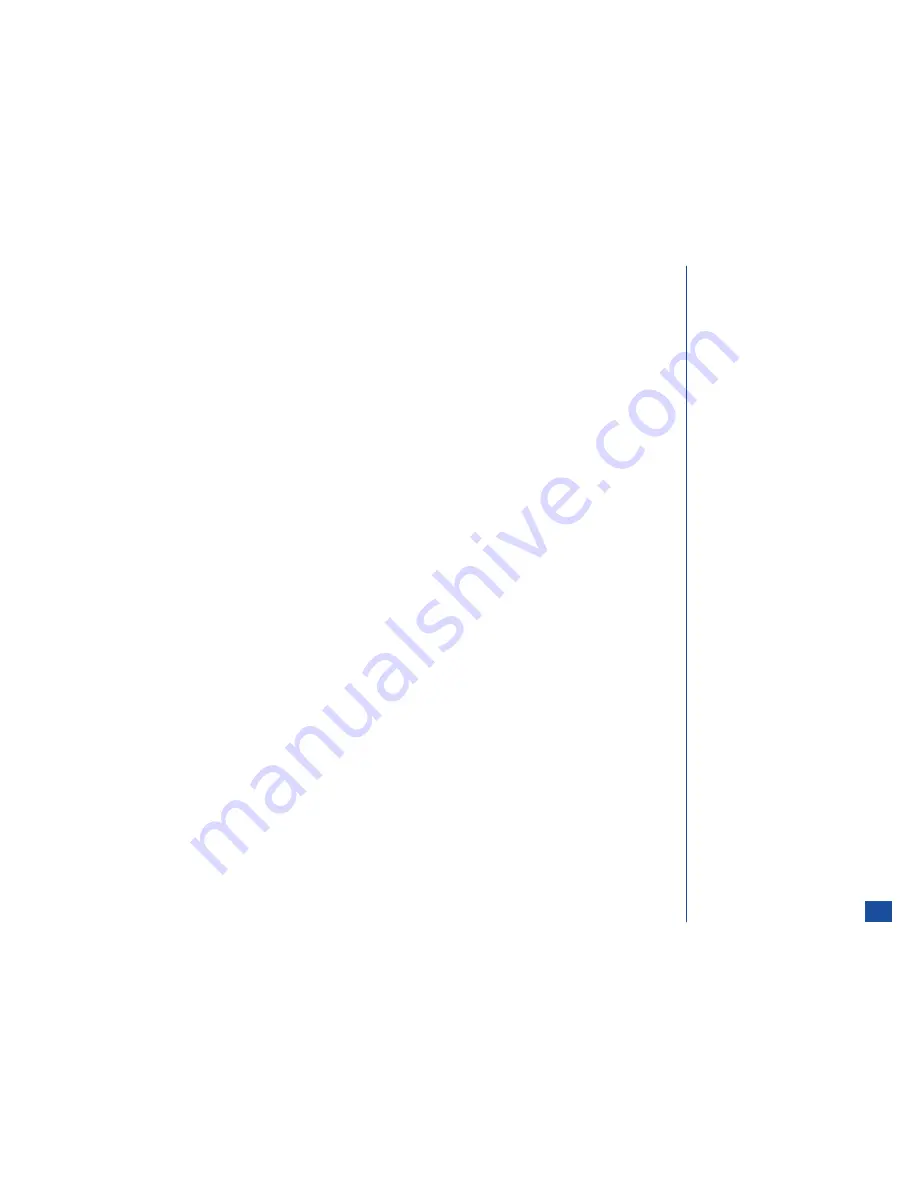
Synchronization Process
To end synchronization process before it is completed:
*
Press
Softkey 2
(Cancel) and a screen displays “Synchronization canceled” and returns to the Applications Menu. The data
processed up to the point cancellation remains in the server.
The time between two successive synchronizations should be at least 30 seconds to finish log files for the previous session and allow
time for the USB communication to settle/complete. If the previous synchronization has not finished complete operation, then “Sync
Cancel” displays but will not have any bad effects.
Full Synchronization
Normally, only modified or new entries are sent to the server. A full synchronization occurs:
l
For the very first synchronization of the phonebook or a PIM application.
l
When the number of changes exceeds the log file size.
l
When the previous synchronization process was canceled.
l
After a “delete all” option removes data in the phonebook, ToDo List, or Scheduler.
l
After accessing the Reset settings option.
l
Upon a mismatch of synchronization with the server.
*
If the sync process is a full synchronization, “Full synchronization will occur. Continue?” message displays. Use the appropriate
Softkey to continue or cancel the sync process.
Conflicts from Last Synchronization
To view the number of application conflicts that occurred during the last synchronization from the Synchronization screen:
*
Press
MENU
(Options Menu) and
2
to display the Conflicts screen with the number of conflicts that occurred in each
application.
Press
Softkey 1
(OK) to return to the Synchronization screen.
Synchronization Errors
If errors or problems occur during synchronization, a message specific to the error or problem displays.
l
Server Busy. Retry?
l
Server not ready
l
Synchronization terminated
l
Error during synchronization
l
No application selected to synchronize
l
Synchronization canceled
l
Server connection could not be
established
l
Invalid user name or password
l
Device Full
*
Press
Softkey 1
(OK) to exit the error screen and return to the Synchronization screen.
The table on the following page provides error messages and resolutions for local and remote synchronization. (See Flags.)
O
Refer to the SyncML Installation and
User Guide for more information
and error resolutions for local
synchronization problems.
O
Refer to the Internet/Intranet server
provider for more information and
error resolutions for remote
synchronization problems.
161