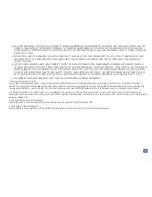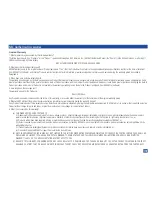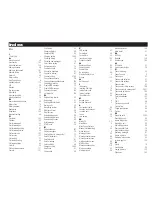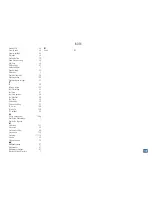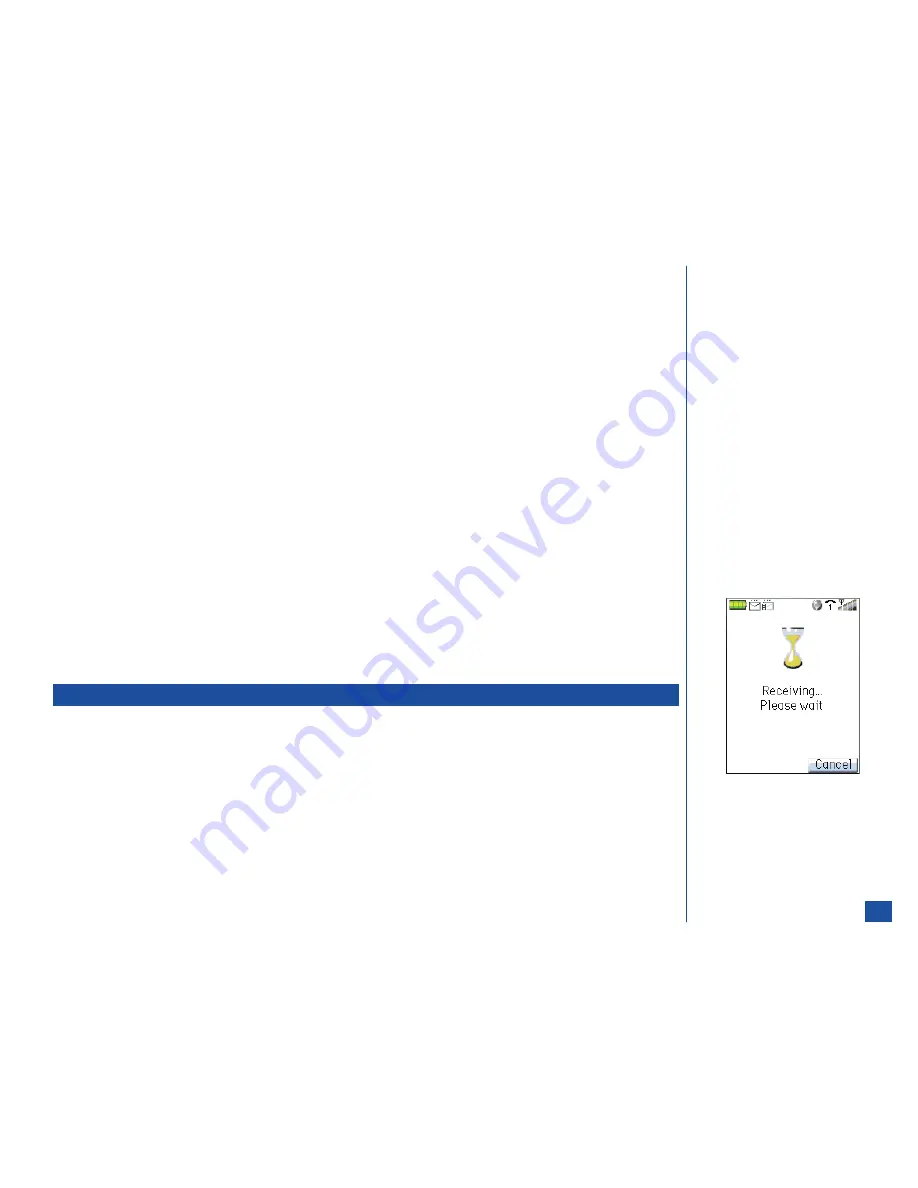
l
The 525 wireless phone only supports one-hour event only. All day events and events with more than one hour duration are
changed to hourly events.
l
The 525 wireless phone only supports private and non-private entries. Any entry that is not “Private” or “Non-private” is mapped
to “Private.” For example, a “confidential” entry is mapped to private.
l
The 525 wireless phone does not have a “Summary” field. The “Summary” field is treated as description. During synchronization,
the Scheduler description from the 525 wireless phone sent to the server sets the “Summary” field the same as the description.
Synchronizing ToDo Task Entries
The following ToDo fields are synchronized:
l
Start date
l
Due date
l
Description
l
Category (Business, Personal, and Other)
l
Priority (Normal, Low, and High)
l
Status (Completed or Incomplete)
l
Private/Public
The following limitations apply to the ToDo tasks synchronization:
l
The 525 wireless phone truncates or shortens a task entry to the allowed number of characters if it exceeds the length supported
in the Description field.
l
The 525 wireless phone supports only completed and incomplete status. Any other status except for “Completed” is mapped to
“Incomplete.” During synchronization, the phone status field can change the original server status field.
l
The 525 wireless phone only supports Business, Personal, and Other categories. Any other category except for “Business” or
“Personal” is mapped to “Other.” During synchronization, the phone category field can change the original server category field.
l
The 525 wireless phone priority field may not match the server priority field.
l
The 525 wireless phone supports only Private and Public entries. Any entry that is not “Public” or “Private” is mapped to
“Private.” For example, a “Confidential” entry is mapped to “Private.”
IR Receive
Data for the Phone phonebook, Scheduler, and ToDo may be received from another 525 wireless phone using the IR options. (See
Flag.)
To receive IR data from another 525 wireless phone:
*
Face the phones’ IR ports in a direct line within a few feet from each other.
Press
MENU
(Main)
, 8
and
7
to receive the data via the IR port from the other 525 wireless phone.
If the transmission connection is successful, a decision screen displays to save the received data. Press
Softkey 1
(Yes) to save the
received data or press
Softkey 2
(No) to cancel the data and return to the application menu.
If the transmission connection is unsuccessful, a failure screen displays stating, “Cannot receive.”
O
The phone numbers from the
Complete, SIM, FDN, and SDN
phonebooks are not available for IR
send/receive. This is only valid for
“Phone” entries.
164