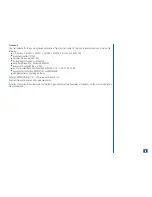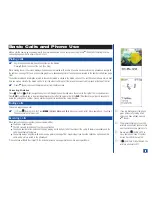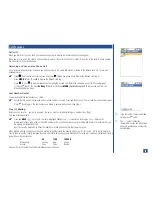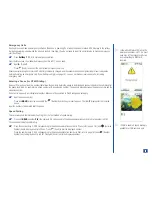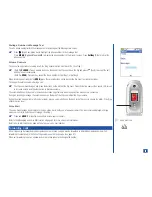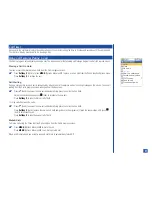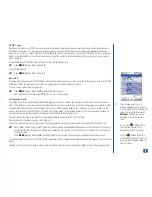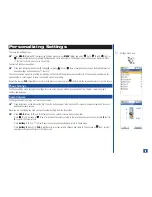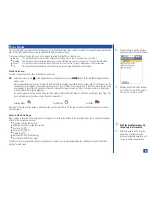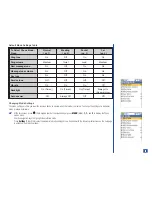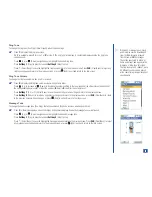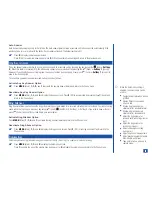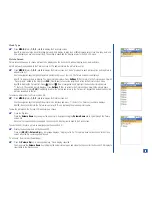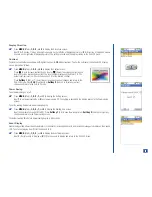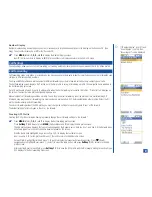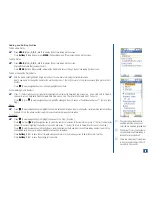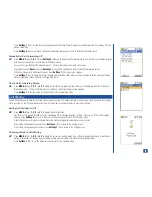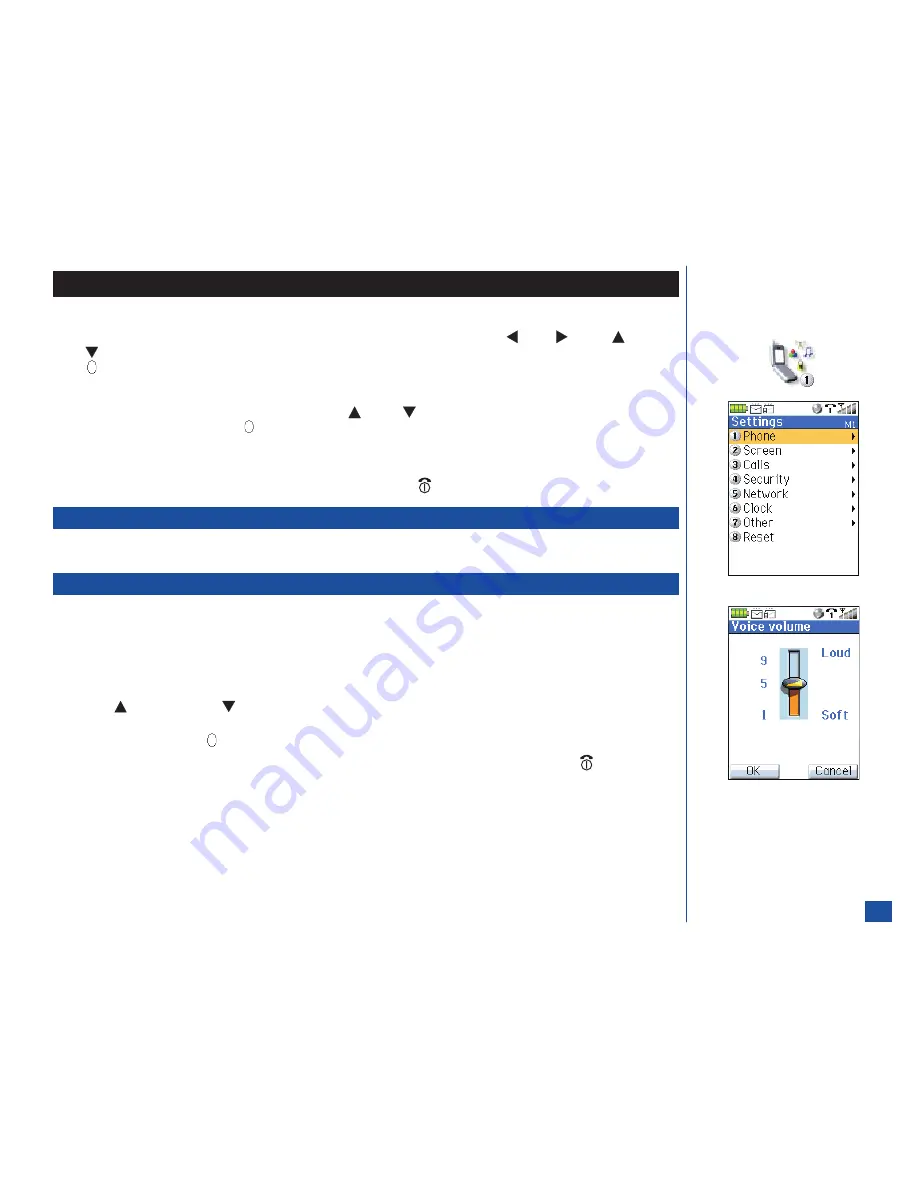
Personalizing Settings
To access the Settings menu:
*
Press
MENU
(Main) and
1
to display the Settings menu or press
MENU
(Main) and press
(Left),
(Right),
(Up), or
(Down) navigation key to highlight Settings option 1 with a box frame. The Settings menu icon becomes animated. Press
(Select) to confirm your choice. (See Flag.)
To select a Settings menu option:
*
Press the Settings option number (
1
through
8
) or press
(Up) or
(Down) navigation key to move the highlight over the
desired Settings option and press
(Select).
The current selected option for a setting is marked by a checkmark if the options are not numbered. If the options are numbered, the
option number’s color is green to show the selected option for a setting.
Remember to press
CLR
(Clear/Back) to return to the previous screen or press
(End) to exit the screen and return to the Idle screen.
Phone Settings
The Phone settings menu contains the settings for voice volume, phone modes, any key answer, ring silencer, volume key, own
number, and language.
Voice Volume
To change the volume during a call, proceed as follows:
*
Press the buttons on the back of the flip. Press the button nearest to the Second LCD screen to increase volume and the other
button to decrease volume.
When you are not making any calls, change the volume setting from the Idle screen:
*
Press
MENU
(Main),
1, 1,
and
1
to display the Voice volume screen with a volume slider.
Press
(Up) to increase or
(Down) to decrease the volume setting to the level required or press a number key (
0
-Soft to
9
-Loud) for the volume level.
Press
Softkey 1
(OK) or
(Select/Save) to save the current setting and return to Phone menu.
Press
Softkey 2
(Cancel) or
CLR
(Clear/Back) to reject any volume changes and return to Phone menu or
(End) to reject
any volume changes and return to the Idle screen.
O
Settings menu icon:
30