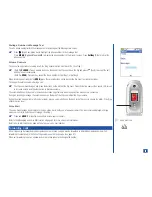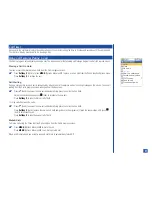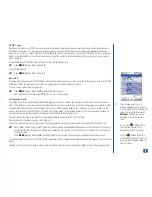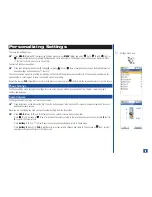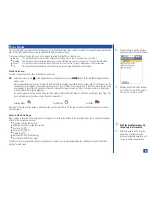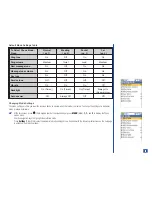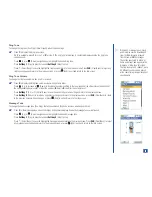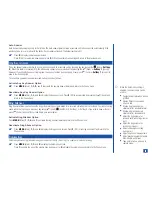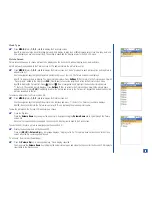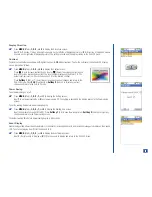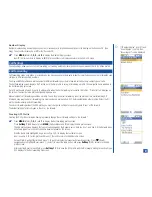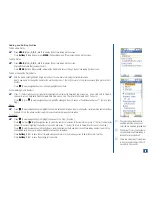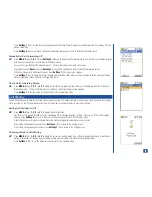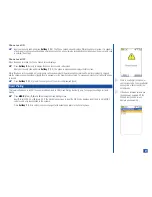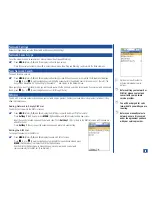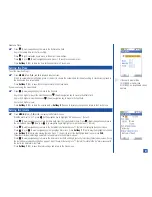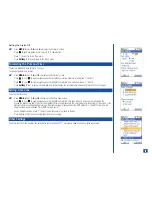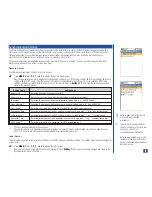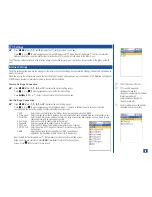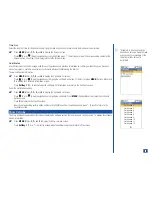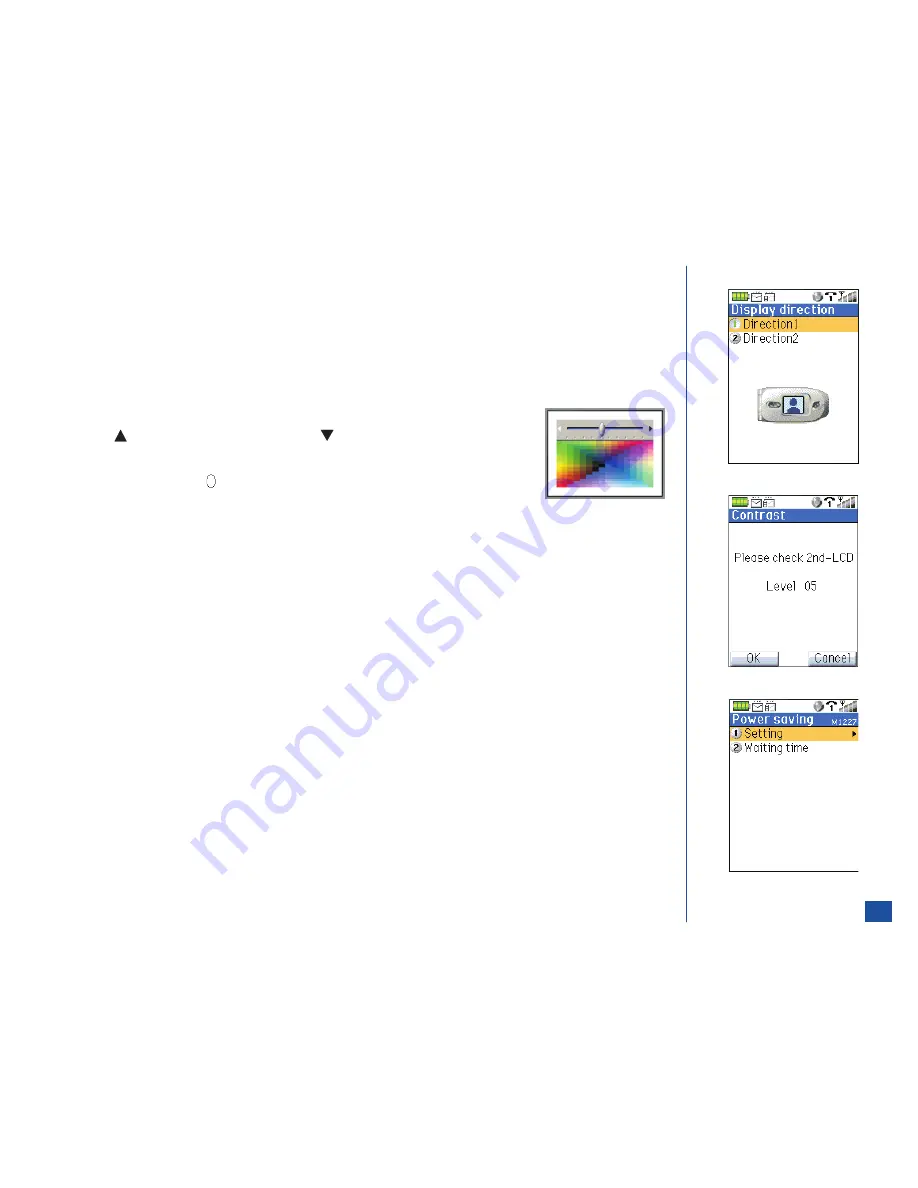
Display Direction
*
Press
MENU
(Main)
, 1, 2, 2,
and
5
to display the Clock type screen.
Input
1
for Direction 1 (hinge and volume keys are on the left side of displayed picture) or
2
for Direction 2 (hinge and volume
keys are on the right side of displayed picture). The setting is saved and the display returns to the 2nd-LCD menu.
Contrast
Ten levels of contrast are available with
1
-lightest contrast to
10
-darkest contrast. To alter the contrast of the Second LCD display
screen, proceed as follows:
*
Press
MENU
(Main)
, 1, 2, 2,
and
6
to display the Contrast screen.
Press
(Up) to increase contrast by one level or
(Down) to decrease contrast by one
level until screen is at desired contrast. The level number displays on the Main LCD. The
default contrast level is 5. Check the Second LCD for the desired contrast.
Press
Softkey 1
(OK) or
(Select/Save) to save any contrast changes and return to the
2nd-LCD menu. Press
CLR
(Clear/Back) or
Softkey 2
(Cancel) to reject any contrast
changes and return to the 2nd-LCD menu.
Power Saving
To set power saving on or off:
*
Press
MENU
(Main)
, 1, 2, 2, 7,
and
1
to display the Setting screen.
Input
1
to set power saving On or
2
to set power saving Off. The setting is saved and the display returns to the Power saving
screen.
To set the waiting time before power saving begins:
*
Press
MENU
(Main)
, 1, 2, 2, 7,
and
2
to display the Waiting time screen.
Input the number of seconds (01 to 99). Press
Softkey 1
(OK) to save the waiting time or
Softkey 2
(Cancel) to reject any
changes and return to the Power saving screen.
The default waiting time before power saving begins is 30 seconds.
Event Display
Event display setting allows the scheduler alarm, clock alarm, received phone calls, and received messages to display on the Second
LCD. To set event display On or Off for the Second LCD:
*
Press
MENU
(Main)
, 1, 2, 2,
and
8
to display the Event display screen.
Input
1
(On) for events to display or
2
(Off) for no events to display and return to the 2nd-LCD menu.
40