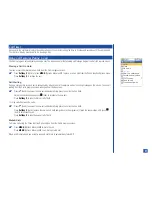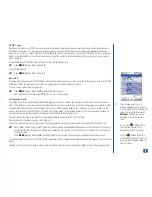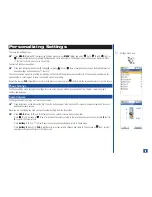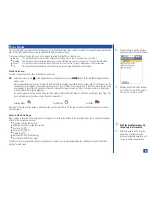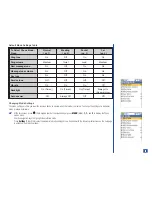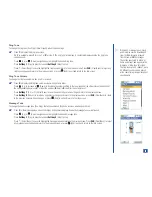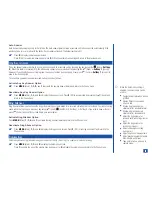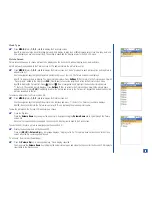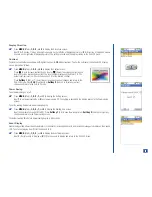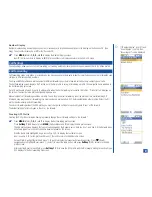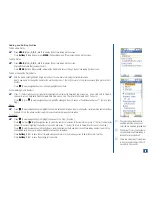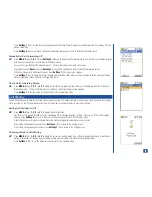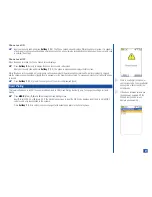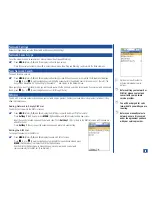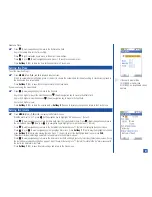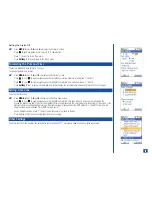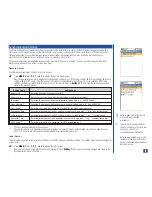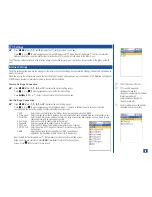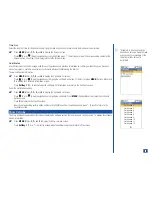Number Display
Number display setting allows the phone number of received calls (or phonebook entry name) to display on the Second LCD. (See
Flag.) To set number display On or Off for the Second LCD:
*
Press
MENU
(Main)
, 1, 2, 2,
and
9
to display the Number display screen.
Input
1
(On) for numbers to display or
2
(Off) for no numbers to display and return to the 2nd-LCD menu.
Call Settings
The call settings allow you to setup call forwarding, call waiting, automatic redial, and sending your own number to the phone dialed.
Call Forwarding
Call forwarding sends your phone’s received calls, fax, messages, and/or data calls to another specified phone number or forwards each
call type to different specified numbers.
You may establish profiles and profile names for different forwarding numbers to forward all calls or only certain types of calls.
The Set Forwarding screen displays ‘No Profiles’ until the first profile is set up. After adding a profile, the new profile name is added to
the Set Forwarding list screen.
Up to 10 profiles are allowed. If you try to add a profile when the Set Forwarding list contains 10 profiles, “Profile list full” displays on
the screen. You must delete a profile before adding a new one.
Manual setup of call forwarding overrides a profile. To end the manual call forwarding, reset the profile or turn call forwarding Off.
A fast and easy way to end call forwarding is to create and use a profile called ‘OFF’ before establishing other profiles. Select the Off
profile to automatically end call forwarding.
To end call forwarding without the OFF profile, you must change the settings for each call type to ‘Never’ or ‘No forward.’
The default settings for all call types is ‘Never’ or ‘No forward.’
Creating OFF Profile
Creating the OFF profile eliminates having to manually change the call forward settings to “No forward.”
*
Press
MENU
(Main)
, 1, 3, 1,
and
1
to display the Set forwarding profile screen.
Press
Softkey 1
(Add New) or press
MENU
(Options Menu) and
1
to display the Add profile screen.
The Add profile screen displays the types of calls allowed by the Network: voice, data, fax, line 1, and line 2. If the Network does
not allow a type of call, the call type name does not appear on the screen.
With the Name field highlighted, begin text entry with ‘O’ to display the text editor screen.
Input the name ‘OFF’ for the profile and press
(Select) to return to the Add profile screen.
For each field, highlight the field and press
(Select) to display the respective Forward call screen. Press
(Down)
navigation key to highlight Never, press
(Select) to select the radio button, and press
Softkey 1
(OK) to return to the Add
profile screen.
After selecting Never for each field, press
Softkey 1
(OK) to save the OFF profile with the ‘No forward’ setting for each call type.
OFF displays in the Set forwarding list screen.
O
If “Number display” is set Off and
“Event display” is set On, then
“Incoming call” icon is displayed.
41