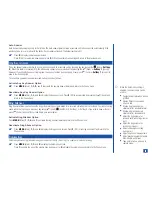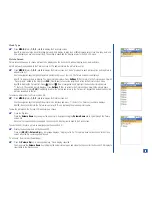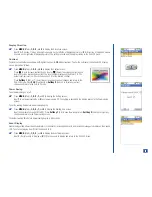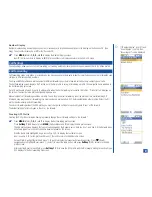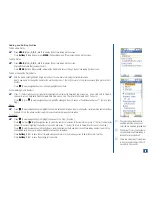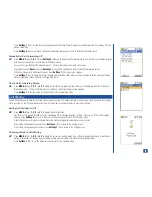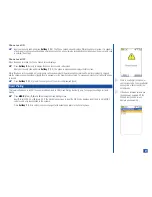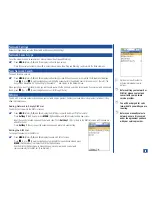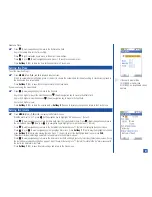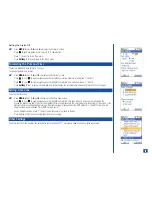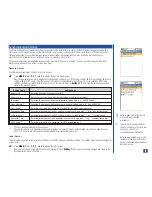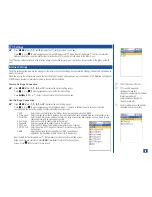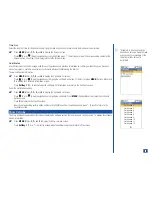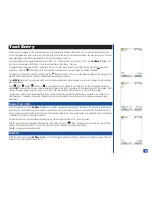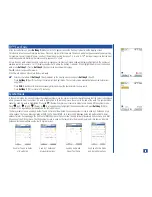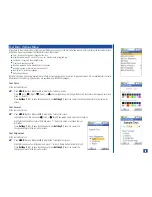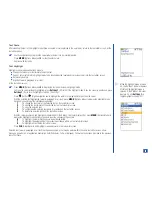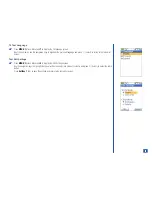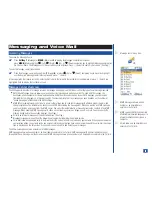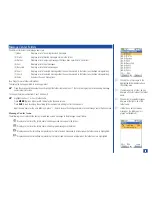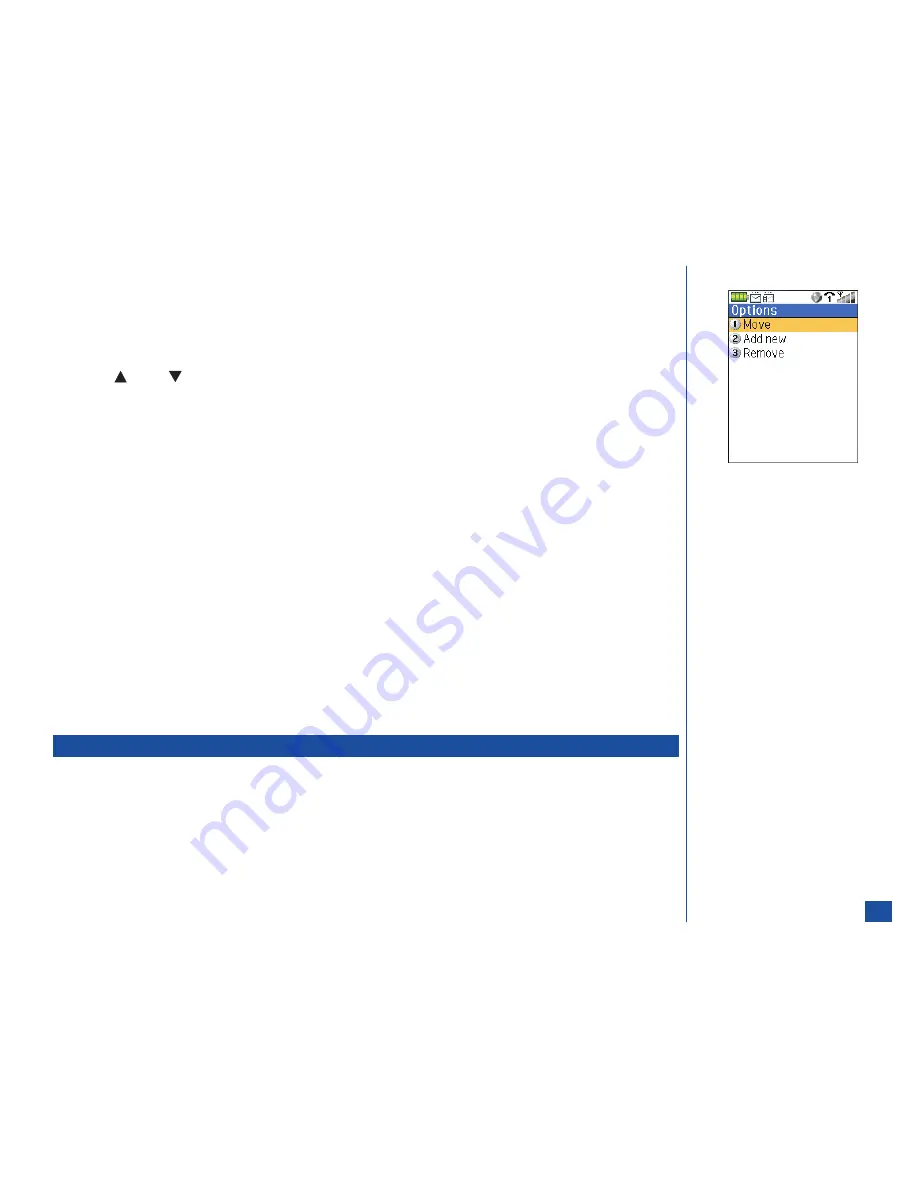
Moving a Network
To move the network within the SIM List as follows:
*
Press
MENU
(Main)
, 1, 5,
and
3
to display the SIM list screen.
Highlight the desired network and press
MENU
(Options Menu) to display the SIM list Options menu.
Press
1
to display the Move screen with the selected network highlighted.
Press
(Up) or
(Down) navigation key to move the network position in the list and press
Softkey 1
(OK) to save the new
location (See Flag.) and return to the SIM list screen or press
Softkey 2
to cancel the location move and display a discard
changes confirmation screen.
Press
Softkey 1
(Save) to save the SIM list changes and return to the Network menu.
Adding a Network
To add a new network to the SIM List screen as follows:
*
Press
MENU
(Options Menu) to display the SIM list Options menu.
Press
2
to display the Add new network screen.
Input the location code and network code.
Press
Softkey 1
(OK) to return to the SIM list with the new name displayed at the top of the list.
With the new network added to the SIM list, press
Softkey 1
(Save) to save the changes and return to the Network menu. (See
Flag.)
Removing a Network
With the desired network highlighted and the SIM List Options menu displayed, remove the network from the SIM List as follows:
*
Press
3
and a confirmation screen displays “Remove this network?”
Press
Softkey 1
(Yes) and return to the SIM list with the network name removed from the list or press
Softkey 2
(No) and
return to the SIM list with no changes made to the list.
With the network removed from the SIM list, press
Softkey 1
(Save) to save the changes and return to the Network menu.
Band Priority
The band priority setting is necessary to start using your phone. Refer to page 21 of “Getting Started” for more information on band
priority.
O
If you select a network to be added
to your network list (option 2) but
the list is full, you will have to select
a network to be replaced and then
press
Softkey 1
(OK).
49