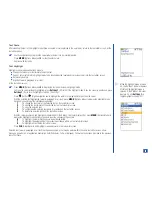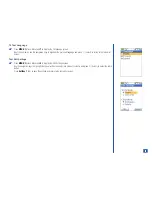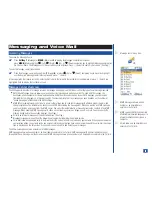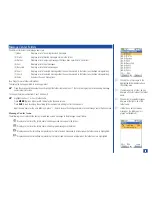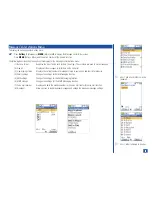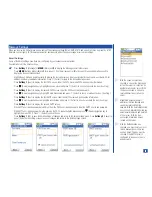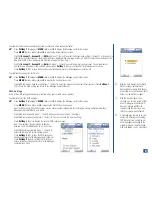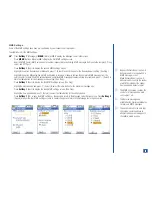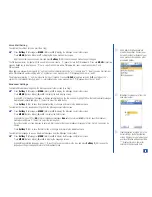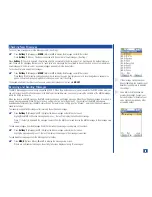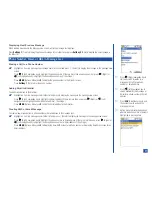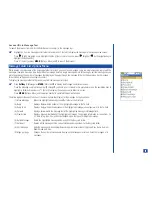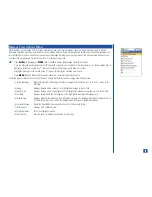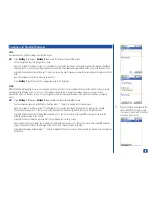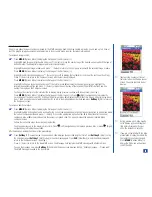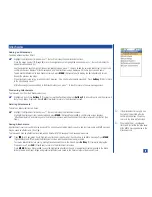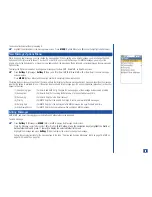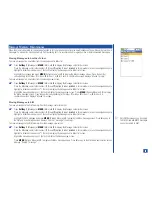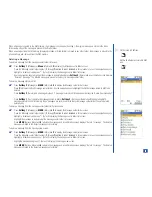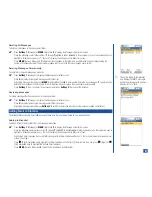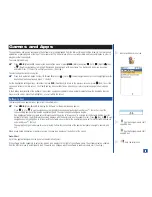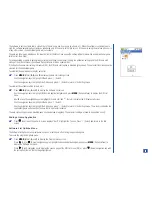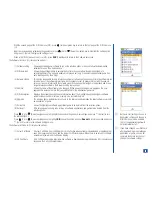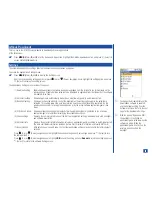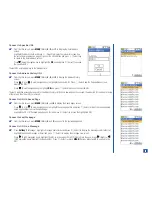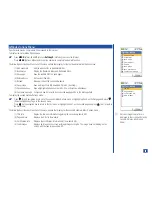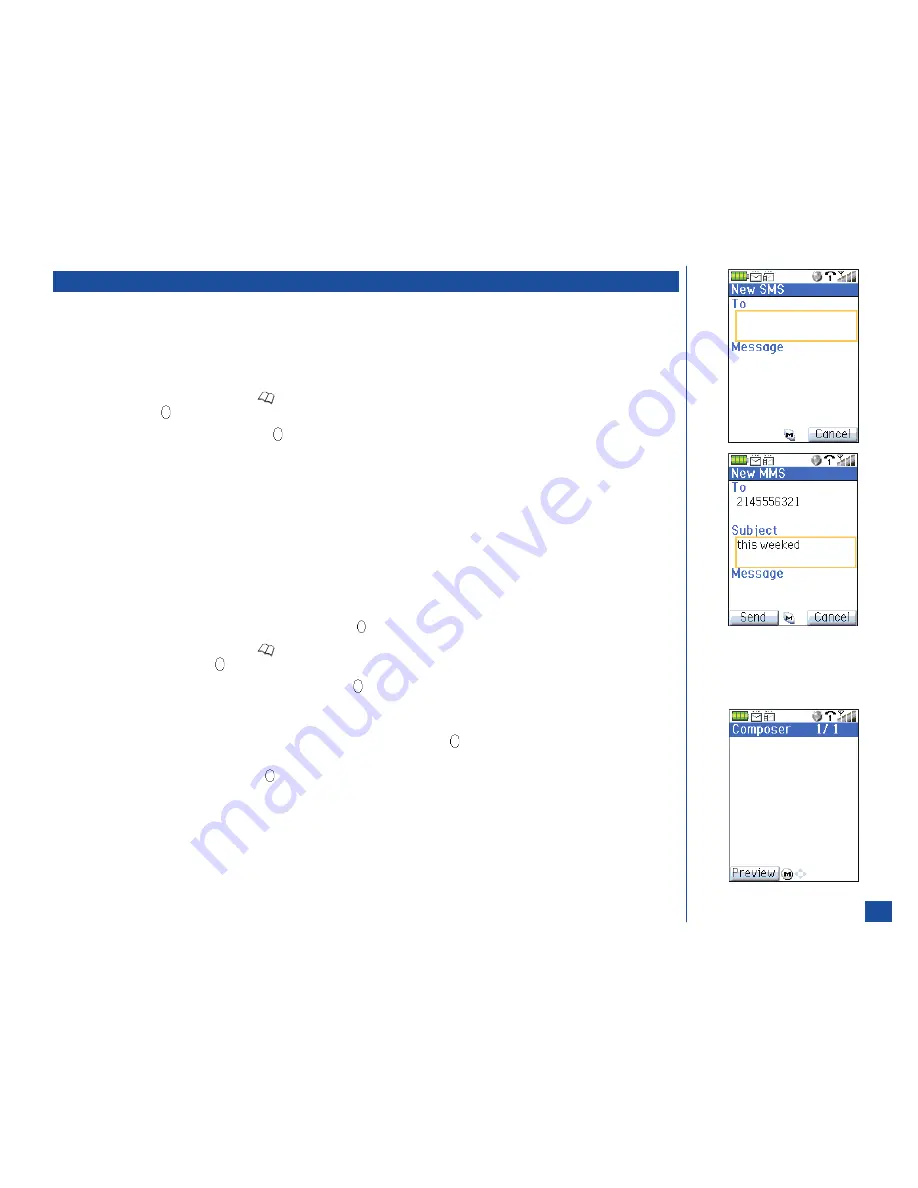
Creating and Sending Messages
SMS
To create and send a SMS message from the Idle screen:
*
Press
Softkey 1
(Message),
Softkey 2
(New), and
1
to display the New SMS screen.
Use the navigation keys to highlight the To field.
Input the recipient’s number or press
(Phonebook) to access the last viewed Phonebook. Highlight the desired phonebook
entry and press
(Select) to display the phone numbers and Email addresses associated with the entry in the details screen.
Highlight the desired number and press
(Select) to return the new message screen with the selected number placed in the To
field.
Input the message text (refer to text entry on page 57).
Press
Softkey 1
(Send) to send the message and save in the Sent folder.
MMS
MMS (Multimedia Messaging Service)
slide
allows a maximum of 5 lines of text located at the top or at the bottom of the composed
message with an attached
graphic and sound
. The message may be set up in a single composed screen or set up as a slide
presentation with more than one screen. It is not designed for only text messages because of the maximum 5 lines per composed
screen.
*
Press
Softkey 1
(Message),
Softkey 2
(New), and
2
to display the New MMS screen.
Use the navigation keys to highlight the To field and press
(Select) to display the text entry screen.
Input the recipient’s number or press
(Phonebook) to access the last viewed phone book list. Highlight the desired
phonebook entry and press
(Select) to display the phone numbers associated with the entry in the details screen.
Highlight the desired number or Email address and press
(Select) to return to the new MMS message screen with the
selected number placed in the To field.
Highlight the Subject field and input the first letter to display the text entry screen.
Input the Subject of the message (up to maximum of 90 characters) and press
(Select) to return to the new MMS message
screen. The Subject field is also displayed as the title on the Composer screen. (See Flag.)
Highlight the Message field and press
(Select) to display the Composer screen. Continue with the Slide/Screen Composition
instructions.
O
The Subject field is displayed as the
title on the MMS composer screen.
If a subject is not entered, the title of
the screen is Composer.
74