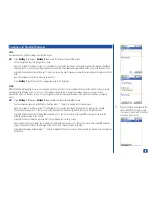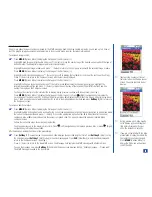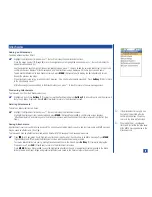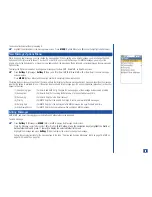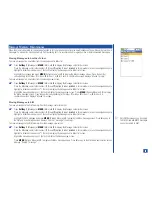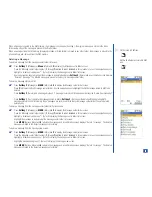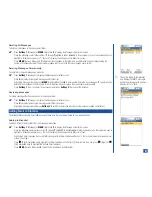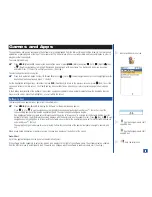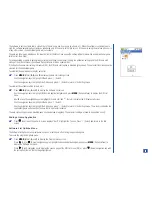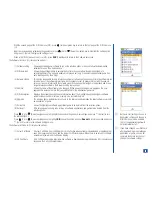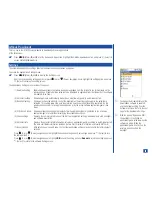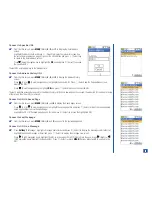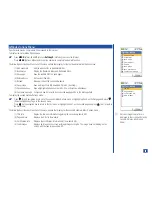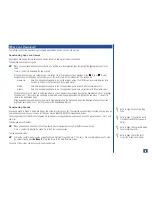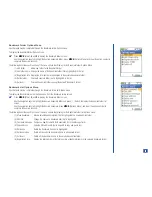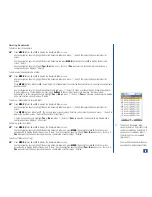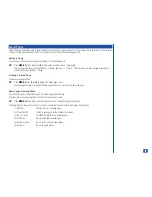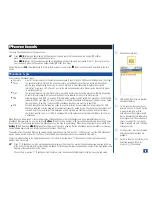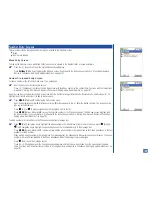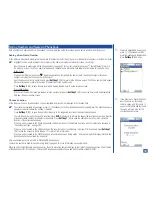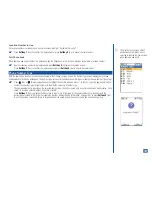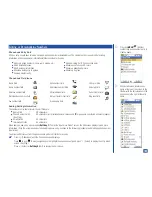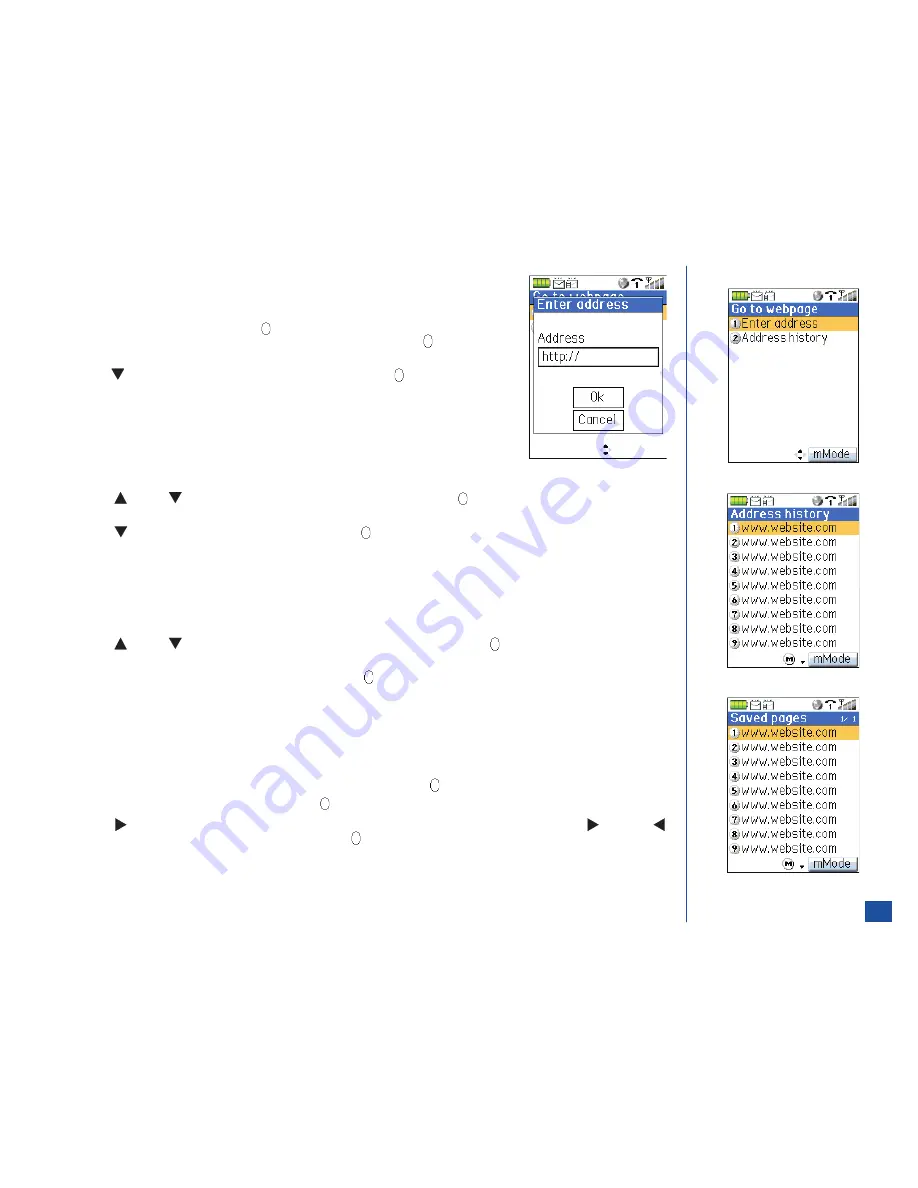
Connect to Specific URL
*
From the Idle screen, press
MENU
(Main)
, 4, 3,
and
1
to display the Enter address
screen.
Highlight the Address field and press
(Select) to display the text editor screen. Use
the text entry procedures on page 57 to enter the URL address and press
(Select) key
to return to the Enter address screen.
Press
(Down) navigation key to highlight the
OK
box and press
(Select) to access
the specified URL.
The last URL entered displays in the Address field.
Connect to Address History URL
*
From the Idle screen, press
MENU
(Main)
, 4, 3,
and
2
to display the Address history
screen.
Press
(Up) or
(Down) navigation key to highlight the desired URL. Press
(Select) and the Page address screen
displays the URL.
Press
(Down) navigation key to highlight
OK
and press
(Select) to access the selected URL.
The last 9 websites accessed are saved to the address history list. When a new website is accessed, the website URL is added to the top
of the list and the oldest URL is removed.
Connect to URL in Saved Page
*
From the Idle screen, press
MENU
(Main)
, 4,
and
4
to display the Saved pages screen.
Press
(Up) or
(Down) navigation key to highlight the saved page title and press
(Select) or input the corresponding
saved page number to view the saved page.
Highlight the URL (if the saved page has an URL) and press
(Select) to access the highlighted URL.
Connect to Last Webpage
*
From the Idle screen, press
MENU
(Main),
4
, and
5
to connect to the last webpage used.
Connect to URL in a Message
*
Press
Softkey 1
(Message), highlight a message center folder and press
(Select) to display the message center folder list.
Highlight the desired message or Email and press
(Select) to display the message view screen.
Press
(Right) navigation key to highlight the URL in a message or Email [if there is more than one, press
(Right) or
(Left) navigation key to highlight the desired URL]. Press
(Select) or press
MENU
(Options Menu) and
1
to connect to the
URL.
88