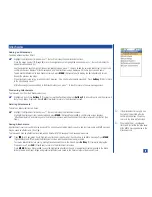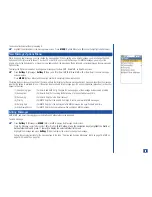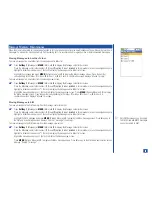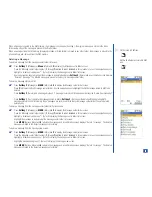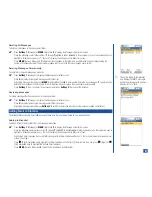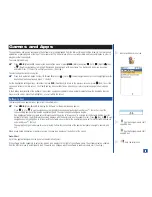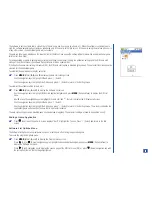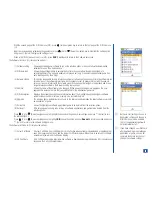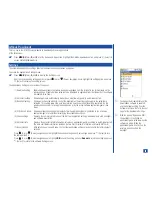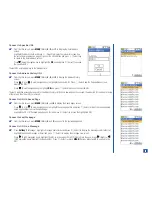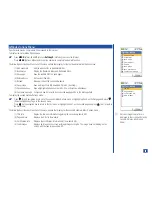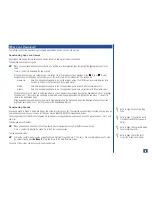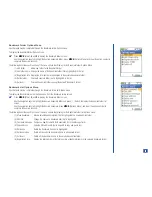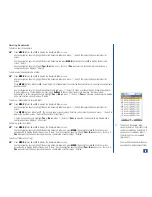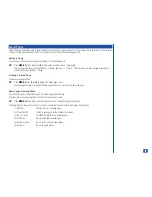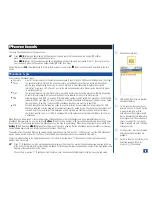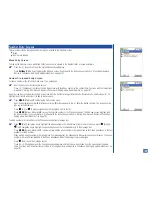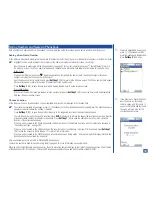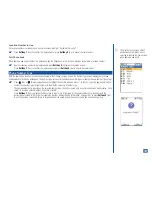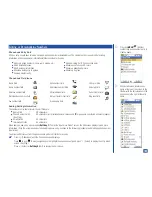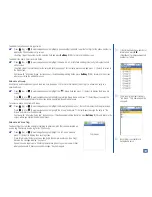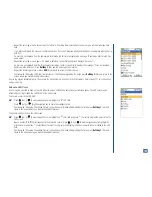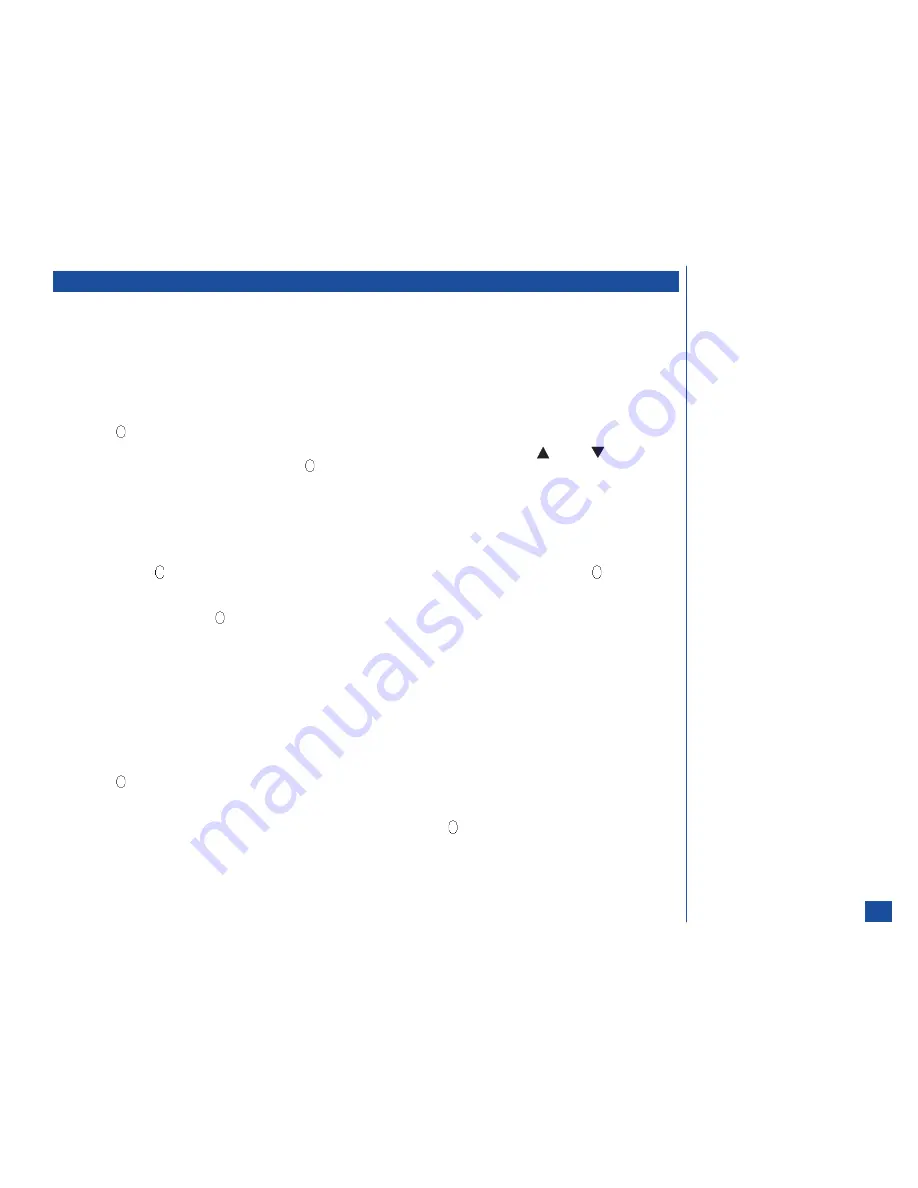
What Can I Download?
Your phone supports the downloading of software applications, games, sounds, and pictures.
Downloading Apps and Games
Applications and games that are Java based may be saved to Software list in Games and Apps.
To download an application or game:
*
When you have found an application or game on a website, use the navigation keys to highlight the application or game file
name.
Press
(Select) to download the app or game.
If the application or game is network server interactive, the N/W interactive screen displays. Press
(Up) or
(Down)
navigation key to highlight an option and press
(Select) to turn On the radio button. The options are:
Always ask
Each time an application/game is run on the wireless phone, the N/W Interactive screen displays for a
decision to interact or not interact with the network server.
Enable
Each time an application/game is run, the application/game interacts with the network server.
Disable
Each time an application/game is run, the application/game does not interact with the network server.
The application/game is saved to Audio and Visual. A screen displays the message “Application downloaded. Open?” Highlight
Yes and press
(Select) so you can begin immediately using the application/game. Highlight No and press
(Select) to
return to the Application menu.
When downloading an application or game with Java programming, the Games and Apps icon displays briefly on the screen.
Highlight Cancel and press
(Select) to cancel the downloading process.
Downloading Sounds
Sounds are saved to Music in Audio and Visual, and listed in the Ring Tune list. The selected sound/melody is played as a ring tune on
your wireless phone when you receive a call. Sounds may be attached to MMS messages and Emails.
The sound/melody files that have the following file extensions are supported and may be saved to the 525 wireless phone: .mmf, .mld,
and .midi.
To download a sound/melody:
*
When you observe a sound file link on the website, use the navigation keys to highlight the sound file link.
Press
(Select) to display the sound file in the Data received screen.
To play a sound/melody:
*
To play the sound/melody, use the navigation keys to highlight Play and press
(Select) ). The sound/melody plays. To stop
the sound/melody, press
Softkey 2
(Stop) and return to the Data Received screen.
The name of the melody can be changed in Audio and Visual.
L
Refer to page 33 to set up a Ring
Tune.
L
Refer to page 77 to attach a sound
or melody to an MMS message or
Email.
L
Refer to page 106 to allocate a Ring
Tune to identify a caller.
L
Refer to page 126 for the list of
music files in Audio and Visual.
90