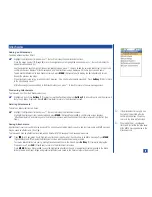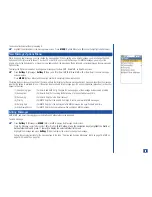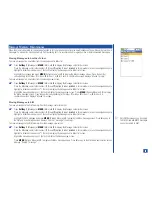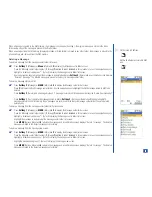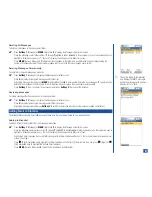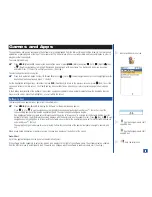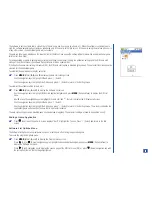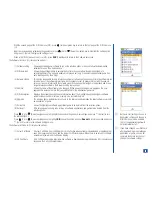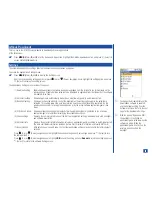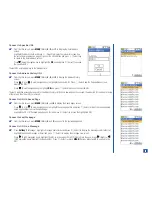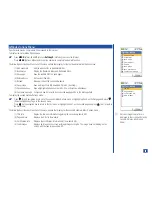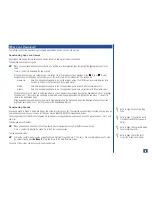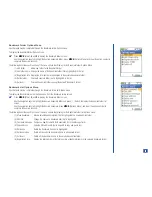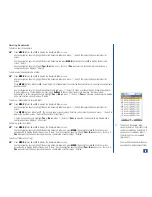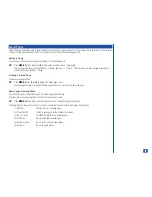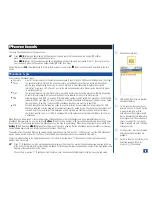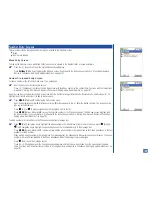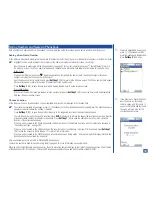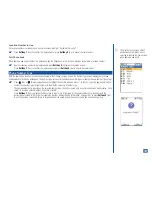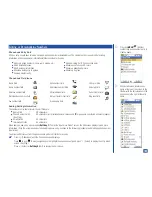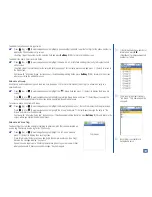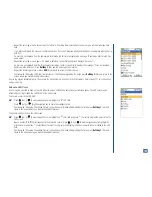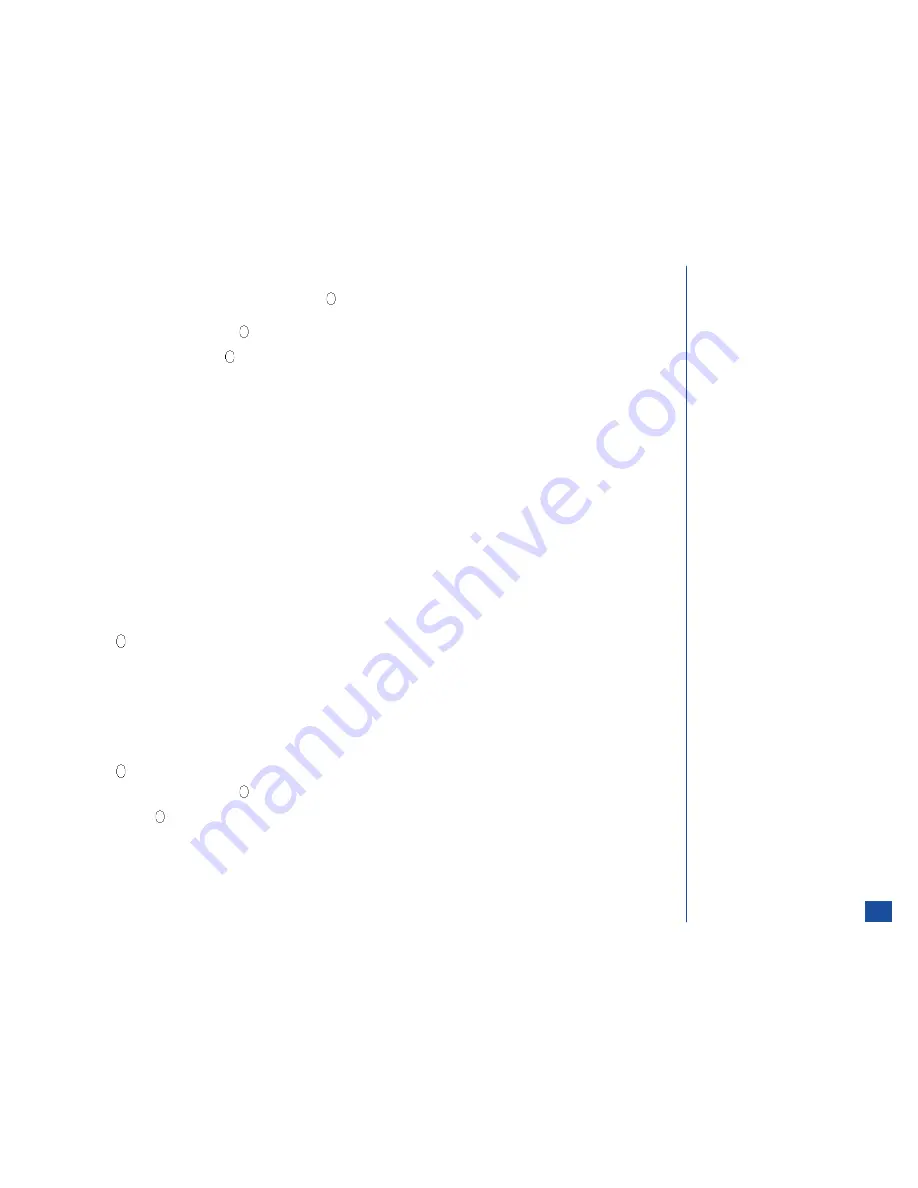
To save the sound/melody to Music in Audio and Visual:
*
Use the navigation keys to highlight Save and press
(Select) to display the text editor screen displaying the name of the
sound/melody file.
To accept the same name, press
(Select). A confirmation screen with “File saved” displays and the screen returns to the Data
received screen. To change the file name, press
CLR
(Clear/Back) to remove the name, input the preferred name for the
sound/melody file, and press
(Select).
Downloading Pictures
A wallpaper is an image that is displayed as the background for the Idle screen. These pictures are a maximum of 65,536 colors and
you can download them to Pictures in Audio and Visual.
A caller id picture is a picture that you assign to a person in your phonebook. When that person calls or sends you a text message, the
allocated picture appears on the phone showing you who is trying to contact you. The caller line id pictures are a maximum of 65,536
colors and you can download them to Pictures in Audio and Visual.
Graphic files are saved to Pictures in Audio and Visual. These picture files in Audio and Visual are provided to the Wallpaper list and
caller line ID list. A selected picture in Wallpaper becomes the background of the display screen during Idle. The selected picture for
caller line id displays when the person calls or sends you a text message.
Pictures may be attached to MMS messages and Emails.
The graphic files that have the following file extensions are supported by and may be saved to the 525 wireless phone: .gif, .jpeg, .jpg,
.wbmp, and .png
To download an image for viewing:
*
When you observe an image file link on the website, use the navigation keys to highlight the image link.
Press
(Select) to show the image file as a picture on the display screen.
To save the picture to Pictures in Audio and Visual:
*
Press
MENU
(Options Menu) to display the mMode Options menu.
If the picture is an in-line image or embedded on the webpage, the menu option 6 Save images is disabled (grayed out) and
cannot be saved to Audio and Visual. If the picture is not embedded on the webpage, but is a referenced link, the picture can be
saved.
Press
6
to return to the displayed picture. The picture has a highlighted frame around it.
Press
(Select) to display the text editor screen with the name of the image file.
To accept the same name, press
(Select). A confirmation screen with “File saved” displays and the screen returns to the
displayed picture. To change the file name, press
CLR
(Clear/Back) to remove the name, input the preferred name for the picture
file, and press
(Select).
The name of the image file can be changed in Audio and Visual.
L
Refer to page 37 to set a picture as
the wallpaper background.
L
Refer to page 77 to attach a picture
to an MMS message or Email.
L
Refer to page 106 to allocate a
picture to identify a caller.
L
Refer to page 122 for the list of
pictures in Audio and Visual.
91