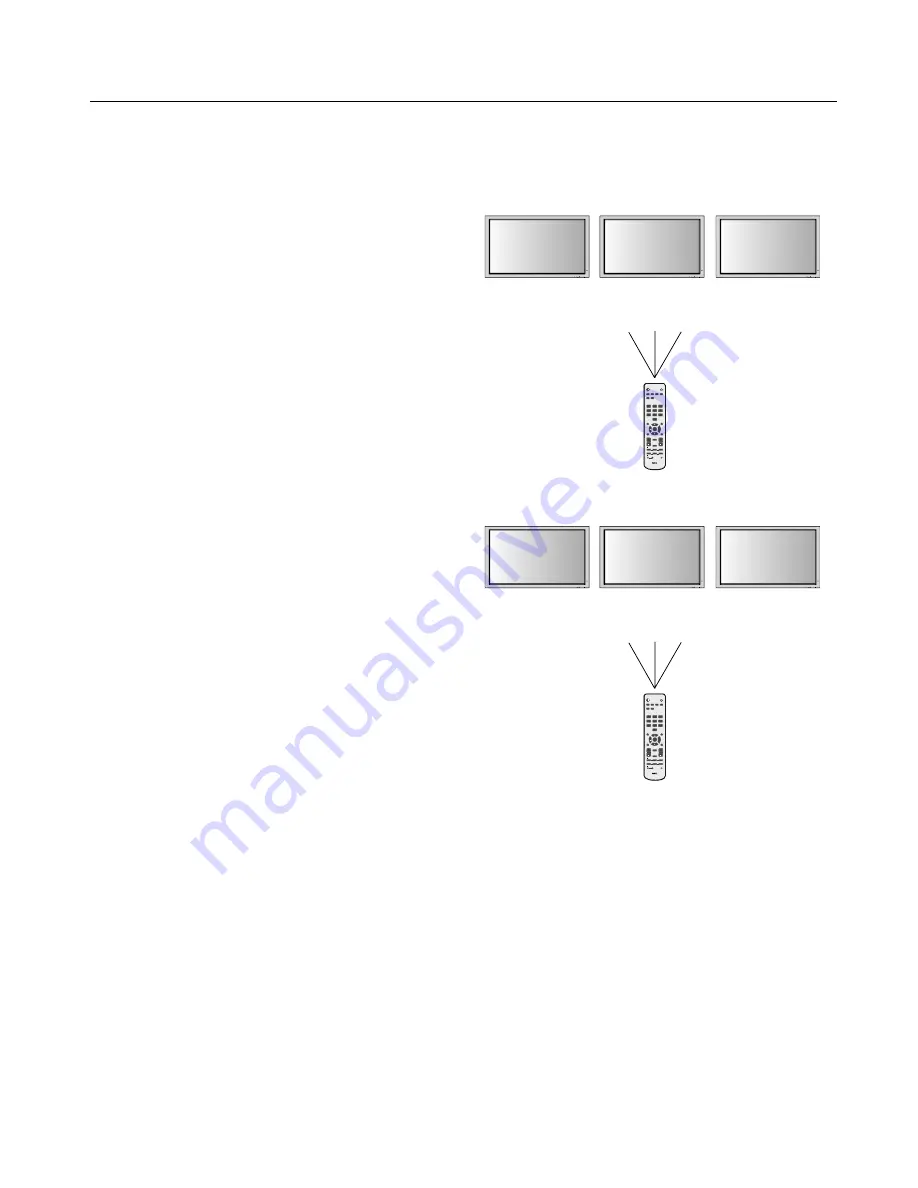
English-13
REMOTE CONTROL ID
Th
e remote control included with the display can be used
to control up to 26 individual monitors using what is
called the REMOTE CONTROL ID mode. Th
e REMOTE
CONTROL ID mode works in conjunction with the Monitor
ID, allowing control of up to 26 individual monitors. For
example: if there are many monitors being used in the same
area, a remote control in normal mode would send signals to
every monitor at the same time Figure 1. Using the remote
in REMOTE CONTROL ID mode will only operate one
specifi c monitor within the group Figure 2.
TO SET REMOTE CONTROL ID:
While holding down the REMOTE ID SET button on the
remote control, use the KEYPAD to input the Monitor ID
(1-26) of the display to be controlled via remote. Th
e remote
can then be used to operate the monitor having that specifi c
Monitor ID number.
When 0 is selected or when the remote control is in normal
mode, all monitors will be operated.
TO USE REMOTE CONTROL ID MODE
ID Mode - To enter ID Mode press the REMOTE ID SET
button and hold down for 2 seconds.
Normal Mode - To return to Normal Mode press the
REMOTE ID RESET button and hold down for 2 seconds.
In order for this feature to work properly, the display must
be assigned a Monitor ID number. Th
e Monitor ID number
can be assigned under the OPTION3 menu in the OSD
(See
page 17).
If monitor ID is set to “ALL” , monitor is controled by remote
control not depend on remote ID
.
EXIT
MUTE
INPUT
EXIT
MUTE
INPUT
EXIT
MUTE
INPUT
PICTURE
MEMORY
POWER ON
RGB
DVD/HD
VIDEO
PICTURE
MODE
DISPLAY
AUTO
SET UP
VOL
SPLIT SCREEN
REMOTE ID
SWAP
SET
RESET
REMOTE CONTROLLER RU-M113
SLEEP
SELECT/FREEZE CAPTURE
PIP
S BY S
SINGLE
MUTE
ZOOM
POINTER
EXIT
MENU
SIZE
STANDBY
1
2
3
4
5
6
7
8
0
9
SET
+
+
+
EXIT
MUTE
INPUT
EXIT
MUTE
INPUT
EXIT
MUTE
INPUT
PICTURE
MEMORY
POWER ON
RGB
DVD/HD
VIDEO
PICTURE
MODE
DISPLAY
AUTO
SET UP
VOL
SPLIT SCREEN
REMOTE ID
SWAP
SET
RESET
REMOTE CONTROLLER RU-M113
SLEEP
SELECT/FREEZE CAPTURE
PIP
S BY S
SINGLE
MUTE
ZOOM
POINTER
EXIT
MENU
SIZE
STANDBY
1
2
3
4
5
6
7
8
0
9
SET
+
+
+
Monitor ID:1
Monitor ID:2
Remote does
not work
Remote does
not work
Figure 2
Remote set up to
use Remote ID:3
Monitor ID:1
Monitor ID:2
Remote works
Remote works
Figure 1
Remote in Normal
mode or the REMOTE
ID is set to 0
Remote Control ID Function
Part Names and Functions
- continued
Monitor ID:3
Remote works
Monitor ID:3
Remote works
















































