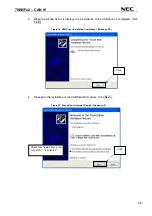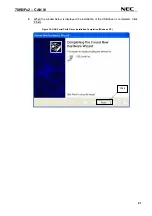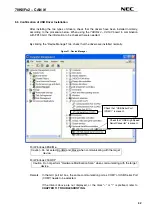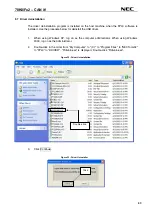78K0/Fx2 – CAN it!
(2) [Quit] command
The
[Quit] menu is the command for terminating the FPL3 GUI software. Clicking
×
on the
right side of the task bar also terminates the FPL3 GUI software.
User settings are saved in the FPL3.INI
Note
file, so that the GUI software starts up next time
with the same settings.
Note FPL3.INI is created in the Windows folder when Windows 98SE, Windows Me, or
Windows XP is used.
When Windows 2000 is used, FPL3.INI is created in the Winnt folder.
9.4.2 [Device] menu
Clicking the [Device] menu displays the pull-down menu as shown below.
This menu mainly contains commands for programming operations such as deletion,
programming, and verification on the target device.
Figure 39: [Device] Menu
(1) [Blank Check] command
The [Blank Check] command allows you to make a blank check on the target device
connected to the FPL3. If the flash memory of the target device is erased, a blank
check is terminated normally. If the flash memory is not completely erased, the
indication "not blank" is provided. Before starting programming, erase the flash
memory of the target device.
(2) [Erase] command
The [Erase] command erases the flash memory of the target device connected to the
FPL3. While the flash memory is being erased, the progress status is displayed in the
action log window to indicate programmer operation.
The execution on the [Blank Check] command before the [Erase] command is
executed follows the setting of 'Command options' of the Advance tab displayed by
selecting [Device]
→
[Setup].
Upon completion of [Erase] command execution, the GUI software displays the result
of executing the command on the target device.
48