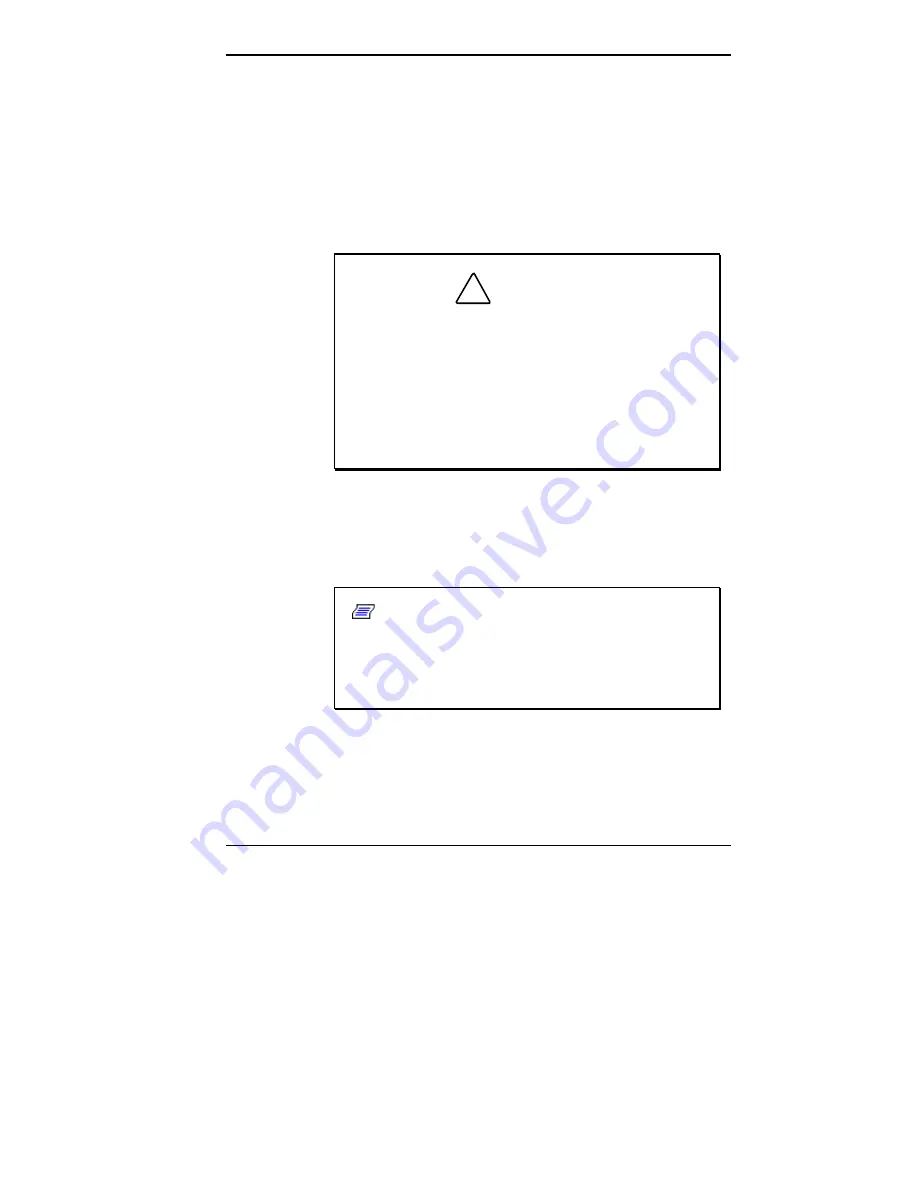
Getting Started 1-9
2.
Plug the AC adapter into a working AC outlet.
3.
Power on the NEC MobilePro using the Power button at
the top right section of the keyboard.
Using AC power saves battery life for when you are on the
go, ensures that the backup battery maintains its charge,
and helps prevent data loss.
!
CAUTION
If you power off, then quickly power on the NEC
MobilePro, your system may erroneously report the
presence of CompactFlash cards.
In addition, repeatedly powering off and quickly
powering on, may cause data loss. NECC
recommends that you wait ten seconds after power-
ing off, before powering on the NEC MobilePro.
Continue working with the NEC MobilePro 780 as it
charges and leave it connected to AC power after the light
turns green.
Note:
Before using the system for the first time,
allow ten hours for both the main and the backup
batteries to fully charge, even if the indicator on the
front of the MobilePro lights green before the full ten
hours are passed.







































