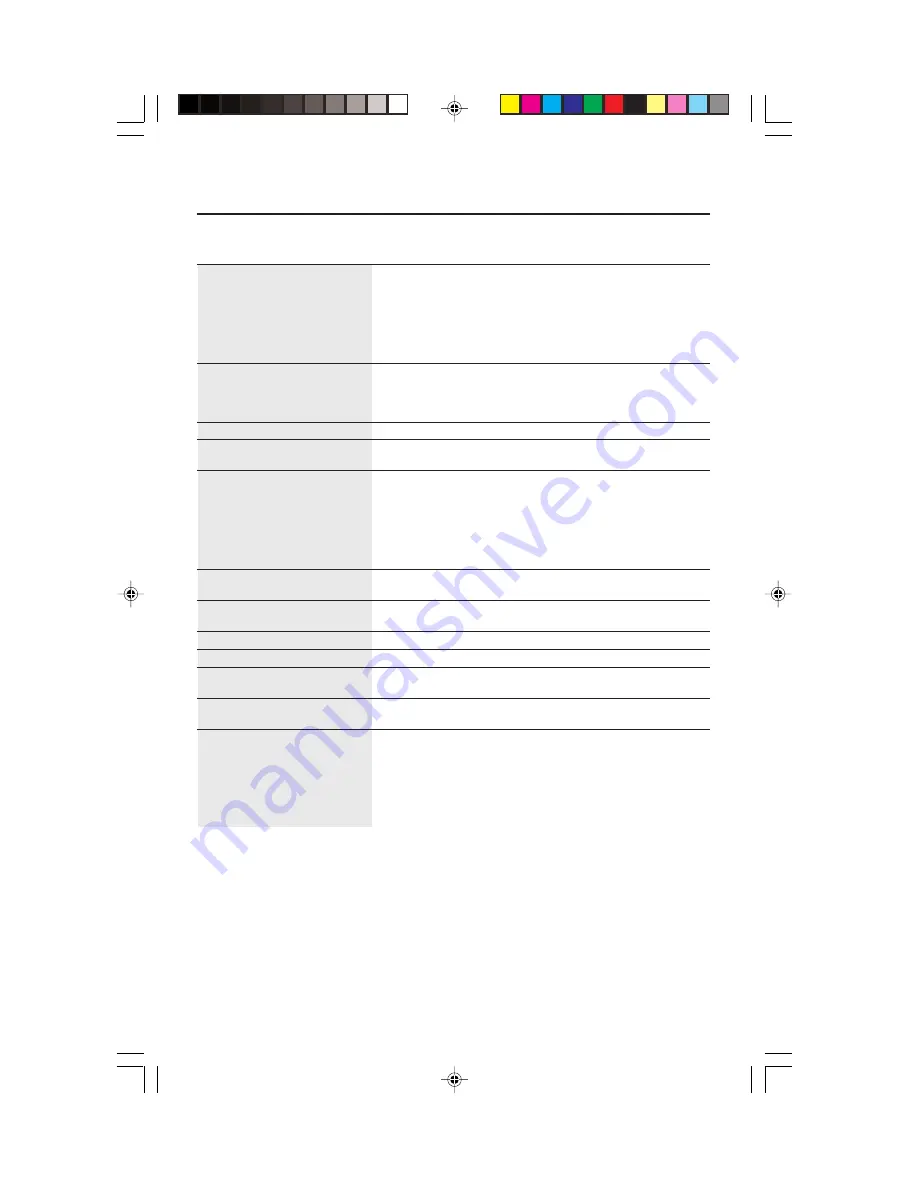
Fiche techniques
23
Caractér. techn.
Moniteur
Remarques
du moniteur
AccuSync
MC
75F
Tube cathodique
Diagonale :
432 mm (17 po)
Déflexion de 90
°
, 0,24-0,28 mm ton de point
Format de l'image visible :
406 mm (16 po)
variable (diagonale) plat, 0,20-0,25 mm ton
de point variable (horizontal) plat;
luminophore à persistance moyenne-courte;
revêtement d’écran multicouche antistatique;
masque perforé d'invar et surface d’écran
OptiClear
®
.
Signal d'entrée
Vidéo :
ANALOGIQUE O,7 Vp-p/75 Ohms
Sync :
Niveau TTL. sync. séparé
Positif/négatif sync. horizontale
Positif/négatif sync. verticale
Couleurs d'affichage
Entrée analogique :
Nombre illimité de couleurs
Dépend de la carte vidéo utilisée.
Gamme de
Horizontale:
31 kHz à 70 kHz
Automatique
synchronisation
Verticale :
55 Hz à 120 Hz
Automatique
Résolutions acceptées
640 x 480 @ 60 à 120 Hz
Certains systèmes peuvent ne pas accepter
Résolutions basées sur les fréquences
800 x 600 @ 55 à 110 Hz
tous les modes listés.
horizontales et verticales uniquement
832 x 624 @ 55 à 106 Hz
1 024 x 768 @ 55 à 87 Hz ....................... NEC-Mitsubishi Electronics Display
1 152 x 870 @ 55 à 77 Hz
recommande une résolution à 85 Hz
1 280 x 1 024 @ 55 à 66 Hz
pour des performances d'affichage
optimales.
Zone d'affichage active
Horizontale :
310 mm/12,2 po
Dépend de la synchronisation du signal
(réglage d'usine)
Verticale :
232 mm/9,1 po
utilisée et ne comprend pas la zone de bord.
Zone d'affichage active
325 mm/12,8 po
Dépend de la synchronisation du signal
(balayage complet)
244 mm/9,6 po
utilisée et ne comprend pas la zone de bord.
Alimentation
CA 100 - 240 V, 50-60 Hz
Tension d'alimentation
1,5 A @ 100 - 240 V
Dimensions
403 mm (L) x 420 mm (H) x 420 mm (P)
15,9 po (L) x 16,5 po (H) x 16,5 po (P)
Poids
16,7 kg
36,8 livres
Considérations environnementales
Température de fonctionnement :
0
°
C à +35
°
C
Humidité :
30 % à 80 %
Altitude :
0 à 10 000 pieds
Température de stockage :
-20
°
C à +60
°
C
Humidité :
10 % à 90 %
Altitude :
0 à 45 000 pieds
REMARQUE : Les caractéristiques techniques sont sujettes à changement sans préavis.
AS75/95F.p65
11/2/00, 10:48 AM
25








































