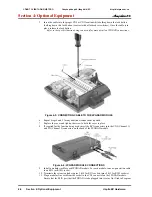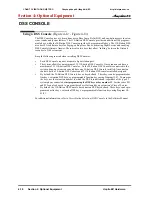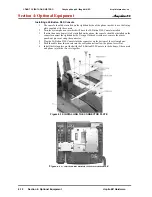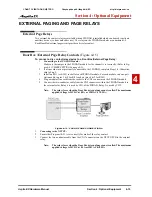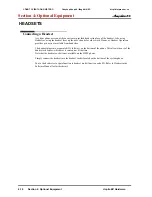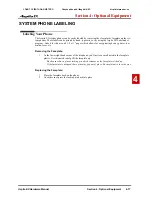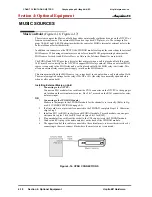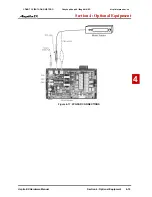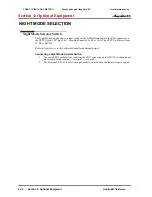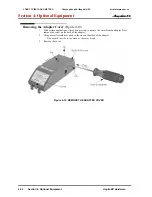Section 4: Optional Equipment
4-18
Section 4: Optional Equipment
Aspila EX Hardware
MUSIC SOURCES
Music on Hold
(Figure 4-16, Figure 4-17)
The system can provide Music on Hold from either an internally synthesized source on the NTCPU or
from an external source. The external MOH can be a tape deck, CD player, etc. The settings in Pro-
gram 10-04-01 and 14-08-01 determine whether the source for MOH is internal or external (refer to the
Software Manual for further details).
In addition to a connector on the NTCPU, the 2PGDAD modules also provide connections for external
MOH sources. When using external music sources for external MOH, programming determines the
MOH source for each trunk. Refer to
Music on Hold
in the Software Manual for more details.
The PGDAD and NTCPU provide a dry relay that activates when a call is placed on Hold (Program
10-21 must be set correctly for the NTCPU to support MOH relay contacts). When an external MOH
source is connected to the MOH relay and a call is placed on Hold, the MOH relay is activated. This
allows an external relay sensor/power supply to turn on the MOH source.
This arrangement allows the MOH source (e.g., a tape deck) to run only when a call is placed on Hold.
The
maximum
applied voltage for the relay is 24vDC at .5A (the relays are normally open and close
when a call is put on hold).
Installing External Music on Hold
1.
Connecting to the NTCPU:
Connect an RJ61 modular line cord from the CN16 connector on the NTCPU to the appropri-
ate location on the external music source. Pins 2 & 7 are used on the RJ61 connector for exter-
nal music input.
OR
1.
Connecting to the 2PGDAD Module:
Make sure the jumper in the 2PGDAD module for the channel is set correctly. (Refer to Fig-
ure 4-4
JUMPER SETTINGS
on page 4-3).
2. If a line cord was not previously connected to the 2PGDAD, complete Steps 3-4. Otherwise,
skip to Step 5.
3. Install an RJ11 (or RJ45) socket for each 2PGDAD module. For each module, run one-pair
station cable to pins 3 & 4 for RJ11 sockets (pins 4 & 5 for RJ45).
4. Plug a modular line cord from the socket to the CN1 connector on the 2PGDAD module.
5. Connect an RCA plug to the audio output(s) on the back of the 2PGDAD module.
6. The opposite end of this cable is connected to the external music source either directly or by
connecting to the cross-connect block where the music source is connected.
Figure 4-16: CPRU CONNECTIONS
CÔNG TY VIỄN THÔNG VIỆT PRO
Chuyên phân phối tổng đài NEC
http://vietpro.com.vn