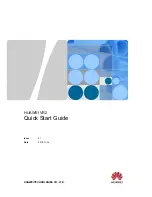LOCATION OF CONTROLS
1. Visual Ring Indicator/
Message Waiting Lamp
Flashes to indicate an incoming
call. May also indicate messages
have been received on some
PBX systems.
2. LCD
Display
3. SET TIME / PBX DIAL Key
Used to enter clock setting mode
and for Dialling behind a PBX.
4. Multi-function
Key
Provides the SEARCH, DELETE,
UP and DOWN keys for Memory
Dialling and reviewing Caller ID.
5. 10 One-Touch Keys
10 One-Touch dial memory keys
for fast redialling of numbers
stored in the memory.
6. REDIAL
Key
Used for redialling the last
number you dialled.
7. FLASH
Key
Used to disconnect the line and
retrieve it, or to access special
network functions.
8. PAUSE
Key
Used to provide the pause digit
required by many PBX systems.
9. MUTE
Key
Temporally switches off the
handset and speakerphone
microphone.
10. SPEAKER Key
Enables you to make or answer a
call, converse and hang-up
without lifting the handset.
11. Dial Keys
Dial keys on telephone keypad,
including
½
and #.
12. HOLD Key
Enables you to put your call on
hold.
13. VOLUME Key
Adjust the volume of the built-in
speaker.
14. IN USE LED
Used to indicate the telephone is
in use.
15. NEW CALL LED
Used to indicate the CLI number
displayed on the LCD is a new
call.
16. Speaker
Enables you to monitor your call
and to listen to the other party
when using the speakerphone
feature
.
17. Microphon
e
Picks up your voice when using
the Speakerphone feature
.
18. Handset Volume Contro
l
Adjusts the volume of the
handset.
19. Line Socket
Used to connect with your local
telephone network.
20. Data Socket
Used for the parallel connection
of other analogue devices.
21. Battery Compartment
Requires 3 AA batteries.
22. Handset Socket
23. Dialling Mode Switch
Sets the dialling mode of the
telephone (DTMF or DP).
24. Ringing Volume Switch
Sets the volume of the ringer.
4
Summary of Contents for AT-35
Page 4: ...LOCATION OF CONTROLS 3 ...