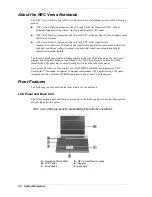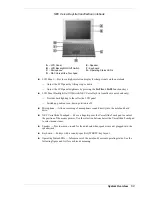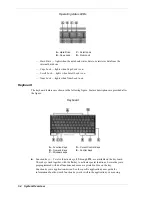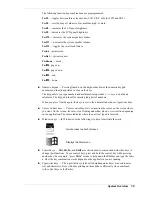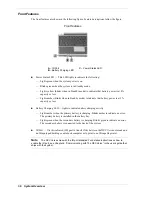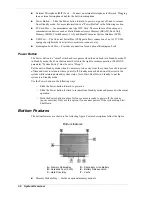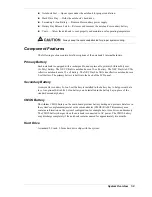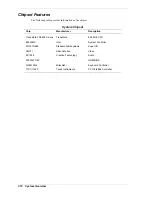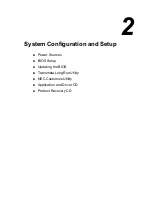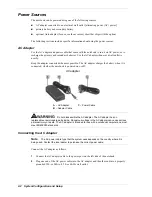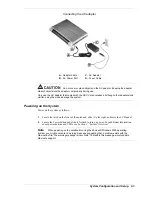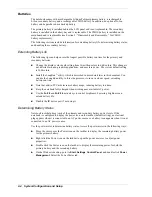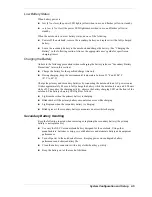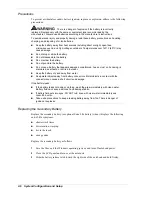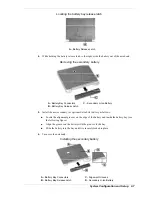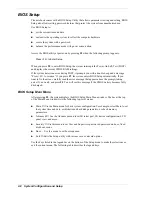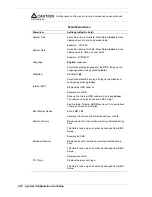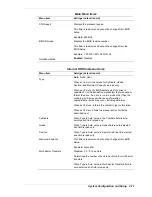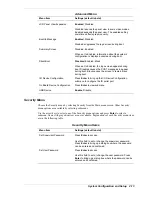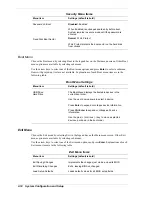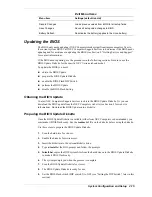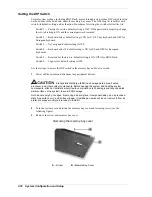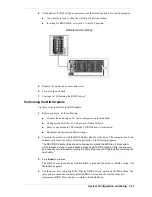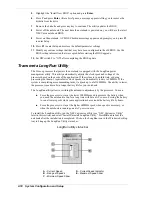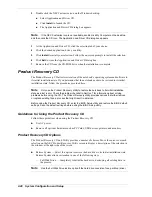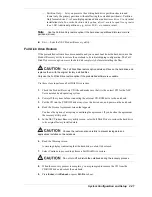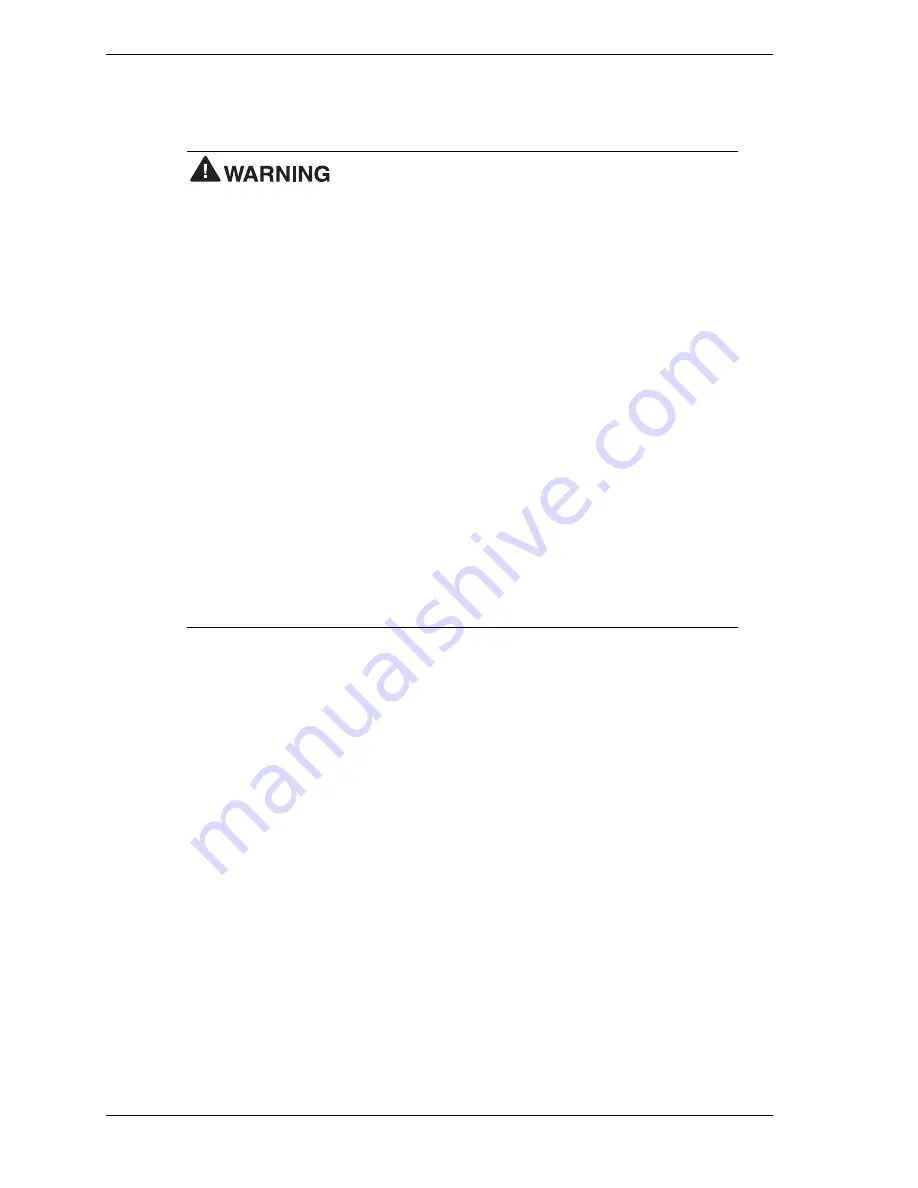
2-6
System Configuration and Setup
Precautions
To prevent accidental secondary battery ignition, rupture, or explosion, adhere to the following
precautions.
There is a danger of explosion if the battery is incorrectly
replaced. Replace only with the same or equivalent type recommended by the
manufacturer. Discard used batteries according to the manufacturer’s instructions.
To avoid personal injury and property damage, read these battery precautions on handling,
charging, and disposing of Li-Ion batteries.
!
Keep the battery away from heat sources including direct sunlight, open fires,
microwave ovens, and high-voltage containers. Temperatures over 140º F (60º C) may
cause damage.
!
Do not drop or strike the battery.
!
Do not disassemble the battery.
!
Do not solder the battery.
!
Do not puncture the battery.
!
Do not use a battery that appears damaged or deformed, has any rust on its casing, is
discolored, overheats, or emits a foul odor.
!
Keep the battery dry and away from water.
!
Keep metal objects away from battery connectors. Metal objects in contact with the
connectors can cause a short circuit and damage.
If the battery leaks:
!
If the battery leaks onto skin or clothing, wash the area immediately with clean water.
Battery fluid can cause a skin rash and damage fabric.
!
If battery fluid gets into eyes, DO NOT rub; rinse with clear water immediately and
consult a doctor.
!
Take extra precautions to keep a leaking battery away from fire. There is danger of
ignition or explosion.
Replacing the Secondary Battery
Replace the secondary battery (or optional Extra Life battery) when it displays the following
end-of-life symptoms:
!
shorter work times
!
discoloration, warping
!
hot to the touch
!
strange odor.
Replace the secondary battery as follows.
1.
Save the files, exit the Windows operating system, and turn off notebook power.
2.
Close the LCD panel and turn over the notebook.
3.
Slide the battery release latch toward the right side of the notebook and hold firmly.
Summary of Contents for DayLite Series
Page 42: ...3 Disassembly and Reassembly Required Tools and Equipment Disassembly Reassembly ...
Page 58: ...5 Illustrated Parts Breakdown Illustrated Parts Breakdown Parts List ...
Page 65: ...7 Troubleshooting Problem Checklist Startup Problems Diagnostics ...
Page 73: ...8 NEC Computers Information Services Service and Support Functions Technical Support ...
Page 76: ...9 Specifications System Components Memory Map Interrupt Controllers ...