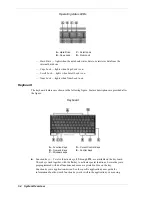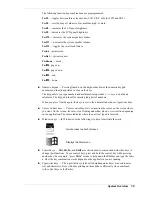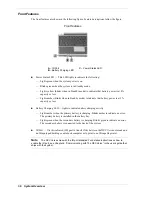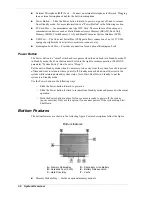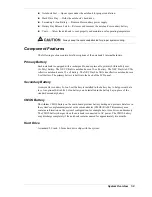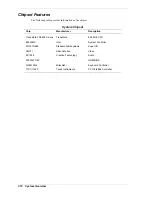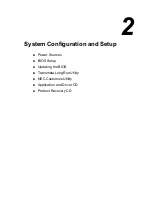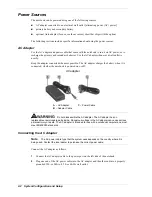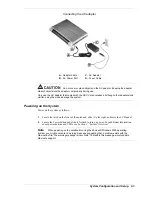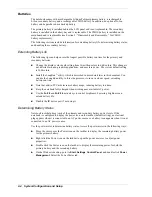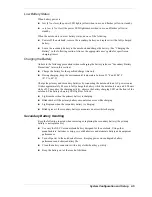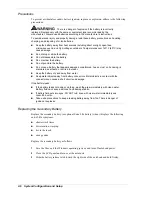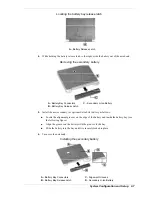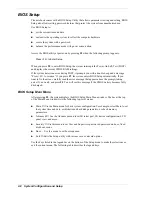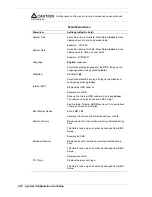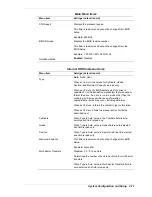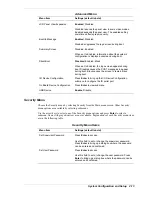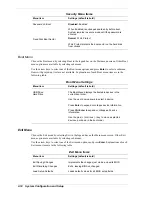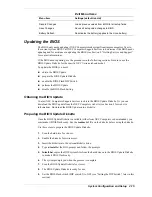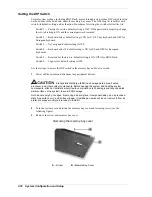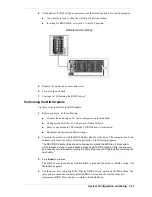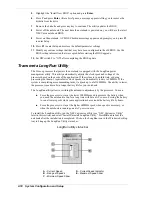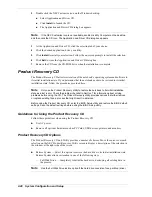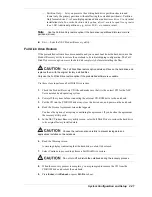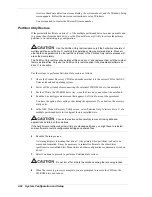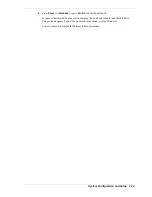2-8
System Configuration and Setup
BIOS Setup
The notebook comes with a BIOS Setup Utility that allows parameter viewing and setting. BIOS
Setup also allows setting password features that protect the system from unauthorized use.
Use BIOS Setup to:
!
set the current time and date
!
customize the operating system to reflect the computer hardware
!
secure the system with a password
!
balance the performance needs with power conservation.
Access the BIOS utility at power-on by pressing
F2
when the following prompt appears.
Press <F2> to Enter Setup.
When you press
F2
to enter BIOS Setup, the system interrupts the Power-On Self-Test (POST)
and displays the current CMOS RAM settings.
If the system detects an error during POST, it prompts you with a double beep and a message:
“Press <F1> to resume.” If you press
F1
, the system enters BIOS Setup automatically. If you
want to fix the error, carefully read the error message that appears above the prompt (taking
notes if you want), and press
F2
. You will see this message if the CMOS battery becomes fully
discharged.
BIOS Setup Main Menu
After pressing
F2
, the system displays the BIOS Setup Main Menu window. The bar at the top
of the Main Menu window lists the following top-level menus.
!
Main
Use the Main menu for basic system configuration. For example, select Main to set
the system time and date, set diskette and hard disk parameters, or check memory
parameters.
!
Advanced
Use the Advanced menu to set IR serial port, I/O device configuration, LCD
panel view, and more.
!
Security
Use this menu to set User and Supervisor passwords, password on boot, fixed
disk boot sector.
!
Boot — Use this menu to set boot sequence.
!
Exit
Exits the Setup utility with various save or discard options.
Use the keys listed in the legend bar on the bottom of the Setup menu to make the selections or
exit the current menu. The following table describes the legend keys.
Summary of Contents for DayLite Series
Page 42: ...3 Disassembly and Reassembly Required Tools and Equipment Disassembly Reassembly ...
Page 58: ...5 Illustrated Parts Breakdown Illustrated Parts Breakdown Parts List ...
Page 65: ...7 Troubleshooting Problem Checklist Startup Problems Diagnostics ...
Page 73: ...8 NEC Computers Information Services Service and Support Functions Technical Support ...
Page 76: ...9 Specifications System Components Memory Map Interrupt Controllers ...