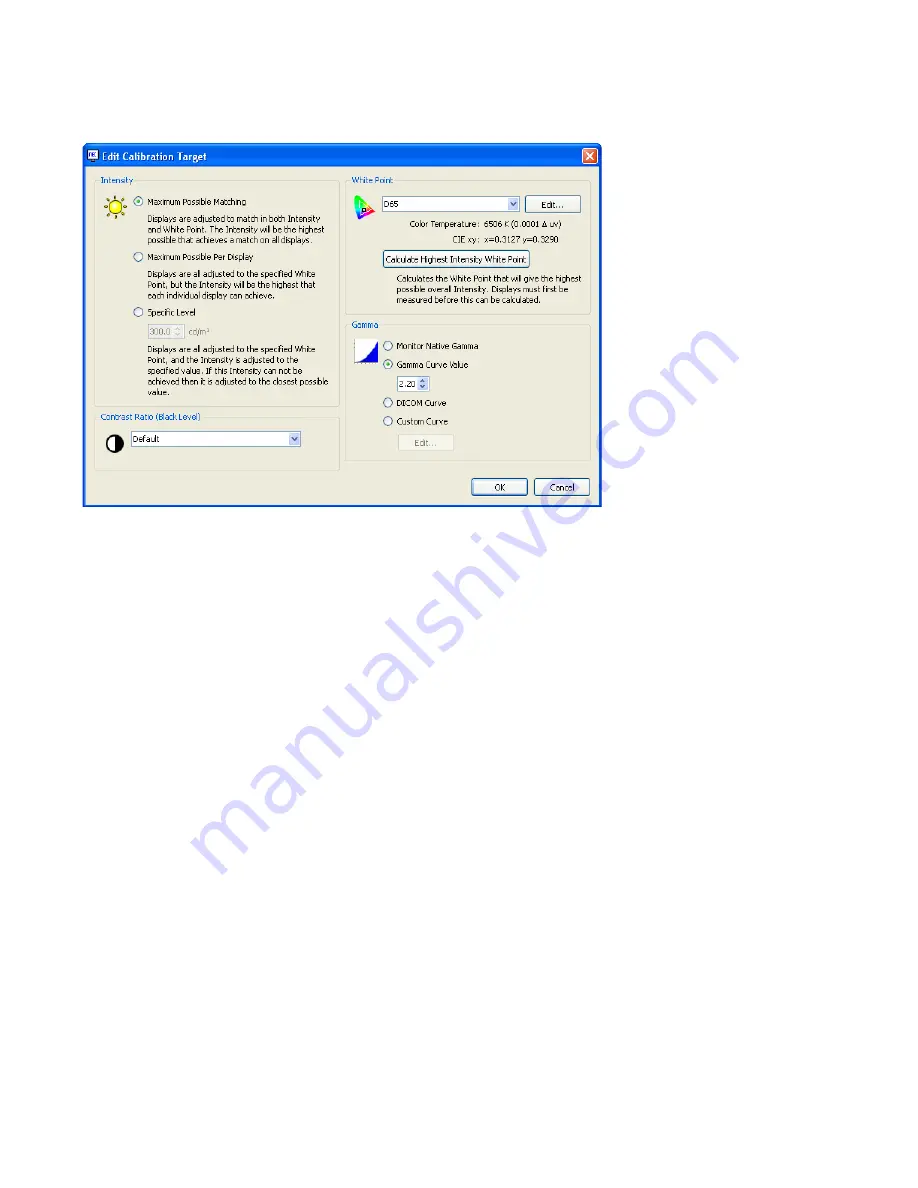
| NEC Display Wall Calibrator - UsEr’s GUiDE
Edit Calibration Target Configuration dialog
The Edit
Edit Calibration Target
dialog is accessed by clicking the
Edit...
button on the
Calibration Target
panel in the main
NEC Display Wall Calibrator
window, or by selecting
Target...
from the
Edit
menu.
The Target defines the parameters for the calibration process and determines the color characteristics for
calibrating each display. Changing the Target settings after calibrating the displays will normally mean they will
all need to be re-calibrated to the new settings.
Intensity
The
Intensity
selects the luminance or “brightness” of white for the calibration.
Options are:
Maximum Possible Matching
- Calibrates all of the displays to the maximum possible luminance
that can achieve a match in both Intensity and White Point. Use this option if you want all of the displays
to match in both color and brightness. All of the displays will only be as bright as the dimmest display.
Maximum Possible Per Display
- Calibrates all of the displays to the maximum possible luminance
that each individual display can achieve, and matches the white points on all displays. Use this option
if you want all of the displays to match in color, but are not concerned if they match each other in
luminance.
Specific Level
- Calibrates all of the displays to a specified target value of luminance, and also
matches the white points on all displays. If a display can not achieve the specified value, it will be
calibrated to the closest possible Intensity, and a warning icon will be displayed after the calibration has
completed. Use this option if your application requires a specific luminance, but keep in mind that each
display must actually be capable of achieving that value.
•
•
•
















































