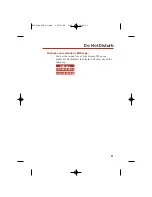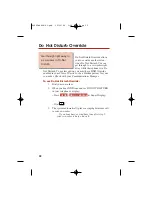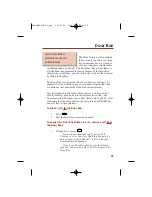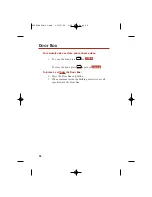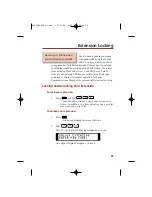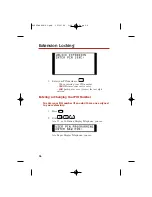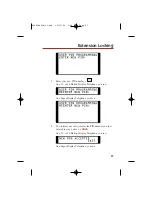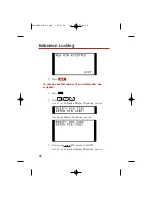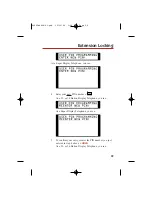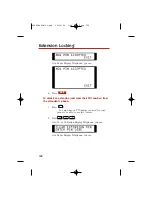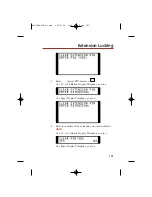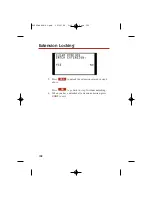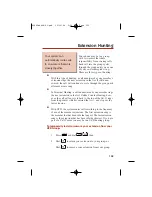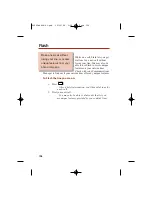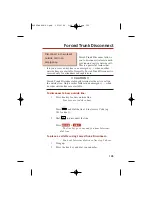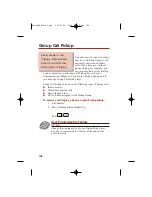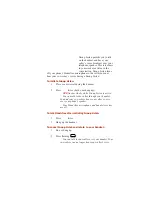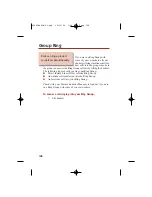Forced Trunk Disconnect allows
you to disconnect (release) anoth-
er extension’s active outside call.
This is a powerful feature that
lets you access a busy line in an emergency — when no other
outside lines are available. Normally, Forced Trunk Disconnect is
reserved only for attendants and supervisors.
!! CAUTION !!
Forced Trunk Disconnect abruptly terminates the active call on
the outside line. Only use this feature in an emergency — when
no other outside lines are available.
To disconnect a busy outside line:
1.
Press line key for busy outside line.
Line keys are red when busy.
OR
Press
and dial the line’s Line Access Code (e.g.,
101 for line 1).
2.
Dial
to disconnect the line.
OR
Press + .
The line key goes out and you hear Intercom
dial tone.
To place a call after using Forced Trunk Disconnect:
You hear Intercom dial tone after step 2 above.
1.
Hang up.
2.
Press the line key and dial your number.
DISC
MORE
105
Forced Trunk Disconnect
Disconnect a co-worker’s
outside call in an
emergency.
80000mfh08-01.qxd 12/10/04 3:20 PM Page 105
Summary of Contents for DS2000 IntraMail
Page 1: ...Multibutton Telephone Feature Handbook 80000mfh08 01 qxd 12 10 04 3 20 PM Page 1 ...
Page 8: ...vi 80000mfh08 01 qxd 12 10 04 3 20 PM Page vi ...
Page 15: ......
Page 53: ......
Page 61: ... For Your Notes 53 Central Office Calls Placing 80000mfh08 01 qxd 12 10 04 3 20 PM Page 53 ...
Page 69: ......
Page 72: ...64 Direct Station Selection Console For Your Notes 80000mfh08 01 qxd 12 10 04 3 20 PM Page 64 ...
Page 149: ......
Page 173: ......
Page 177: ... For Your Notes Selectable Display Messaging 169 80000mfh08 01 qxd 12 10 04 3 20 PM Page 169 ...
Page 205: ......
Page 207: ... For Your Notes Voice Mail 199 80000mfh08 01 qxd 12 10 04 3 20 PM Page 199 ...
Page 214: ... For Your Notes 206 80000mfh08 01 qxd 12 10 04 3 20 PM Page 206 ...