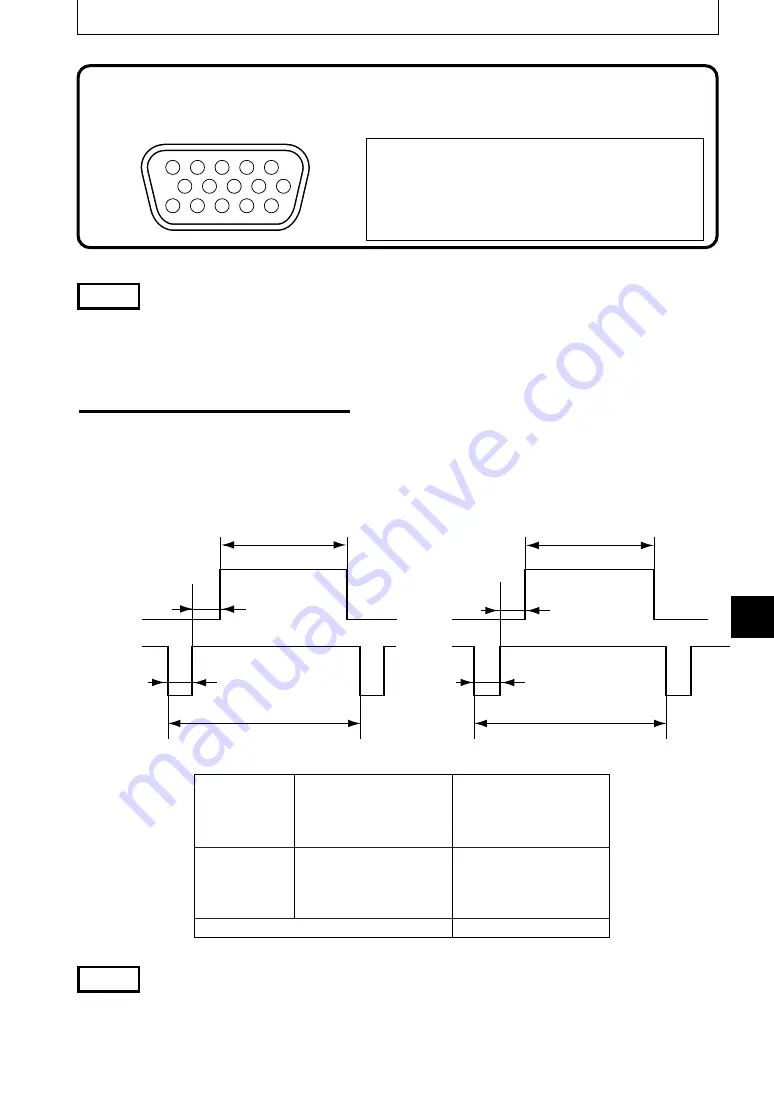
E-23
Connecting to a Personal Computer
About the PC Input and Output
The 15-pin mini D-Sub connectors are used for the PC input and output terminals. The
following shows the relationship between the pins and the input and output signals.
q
RED VIDEO
y
GND
!1
NC
w
GREEN VIDEO
u
GND
!2
Pull up (+5V)
e
BLUE VIDEO
i
GND
!3
H.SYNC
r
GND
o
NC
!4
V.SYNC
t
NC
!0
GND
!5
Pull up (+5V)
NOTE
• This projector uses a 15-pin RGB input and an analog type output terminals. For this reason, it cannot be
connected to a digital output type personal computer.
• Plug and play is not supported.
5
4
3
2
1
10
9
8
7
6
15
14
13
12
11
■
About RGB Video Output
●
Signal timing
The following shows the timing that signals are output from the RGB video output terminal.
(XGA 60Hz speed or equivalent)
The video signal output is determined by whether “PC/OHP” or “OHP” is selected in “RGB-
OUT Selection” on the “Setting 2” menu. See page E-45 for more information.
Vertical
sync signal
Horizontal
sync signal
r
i
e
u
w
y
q
t
Horizontal
sync signal
Vertical
sync signal
Scan mode
Non-interlaced
q
Cycle
20.677
µ
s
w
Sync signal width
2.092
µ
s
e
Back porch
2.462
µ
s
r
Display interval
15.754
µ
s
t
Cycle
806 H
y
Sync signal width
6 H
u
Back porch
29 H
i
Display interval
768 H
NOTE
• The screen is sometimes not displayed normally depending on the monitor or projector that is connected.
• Images from a PC are output in standby.
















































