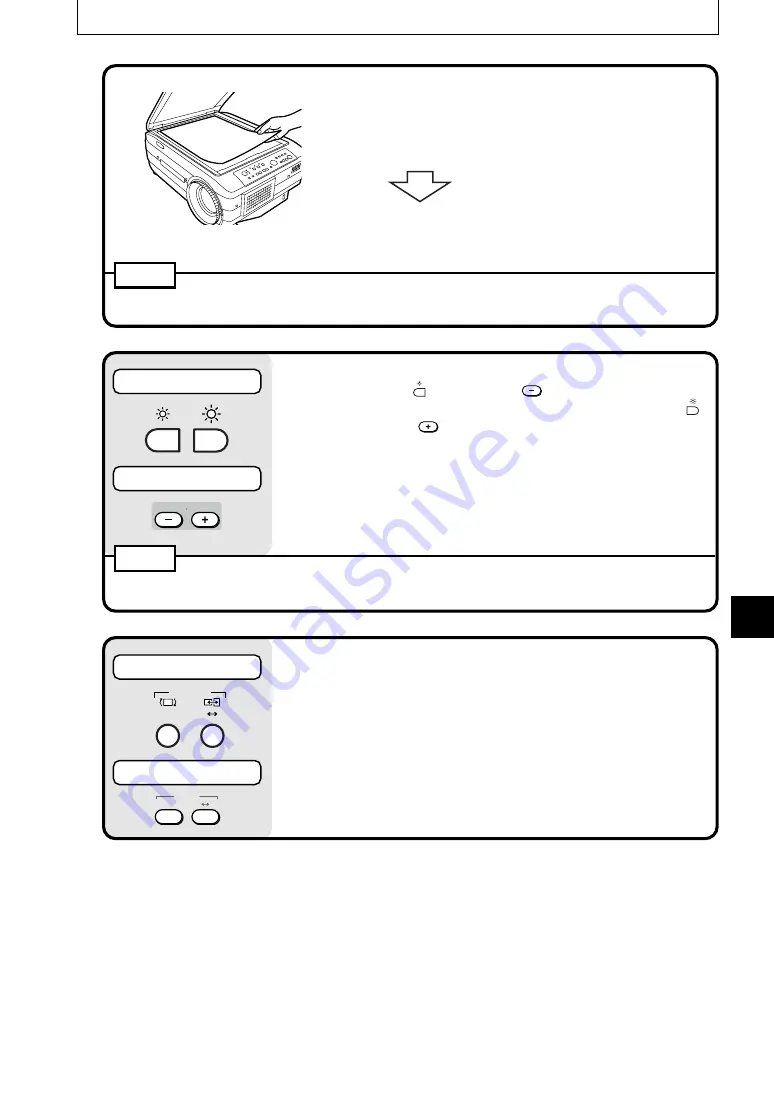
E-31
Basic Operation
5
Set the object you want to project.
Open the materials cover, and place the document or printed
matter you want to project on the scanner.
A video image of the projected material appears in the
window.
Close the materials cover.
NOTE
Objects can be projected even if the materials cover is not closed. However, unwanted objects will
also be picked up, making the projected image difficult to view.
6
Adjust the brightness.
Pressing the
BRIGHTNESS
button (or the
button on the remote
controller) darkens the projected image, and pressing the
BRIGHTNESS
button (or the
button on the remote controller) lightens
the projected image.
The “Brightness” value on the “Image Adjustment” menus
changes in accordance with the brightness adjustment. See
page E-43 for more information.
NOTE
When projecting dark documents or printed matter, adjust to lighten the projected image, and when projecting
bright documents or printed matter, adjust to darken the projected image.
7
Switch the orientation of the projected image.
Orient the image in the direction of the document.
Press the POSITION button to switch the orientation of the
projected image.
ROTATION button: Flip the projected image top to bottom.
V
↔
H button:
Switch the image from a vertical to a
horizontal display.
Main Unit Operation
Remote Control Operation
BRIGHTNESS
BRIGHTNESS
Main Unit Operation
Remote Control Operation
POSITION
ROTATION
V H
ROTATION
POSITION
V H
















































