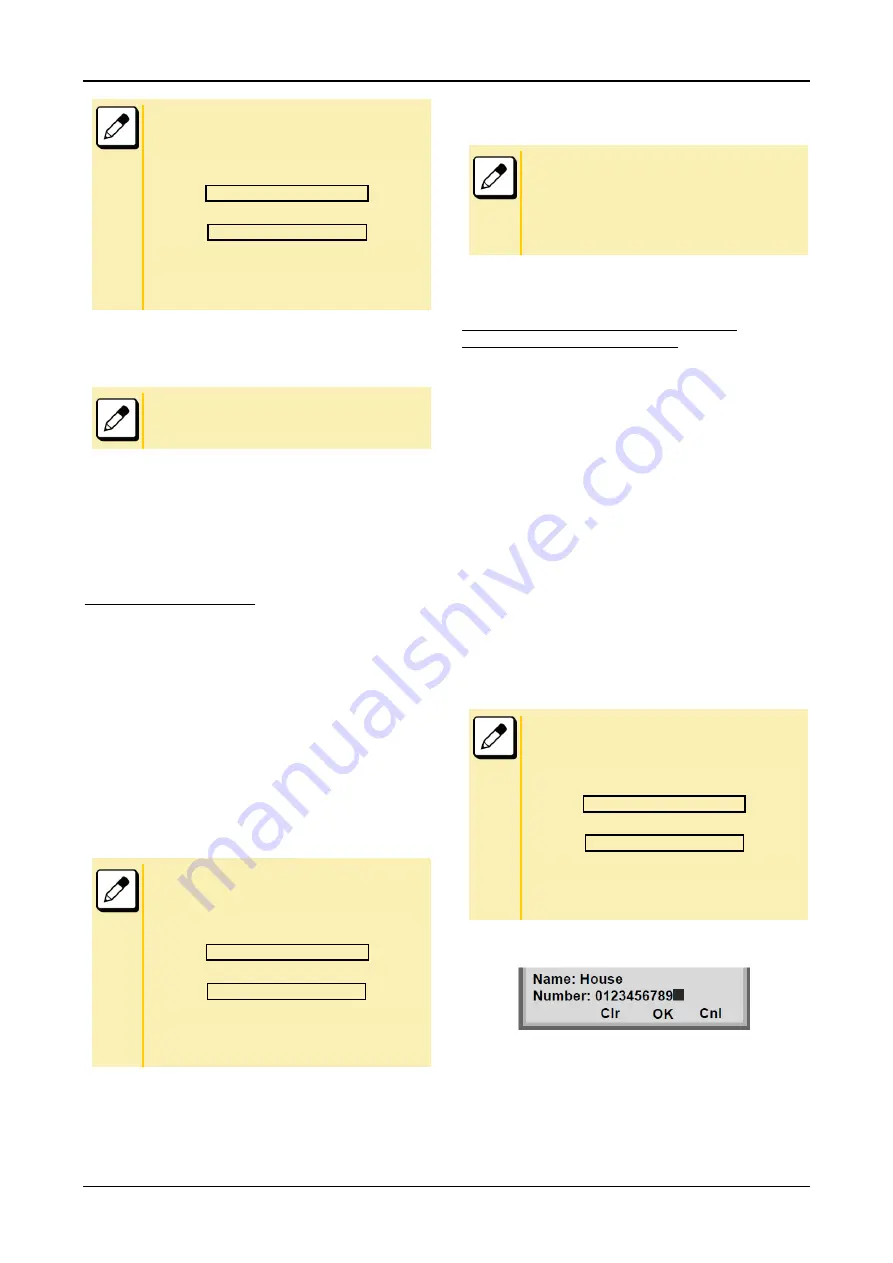
FEATURE OPERATION
76
■If “
>>>
” soft key is pressed on the above screen, the
following soft keys appear. Pressing
UP/DOWN
key or the
Eu-s
/
Eu-l
soft key shifts characters between uppercase
and lowercase.
(Lower-case character)
(Upper-case character)
■To delete an entered character, press
Left
key or the
Clr
soft key.
■To move the cursor one space to the right, press
Right
key or the
RIGHT
soft key once
.
5.
Enter the telephone number by using digit keys
and press the Enter key or the OK soft key.
To delete an entered digit, press the
Enter
key or the
Clr
soft
key
.
6.
“NEC” and its telephone number has been added
into the Local Phonebook. Two seconds later, the
display returns to the Local Phonebook screen.
To Search for Name
The procedure shown below is available in a Local
Phonebook.
Example: To Find “NEC BNET”
.
1.
While the Local Phonebook screen is displayed,
press the Srch soft key. (If no data is registered
in the Local Phonebook, the message
“Local
phone book empty” appears.)
2.
A Name Entry screen appears.
3.
Enter a name (in this example, “NEC” is entered)
and then press Enter or the OK soft key.(If no
appropriate data exists, the message “Entry not
found!” appears.)
■If “
>>>
” soft key is pressed on the above screen, the
following soft keys appear. Pressing
UP/DOWN
key or the
Eu-s
/
Eu-l
soft key shifts characters between uppercase
and lowercase.
(Lower-case character)
(Upper-case character)
■To delete an entered character, press
Left
key or the
Clr
soft key.
■To move the cursor one space to the right, press
Right
key or the
RIGHT
soft key once.
4.
A result of the search is displayed. Press the
UP/DOWN key or the UP/DOWN soft key to scroll
the result.
5.
The registered data for “NEC BNET” appears.
From this screen, you can make a call by going
off-hook or pressing the Speaker key.
The
More
soft key appears in the Phonebook data screen
when the number of characters (name) or digits (telephone
number) are exceeding displayable limit (Up to 17 characters
or digits can be displayed at a time). If the name or telephone
number exceeds the displayable limit, press the
Left
key or
the
More
soft key to display the last 17 characters/digits of
the name/telephone number.
To Edit an Entry
Example:
To Modify Name “Home” to “House” and Telephone
Number “0123456789” to “0123456712”.
1.
Press >>> soft key twice while the target
Phonebook data is displayed.
2.
Press the EDIT soft key.
3.
The name edit screen appears.
4.
Press the Left key or the Clr soft key two times to
erase “me”.
5.
Enter “use” by using digit keys. After the
modification has completed, press the Enter key
or the OK soft key.
Press [8] key twice to enter “u”.
Press [7] key four times to enter “s“.
Press [3] key twice to enter “e“.
■If “
>>>
” soft key is pressed on the above screen, the
following soft keys appear. Pressing
UP/DOWN
key or the
Eu-s
/
Eu-l
soft key shifts characters between uppercase
and lowercase.
(Lower-case character)
(Upper-case character)
■To delete an entered character, press
Left
key or the
Clr
soft key.
■
To move the cursor one space to the right, press
Right
key or the
RIGHT
soft key once.
6.
The following the number edit screen appears.
7.
Press the Left key or the Clr soft key twice to
erase “89”.
8.
Enter “12” by pressing digit keys and then press
the Enter key or the OK soft key.
<<< -Eu-l Cnl
<<< -Eu-s Cnl
<<< -Eu-l Cnl
<<< -Eu-s Cnl
<<< -Eu-l Cnl
<<< -Eu-s Cnl
















































