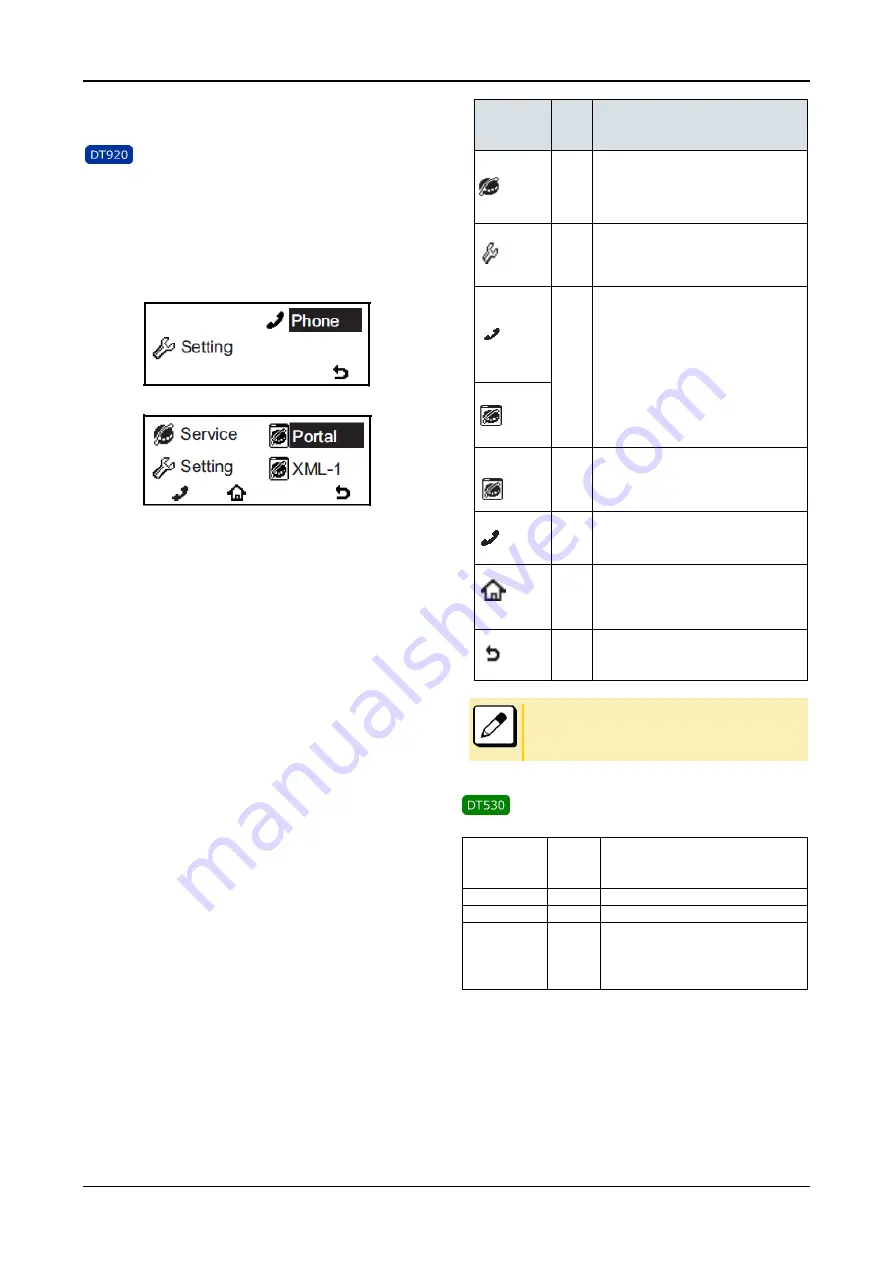
INTRODUCTION
16
MENU
From the
Menu
key, you can display the configuration menu.
To Display Menu List
1.
Press Menu key while the terminal in an idle state.
The Menu List is displayed on LCD. Use Cursor
Key to select the desired Menu Item. You can also
select the Menu Item directly using digit keys.
Main Menu for DT920 without XML application
Main Menu for DT920 with XML application
Menu Item
Digit
key to
select
Description
Service
3
To access external XML server. For
details, please contact the system
administrator.
Note
: This icon appears only when XML
service is used.
Setting
4
To control settings for ringing volume,
LCD display, and music on hold. For
details, see
SETUP WITH MENU KEY
FOR DT920 SERIES
.
Phone
5
To switch from Main Menu to the Portal
screen provided by XML application or
Phone screen (time indication screen).
When Home URL is registered,
Portal icon appears.
When Home URL is not registered,
Phone icon appears.
For details, please contact the
system administrator.
Portal
XML-1
6
To display XML application 1 screen.
This icon is displayed when an XML
application starts with a new window.
Phone
Soft
Key 1
To switch from application screen to
phone
screen
(Time
Indication
screen).
Home
Soft
Key 2
XML application screen registered in
the home URL is displayed. When the
home URL is not registered, Home
URL icon is not displayed.
Return
Soft
Key 4
To close the main menu and go back
to the previous screen.
A Portal screen is the home (entrance) screen of the phone.
When you use multiple XML applications, the URL that is
registered as the home URL is the Portal screen: this is
where other XML applications can be accessed.
To Display Menu List
Menu Item
Digit
key to
select
Description
Call History
1
To access Call History
Directory
2
To access Directory
Setting
3
To control settings for ringing
volume, LCD display, and music on
hold. For details, see
SETUP WITH
MENU KEY FOR DT530 SERIES
.
















































