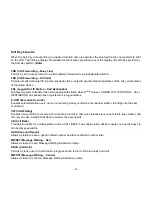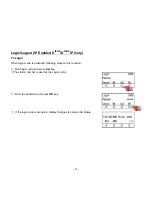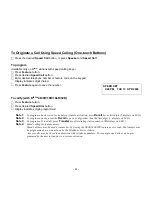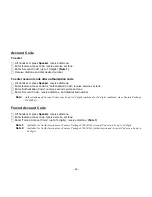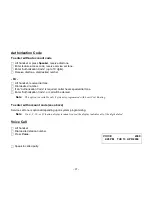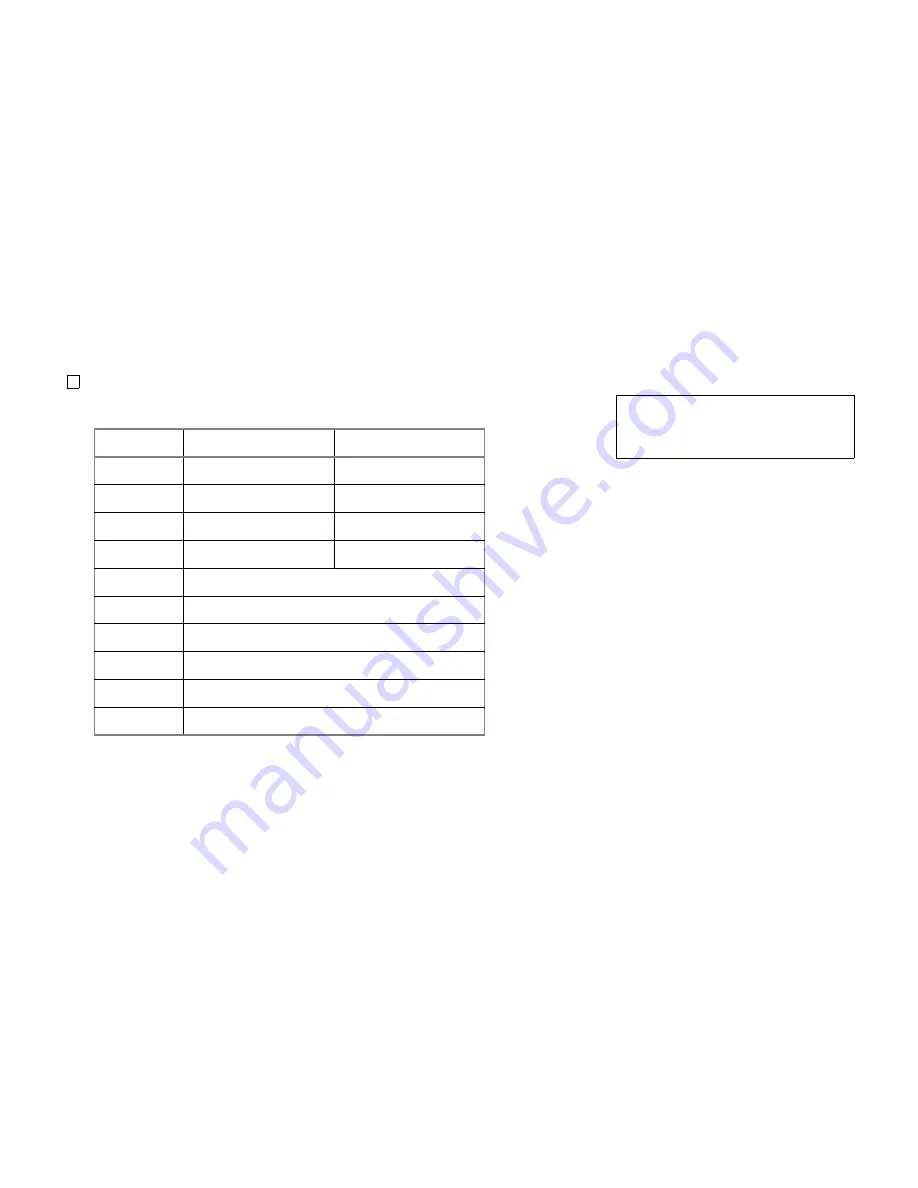
– 28 –
To select ringer tone
The D
term
Series i/D
term
IP has 10 kinds of ringer tones that you can select.
Press
Feature
and
3
. The LCD displays the selected tone number (n=1 ~ 10).
Note 1:
Tone number 5~10. Available since Feature Package 8600 (R13) and requires the correct version of Firmware.
Note 2:
Tone number 5, 6, 8~10 (Melody 1, 2, 4~6) will sound continuously.
4:26 PM TUE 13 APR 2004
RINGER TONE
n
Tone No.
Frequency (Hz)
Modulation (Hz)
1
520/660
16
2
520/660
8
3
1100/1400
16
4
660/760
16
5
Melody 1
6
Melody 2
7
Melody 3
8
Melody 4
9
Melody 5
10
Melody 6