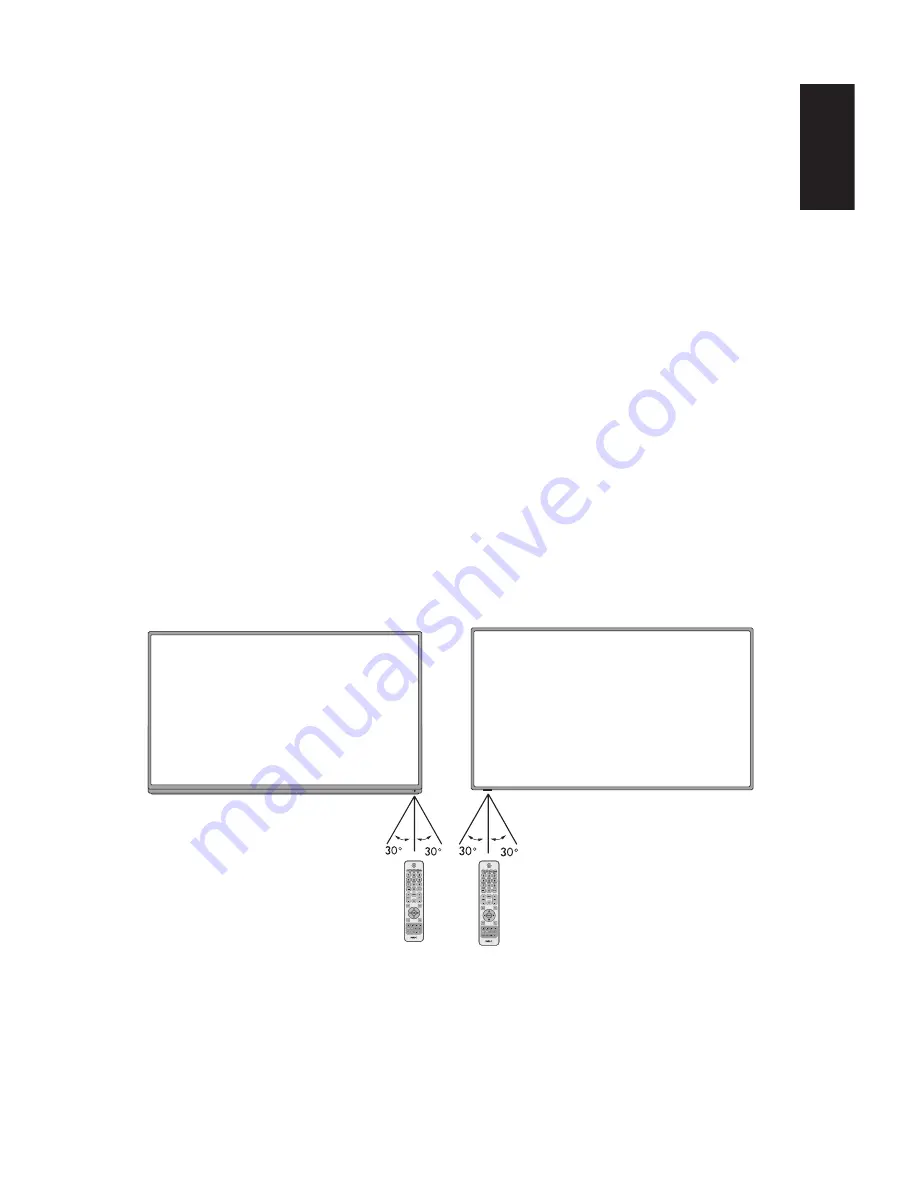
English-27
English-26
English
MTS
Press to activate the NTSC tuner
sounds such as Stereo, SAP, Mono-
tone, and languages of the digital
tuner�
Wide
Press to choose the display aspect
ratio: Normal / Zoom / Wide / Cinema
/ Auto (Ratio availability varies by
video inputs�)
Picture
Press to choose the picture mode:
Dynamic / Standard / Energy
Savings / Theater / Game
(Only for
E655 model)
/ Custom�
Audio
Press to choose sound mode:
Standard / Movie / Music / News /
Custom�
CH-List
Press to display the Channel List�
C C
Press to activate the Closed Caption�
Operating Range for the Remote Control
Point the top of the remote control toward the LCD TV’s remote sensor during
button operation�
Use the remote control within a distance of about 7 m (23 ft�) from remote
control sensor or at a horizontal and vertical angle of within 30° within a
distance of about 3�5 m (10 ft�)�
E655
E585 / E505 / E425 / E325
CAUTION:
Important, the remote control system may not function when direct sunlight
or strong illumination strikes the remote control sensor or when there is an
object in the path�
















































